- FAQs
-
Tutorials
Product Tutorials
- AV Voice Changer Software Product
- Voice Changer Software Diamond 9
- Voice Changer Software Diamond 8
- Voice Changer Software Diamond 7
- Voice Changer Software Gold 7
- Voice Changer Software Basic 7
- AV VoizGame 6
- AV Music Morpher Products
- Music Morpher
- Music Morpher Gold
- Video & Webcam Products
- AV Video Morpher
- AV Webcam Morpher
Freeware Tutorials
- AV MP3 Player Morpher
- AV RingtoneMAX
- AV DVD Player Morpher
- AV Video Karaoke Maker
- AV Digital Talking Parrot
- AV Tube
- AV MIDI Converter
- Media Player Morpher
- Media Player Morpher
- AV Audio Converter
- AV Audio & Sound Recorder
- AV Audio Editor
- AV Audio Morpher
- AV CD Grabber
- AV Media Uploader
- AV Video Converter
General Tutorials
- Update log
- Add-ons
- Forum
- Press releases
Customer Login
- How to make a conference with new voice in Gotomeeting.com
- Change your voice in Join.me online conference
- How to change your voice in Fuze meeting
- Easily change your voice in TeamViewer online meeting
- Change your voice in Cisco WebEx Meeting
- Change your voice in Voicechatapi.com
- Talk like Leonardo in Teenage Mutant Ninja Turtles movie
- Share Thanksgiving Song while Voice Chatting
Change your voice in Join.me online conference
(3.0 out of
5
based on
2 votes)
INTRODUCTION:
Join.me is a free tool from the creators of Log Me In. Download the app, run it, share the URL with a friend, and you've got nearly instant screen sharing with text chat, voice conferencing, mouse sharing, and more.
This tutorial will guide you on how to change your voice in Join.me online conference with the help of Voice Changer Software Diamond 8 (VCSD8).
| Click on the steps below to start | Expand all | Collapse all |
- Run VCSD8 >> Click on the Preferences button (1) on the main panel.
- In Preferences tab , check on Virtual Driver Mode button (2).
- Click on OK button (3).

- Open VCSD8, choose the morphing effects for your voice, and make adjustments until you are satisfied with the output voice.
Note: You should have known how to change voice using Voice Morpher feature, and other voice changing tasks that Voice Changer Software can do.
>> Click here to learn how to apply background effects while chatting.
>> To know how to talk like Boris Animal, click here.
In Join.me page:
- If you want to start a new meeting, click on Start Meeting button (4).
- If you want to join in an existing meeting, fill conference ID in Code field (5) >> press Enter key.

Note: If this is your first time using Join.me meeting service, Opening join.me.exe will pop up >> Click Save File button (6) to download and install Opening join.me.exe

- When Join.me dialog box appears, choose Conference access (7) to open Conference Access dialog.
- In Conference Access dialog, click on Setting button (8) >> Expand Microphone drop-down list >> Select Microphone (Avnex Virtual Audio device) option (9).
- Click on Call by computer button (10) to start calling.
- Click on Copy conference details to clipboard button (11) to copy Conference ID and share it with your friend(s) whom you want to make a meeting with.
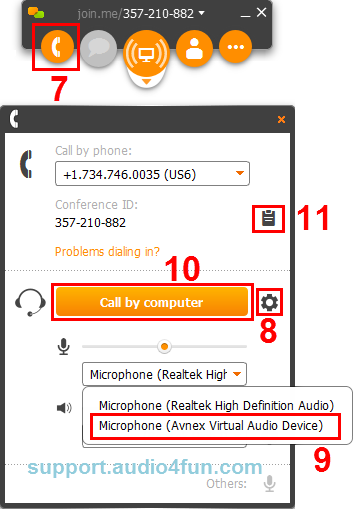
- From now on, VCSD8’s Virtual Audio Driver will be the main audio input in Join.me online conference.
- Now you can start voice calls with your changed voice in Join.me online conference.
Please notice that as long as the Voice Changer Software Diamond 8.0 is On, the morphing effects will be applied to your voice automatically. To change it back to your normal voice, just turn off the voice changer software.
Subscribe newsletter
- Product using tips
- Free gifts
- Special discount offers
