- FAQs
-
Tutorials
Product Tutorials
- AV Voice Changer Software Product
- Voice Changer Software Diamond 9
- Voice Changer Software Diamond 8
- Voice Changer Software Diamond 7
- Voice Changer Software Gold 7
- Voice Changer Software Basic 7
- AV VoizGame 6
- AV Music Morpher Products
- Music Morpher
- Music Morpher Gold
- Video & Webcam Products
- AV Video Morpher
- AV Webcam Morpher
Freeware Tutorials
- AV MP3 Player Morpher
- AV RingtoneMAX
- AV DVD Player Morpher
- AV Video Karaoke Maker
- AV Digital Talking Parrot
- AV Tube
- AV MIDI Converter
- Media Player Morpher
- Media Player Morpher
- AV Audio Converter
- AV Audio & Sound Recorder
- AV Audio Editor
- AV Audio Morpher
- AV CD Grabber
- AV Media Uploader
- AV Video Converter
General Tutorials
- Update log
- Add-ons
- Forum
- Press releases
Customer Login
Tell a story in Morgan Freeman voice
(3.5 out of
5
based on
10 votes)
INTRODUCTION:
Morgan Freeman (born June 1, 1937) is an American actor, film director, and narrator. Freeman has received Academy Award nominations for his performances in Street Smart, Driving Miss Daisy, The Shawshank Redemption and Invictus, and won the Best Supporting Actor Oscar in 2005 for Million Dollar Baby. He has also won a Golden Globe Award and a Screen Actors Guild Award. Freeman has appeared in many other box office hits. He is known for his distinctively smooth, deep voice.
By using Voice Changer Software Diamond 8.0 (VCSD8), you can own his special voice easily.
| Click on the steps below to start | Expand all | Collapse all |
- Run VSCD8 >> Turn on Voice Morpher by clicking on Voice Morpher icon (1) or click On button (2).
- Move the Pitch-Timbre pointer (3) on the Morpher graph to change your voice. Because of the difference of each voice, it would be better that you try to increase or decrease pitch and timbre parameter before deciding what is most like Morgan's. In my opinion, adjusting Pitch at 72% and Timbre at 109% like below image will make your voice sound most like Morgan's.
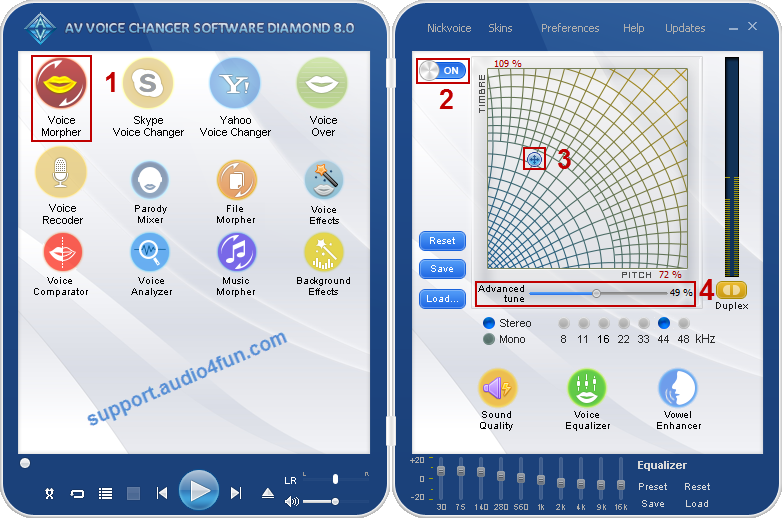
- Then, adjust the Advanced Tune slider (4) to improve the quality of the output. My personal choice is 49%.
- In Equalizer module at the bottom of main panel, click on Preset button (1) >> Choose Superbass (2).

- Click on Voice Effects icon (1) >> Click on Turn On/Off Effects button (2) to activate effect.
- Check on Radio (in Band Pass Filter folder) and Bass Cut (in Band Reject Filter folder) to activate them. Now you are ready to talk like Morgan Freeman.
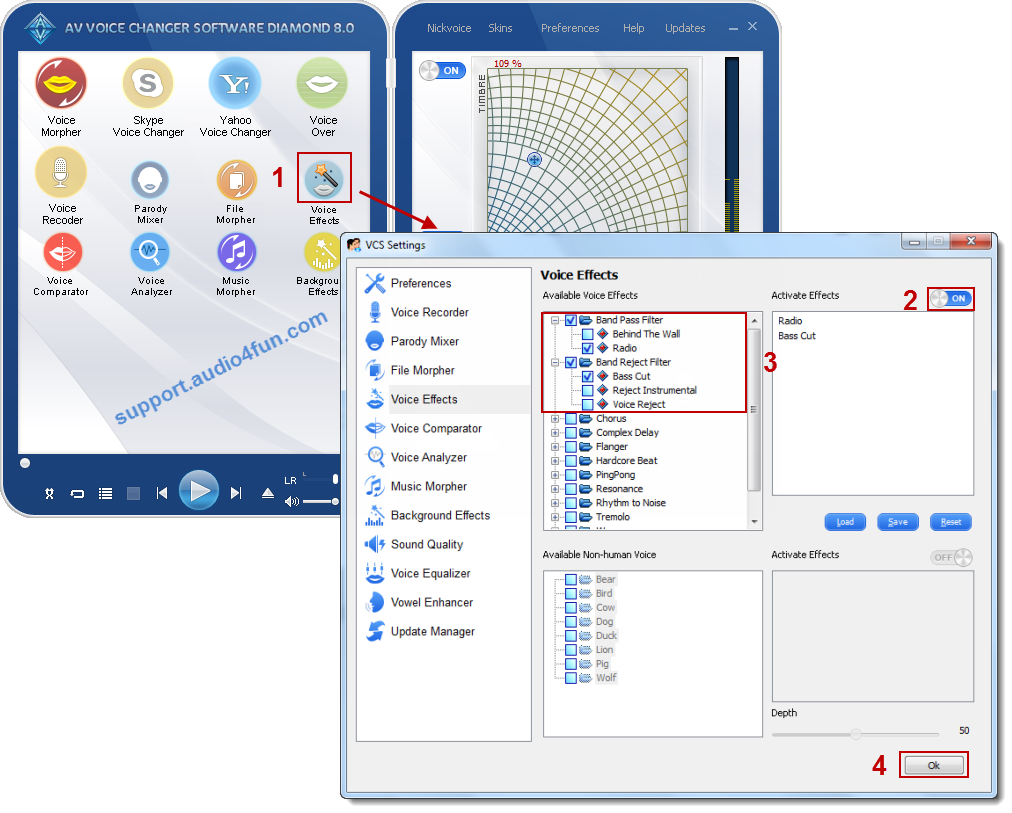
- Click on Save button (1) >> Choose the location where the file will be saved >> Click Save button (2).
- Click here to learn how to load your pre-saved nickvoice.
- For sample Morgan Freeman nickvoice, click here.

- To learn how to use your nickvoice, click here.
- For more free nickvoices, click here.
Subscribe newsletter
- Product using tips
- Free gifts
- Special discount offers
