- FAQs
-
Tutorials
Product Tutorials
- AV Voice Changer Software Product
- Voice Changer Software Diamond 9
- Voice Changer Software Diamond 8
- Voice Changer Software Diamond 7
- Voice Changer Software Gold 7
- Voice Changer Software Basic 7
- AV VoizGame 6
- AV Music Morpher Products
- Music Morpher
- Music Morpher Gold
- Video & Webcam Products
- AV Video Morpher
- AV Webcam Morpher
Freeware Tutorials
- AV MP3 Player Morpher
- AV RingtoneMAX
- AV DVD Player Morpher
- AV Video Karaoke Maker
- AV Digital Talking Parrot
- AV Tube
- AV MIDI Converter
- Media Player Morpher
- Media Player Morpher
- AV Audio Converter
- AV Audio & Sound Recorder
- AV Audio Editor
- AV Audio Morpher
- AV CD Grabber
- AV Media Uploader
- AV Video Converter
General Tutorials
- Update log
- Add-ons
- Forum
- Press releases
Customer Login
- Create horror story with Voice Changer Software 8.0 and Media Player Morpher
- How to make a recording in your voice of a special Valentine’s day message
- Create a romantic audio story for valentine day with VCSD 8.0 and MMG
- Export custom nickvoice into file
- How to load pre-saved nickvoice
- How to use File Morpher in VCSD 8.0
- Create a funny audio story using VCSD and MMG
- How to create a romantic serenade sung in chipmunk's voice
How to make a recording in your voice of a special Valentine’s day message
(5.0 out of
5
based on
6 votes)
Valentine's Day is the chance for you to express your feelings to your crush. How to impress them when you’re trying to hold your breath?
Take it easy! Prepare a recording of your message and share it.
Take a look at this tutorial and be inspired to make a cute and heartfelt Valentine's Day message dedicated to your lover using Voice Changer Software Diamond 8.0 and Music Morpher Gold.
| Click on the steps below to start | Expand all | Collapse all |
This step is one-to-many voice editing instruction.
- In the Player.
+ Click Open file (1) to open the newly recorded files that you want to change to another voice
+ Click Play (2) to listen to the file . While listening, move the Timbre – Pitch cursor (3) to achieve a suitable result.
Click here for more detail about Voice Morpher module.
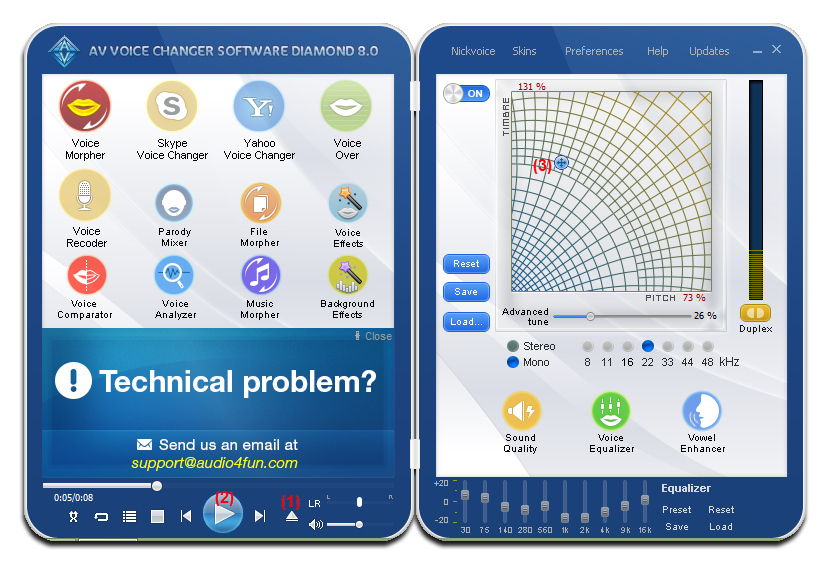
- In the main panel, choose File Morpher icon.
- In the Morpher dialog box.
+ Click Add track(s) to the list (4) to add files you want to do voice changing.
+ Click Browse for base folder (5) to choose the destination for the morphed files.
+ Expand the Output format drop down list (6) and choose your favorite file format.
+ Tick on Process file(s) with VCS effect checkbox then choose Morph (7) and wait for edited output files.
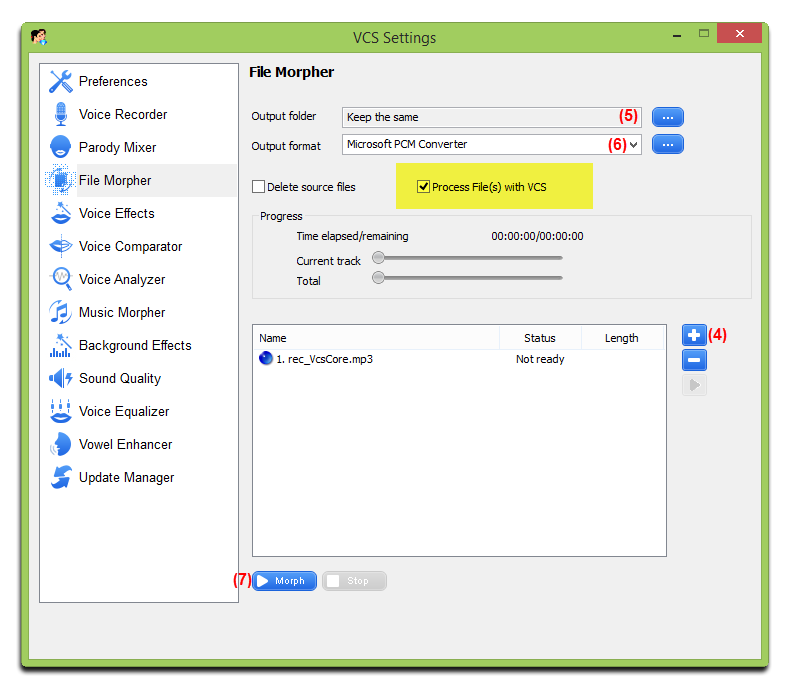
Click here for romantic background effects.
Or feel free to download some from the internet.
- Open MMG by clicking on it shortcuts or go to Start menu >> All Program >> AV Music Morpher Gold >> AV Music Morpher Gold.
- Switch to Editor tab (1).
- Choose New Multitrack Session (2).
Note: As soon as you click on the New Multiple Track session button, a popup named Multiple Session Sample Rate will appear and ask you to select the sample rate for your project. Just leave it as default 44100 (3) if you are not sure what setting to choose.

- On each track line, right – click >> Add New Clip From File … or double click to insert an audio file.
- Hold down the right mouse button on each track to move it along the time line.
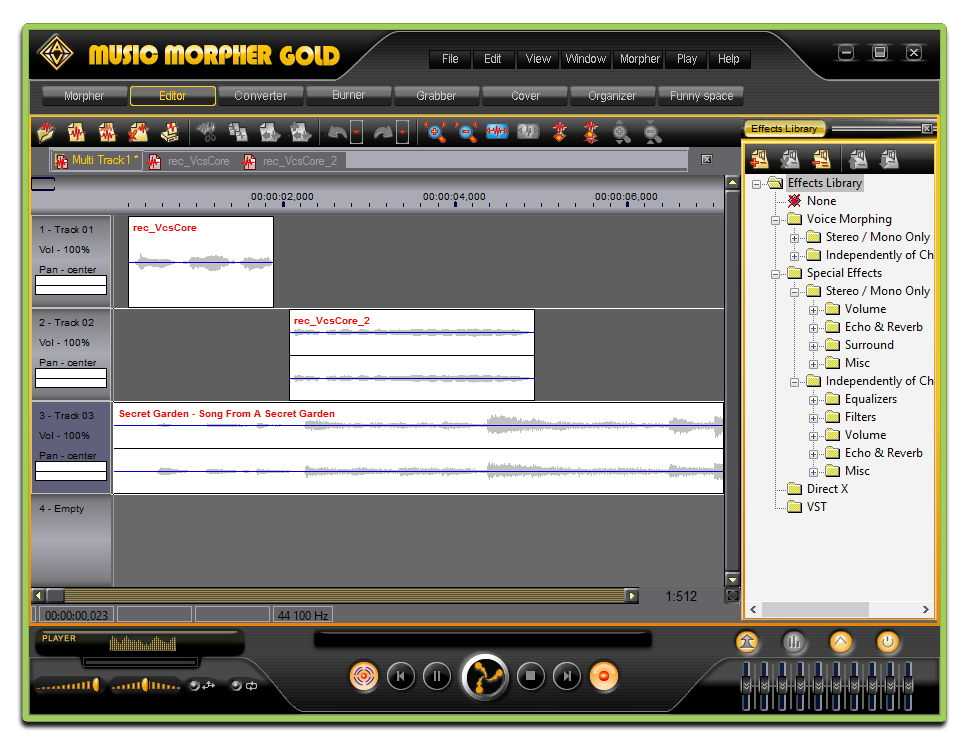
Note: To edit a single track, double click that track.
- Add effect(s) in the Effects Library to make your message sound more interesting.

Now, expressing your love becomes quite easier, as you can send the recordings of some lovely messages to your love.
Good luck!
Subscribe newsletter
- Product using tips
- Free gifts
- Special discount offers
