- FAQs
-
Tutorials
Product Tutorials
- AV Voice Changer Software Product
- Voice Changer Software Diamond 9
- Voice Changer Software Diamond 8
- Voice Changer Software Diamond 7
- Voice Changer Software Gold 7
- Voice Changer Software Basic 7
- AV VoizGame 6
- AV Music Morpher Products
- Music Morpher
- Music Morpher Gold
- Video & Webcam Products
- AV Video Morpher
- AV Webcam Morpher
Freeware Tutorials
- AV MP3 Player Morpher
- AV RingtoneMAX
- AV DVD Player Morpher
- AV Video Karaoke Maker
- AV Digital Talking Parrot
- AV Tube
- AV MIDI Converter
- Media Player Morpher
- Media Player Morpher
- AV Audio Converter
- AV Audio & Sound Recorder
- AV Audio Editor
- AV Audio Morpher
- AV CD Grabber
- AV Media Uploader
- AV Video Converter
General Tutorials
- Update log
- Add-ons
- Forum
- Press releases
Customer Login
- How to make a recording in your voice of a special Valentine’s day message
- Create a romantic audio story for valentine day with VCSD 8.0 and MMG
- Export custom nickvoice into file
- How to load pre-saved nickvoice
- How to use File Morpher in VCSD 8.0
- Create a funny audio story using VCSD and MMG
- How to create a romantic serenade sung in chipmunk's voice
- Create professional audio books
Create a romantic audio story for valentine day with VCSD 8.0 and MMG
(5.0 out of
5
based on
1 vote)
This tutorial will guide you on how to create an audio story for the upcoming Valentine using Voice Changer Software Diamond (VCSD) and Music Morpher Gold (MMG).
| Click on the steps below to start | Expand all | Collapse all |
- Find a romantic or touching story script. There are 2 main sources that you can access:
• Primary source: Write your own unique story. Story that inspired by your true love story is the best choice.
• Secondary source: Seek story that available on the Internet or in a book …
This tutorial is making based on a script from make4fun community page. For your reference, click here.
- Cut the entire script into smaller components for flexible recording and editing later.
The script is commonly divided chronologically by story background or character speech.
Click here to learn how to record your voice.
Now you have raw audio files waiting for editing next step.
Within this tutorial limitation, we use a Text-to-speech Software to convert text into audio files instead of recording voice.
This step is one-to-many voice editing instruction.
- In the Player.
+ Click Open file (1) to open the newly recorded files that you want to change to another voice.
+ Click Play (2) to listen to the file . While listening, move the Timbre – Pitch cursor (3) to achieve a suitable result.
Click here for more detail about Voice Morpher module.
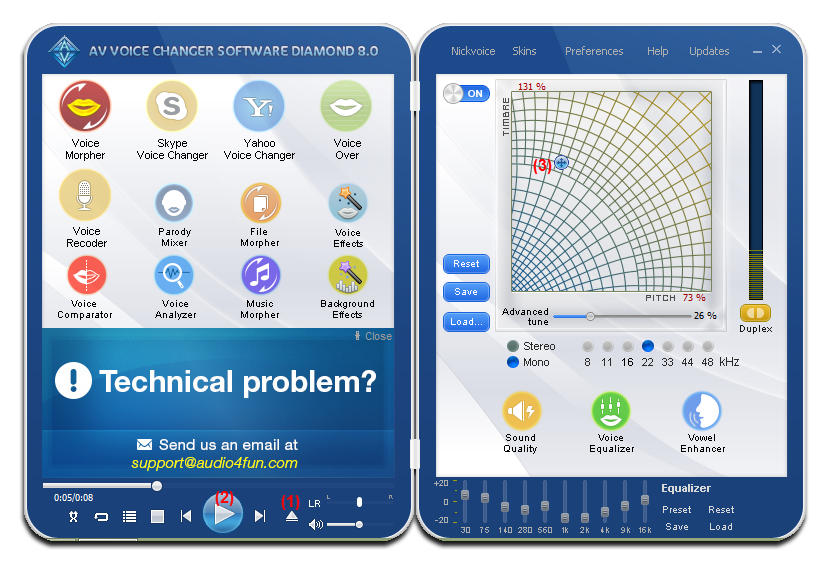
- In the main panel, choose File Morpher icon.
- In the Morpher dialog box.
+ Click Add track(s) to the list (4) to add files you want to do voice changing.
+ Click Browse for base folder (5) to choose the destination for the morphed files.
+ Expand the Output format drop down list (6) and choose your favorite file format.
+ Tick on Process file(s) with VCS effect checkbox then choose Morph (7) and wait for edited output files.
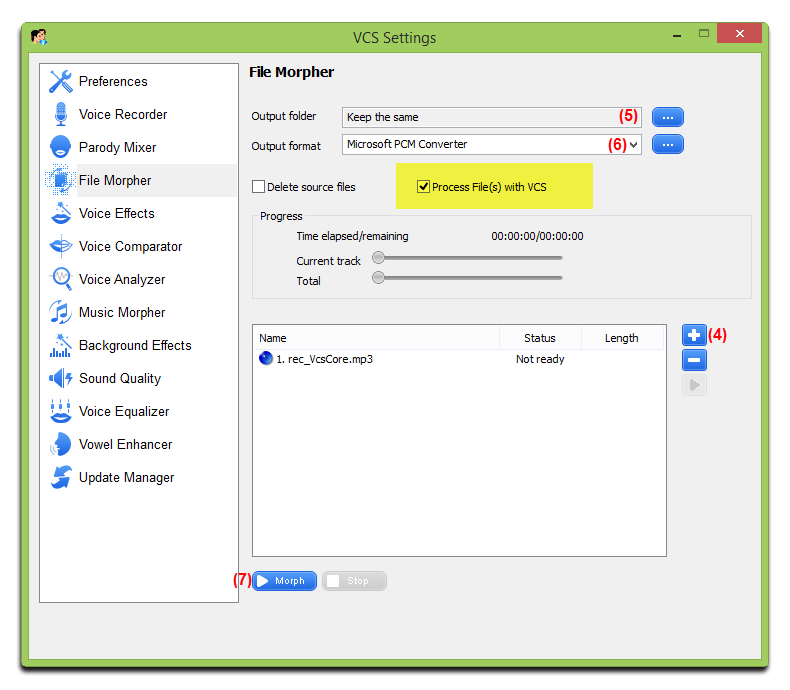
- Open MMG by clicking on it shortcuts or go to Start menu >> All Program >> AV Music Morpher Gold >> AV Music Morpher Gold.
- Switch to Editor tab (1).
- Choose New Multitrack Session (2).
Note: As soon as you click on the New Multiple Track session button, a popup named Multiple Session Sample Rate will appear and ask you to select the sample rate for your project. Just leave it as default 44100 (3) if you are not sure what setting to choose.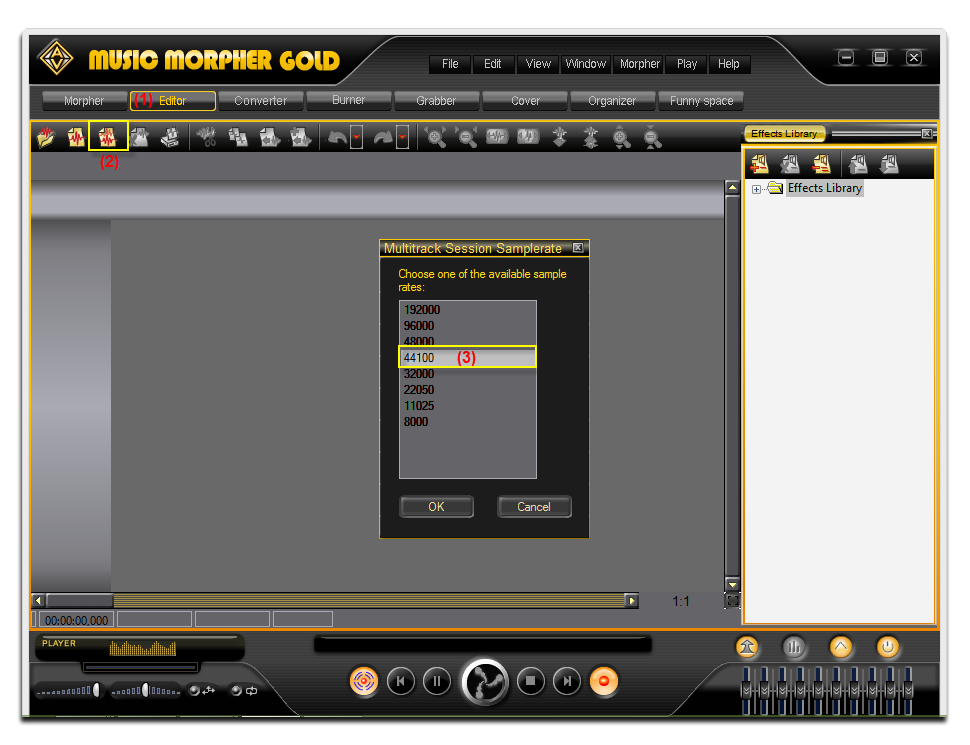
- On each track line, right – click >> Add New Clip From File … or double click to insert an audio file.
- Hold down the right mouse button on each track to move it along the time line.
- To make the story more interesting, you can reserve the last track for a background music sound track.
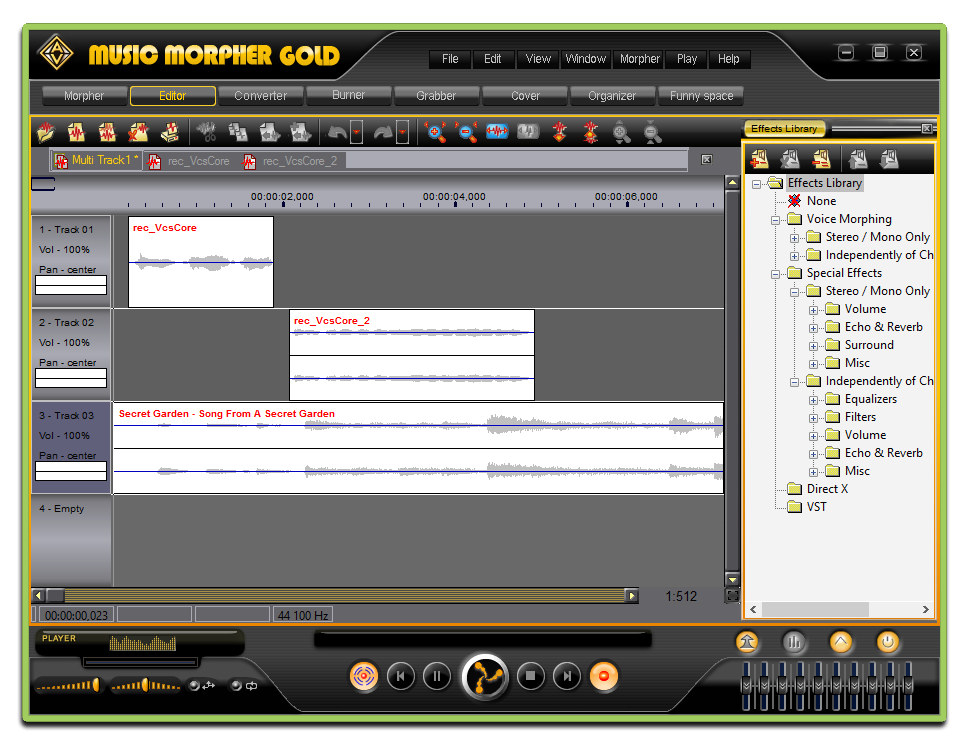
Note: To edit a single track, double click that track.
- Add effect(s) in the Effects Library to make your story sound more interesting.

- After perfectly joining files together, choose menu File >> Save As. Type in File name (4), select file format (5) then click Save (6).
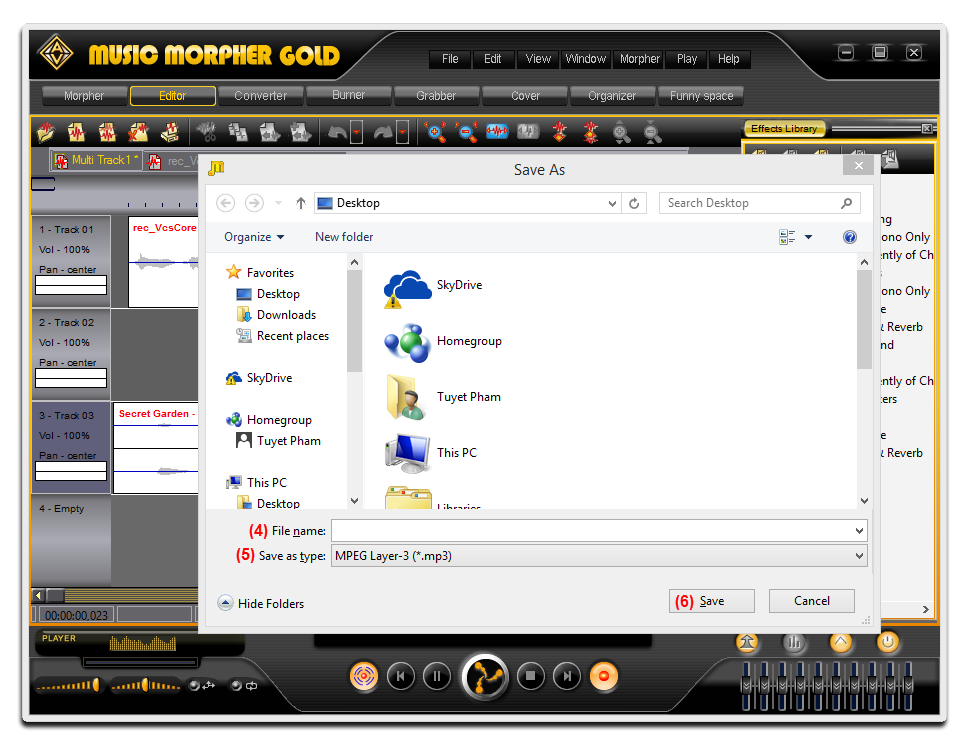
Now, your special audio story with your own voice and effort is done.
Check out our result.
Subscribe newsletter
- Product using tips
- Free gifts
- Special discount offers
