- FAQs
-
Tutorials
Product Tutorials
- AV Voice Changer Software Product
- Voice Changer Software Diamond 9
- Voice Changer Software Diamond 8
- Voice Changer Software Diamond 7
- Voice Changer Software Gold 7
- Voice Changer Software Basic 7
- AV VoizGame 6
- AV Music Morpher Products
- Music Morpher
- Music Morpher Gold
- Video & Webcam Products
- AV Video Morpher
- AV Webcam Morpher
Freeware Tutorials
- AV MP3 Player Morpher
- AV RingtoneMAX
- AV DVD Player Morpher
- AV Video Karaoke Maker
- AV Digital Talking Parrot
- AV Tube
- AV MIDI Converter
- Media Player Morpher
- Media Player Morpher
- AV Audio Converter
- AV Audio & Sound Recorder
- AV Audio Editor
- AV Audio Morpher
- AV CD Grabber
- AV Media Uploader
- AV Video Converter
General Tutorials
- Update log
- Add-ons
- Forum
- Press releases
Customer Login
- How to use File Morpher in VCSD 8.0
- Create a funny audio story using VCSD and MMG
- How to create a romantic serenade sung in chipmunk's voice
- Create professional audio books
- How to talk like Mr. Santa Claus with VCSD
- How to apply Christmas Background Effects in VCSD8.0
- Use Anime Studio Pro 10 with VCSD8
- Talk like Darth Vader in Star War movie in Skype
Create a funny audio story using VCSD and MMG
(4.0 out of
5
based on
3 votes)
This tutorial will guide you on how to create a funny audio story using Voice Changer Software Diamond 8.0 (VCSD8) and Music Morpher Gold (MMG).
There are plenty of jokes at Audio4fun Community that will instantly cheer you up or can be used as script for a funny audio story.
| Click on the steps below to start | Expand all | Collapse all |
- Find a funny story script. There are 2 main sources that you can access:
- Primary source: Create your own story
- Secondary source: Seek story that available on the Internet or in a book …
This tutorial is making based on a script from Audio4fun Community. For your reference, click here.
- Cut the entire script into smaller components for flexible recording and editing later.
The script is commonly divided chronologically by story background or character speech.
Click here to learn how to record your voice.
Now you have raw audio files waiting for editing next step.
Within this tutorial limitation, we use a Text-to-speech Software to convert text into audio files instead of recording voice.
This step is one-to-many voice editing instruction.
- On Player bar at the bottom of the left panel, select Open button (1) » Import newly recorded files that you want to change voice.
- Click Play (2) to listen to the file. While listening, move the Timbre – Pitch cursor (3) to achieve a suitable result.
Click here for more details about Voice Morpher.
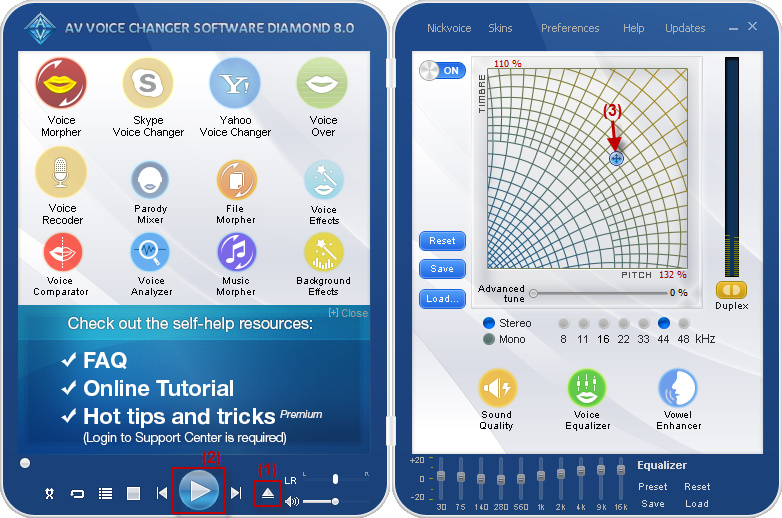
In the coming part, we will try to morph our recorded files to the desired voices with the File Morpher feature of VCSD8.
- On the left panel, choose File Morpher
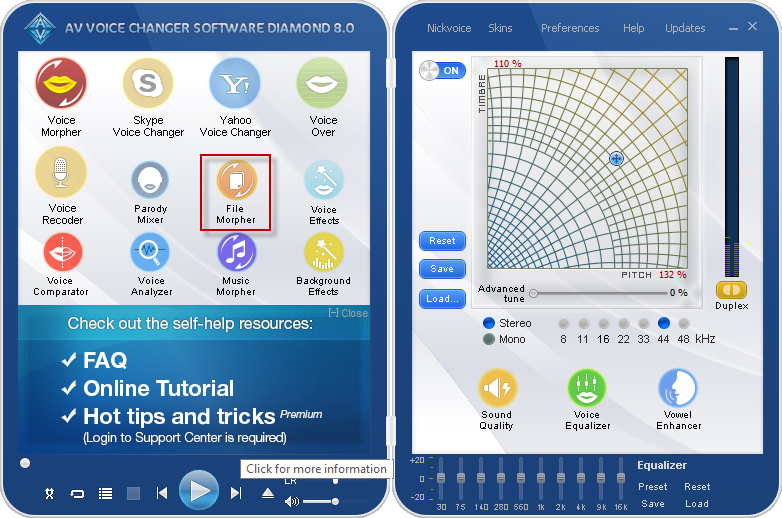
- The playlist will be automatically imported to File Morpher
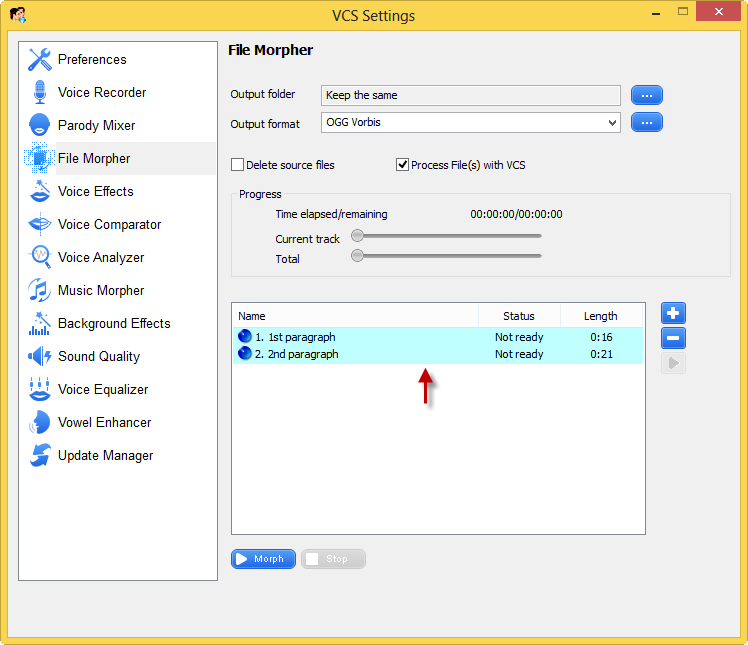
- Select Output format and Output folder
- Click Morph to start morphing
Note: Remember to tick on Process file(s) with VCS checkbox (*) to save files with morphing effects
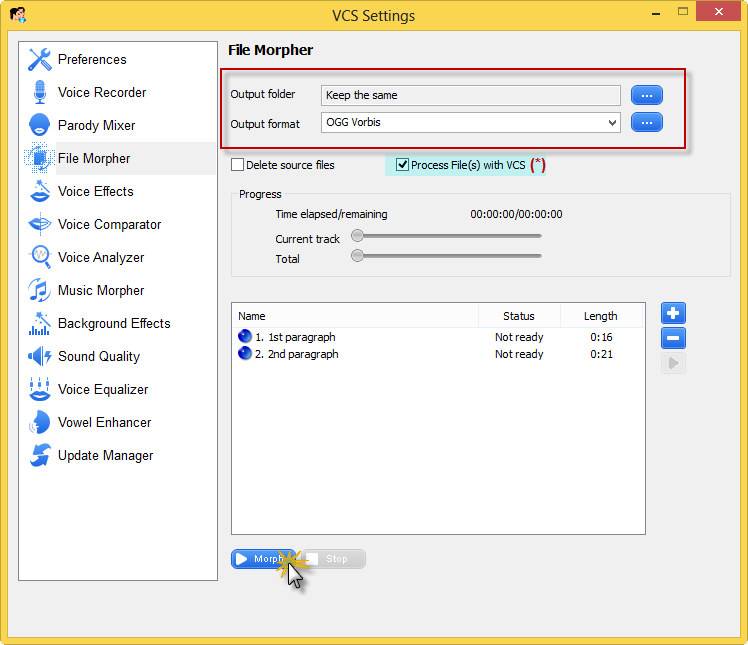
Click here for cools background effects.
Or feel free to download some from the Internet.
- Open MMG by clicking on it shortcuts or go to Start menu >> All Program >> AV Music Morpher Gold >> AV Music Morpher Gold.
- Switch to Editor tab (1).
- Choose New Multitrack Session (2).
Note: As soon as you click on the New Multiple Track session button, a popup named Multiple Session Sample Rate will appear and ask you to select the sample rate for your project. Just leave it as default 44100 (3) if you are not sure what setting to choose.

- On each track line, right – click >> Add New Clip From File … or double click to insert an audio file.
- Hold down the right mouse button on each track to move it along the time line.

Note: To edit a single track, double click that track.
- Add effect(s) in the Effects Library to make your story sound more interesting.

- After perfectly joining files together, choose menu File >> Save As. Type in File name (4), select file format (5) then click Save (6).

Now, your funny audio story with your own voice and effort is done.
» Check out our result.
Thanks for reading!
Subscribe newsletter
- Product using tips
- Free gifts
- Special discount offers
