- FAQs
-
Tutorials
Product Tutorials
- AV Voice Changer Software Product
- Voice Changer Software Diamond 9
- Voice Changer Software Diamond 8
- Voice Changer Software Diamond 7
- Voice Changer Software Gold 7
- Voice Changer Software Basic 7
- AV VoizGame 6
- AV Music Morpher Products
- Music Morpher
- Music Morpher Gold
- Video & Webcam Products
- AV Video Morpher
- AV Webcam Morpher
Freeware Tutorials
- AV MP3 Player Morpher
- AV RingtoneMAX
- AV DVD Player Morpher
- AV Video Karaoke Maker
- AV Digital Talking Parrot
- AV Tube
- AV MIDI Converter
- Media Player Morpher
- Media Player Morpher
- AV Audio Converter
- AV Audio & Sound Recorder
- AV Audio Editor
- AV Audio Morpher
- AV CD Grabber
- AV Media Uploader
- AV Video Converter
General Tutorials
- Update log
- Add-ons
- Forum
- Press releases
Customer Login
- AV VoizGame - Change voice in World of Warcraft
- AV VoizGame - Change voice in Yahoo! Messenger
- AV VoizGame - Change voice in Skype
- How to change voice with AV VoizGame
- AV VoizGame - Change voice in ooVoo App (on Facebook)
- AV VoizGame - Change voice in VZOchat
- AV Voizgame - Change voice in Counter Strike Game
- AV Voizgame - Change voice in Steam Game Portal
AV VoizGame - Change voice in World of Warcraft
(3.4 out of
5
based on
5 votes)
INTRODUCTION
The new version of AV VoizGame has a Virtual Audio Driver ( Avnex Virtual Audio Device) which works as a virtual audio & sound device. This device can be used with any VoIP, Instant Messenging applications, or online voice chatting or web conferencing websites for changing voice and/ or recording in real-time. By setting AVnex Virtual Audio Device as default audio driver for microphone in those applications, you will be able to control your voice tone and speak the way you want.
» About World of Warcarft
World of Warcraft (WoW) is a massively multiplayer online role-playing game (MMORPG) created in 2004 by Blizzard Entertainment. It is the fourth released game set in the fantasy Warcraft universe, which was first introduced by Warcraft: Orcs & Humans in 1994.
In this tutorial, you will learn how to change voice with AV VoizGame while playing World of Warcraft.
| Click on the steps below to start | Expand all | Collapse all |
On VoizGame main panel, Click Settings to open the VoizGame Settings dialog box
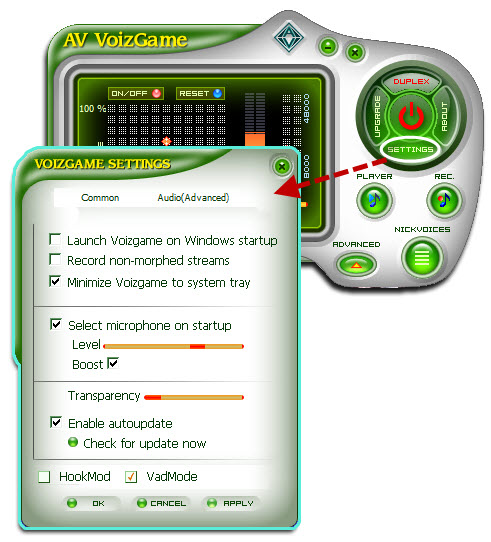
In the VoizGame Settings dialog box, we will switch from HookMode to Virtual Audio Driver (VAD) Mode:
- Check on VadMode (1).
- Click OK (2) to apply new setting and close VoizGame Settings dialog box.

Please refer to this tutorial for how to change your voice with AV VoizGame.
- Check your microphone to make sure it works properly.
- Run World of Warcraft, and log in your account.
- Hit the ESC key, then click the Options button

- Click the "Voice" tab at the bottom of the interface to see the Voice settings.
- In the voice options screen, tick on "Enable Voice Chat" checkbox. Voice chat is now enabled.
- Under the Microphone options, select Avnex Virtual Audio Device as default device.
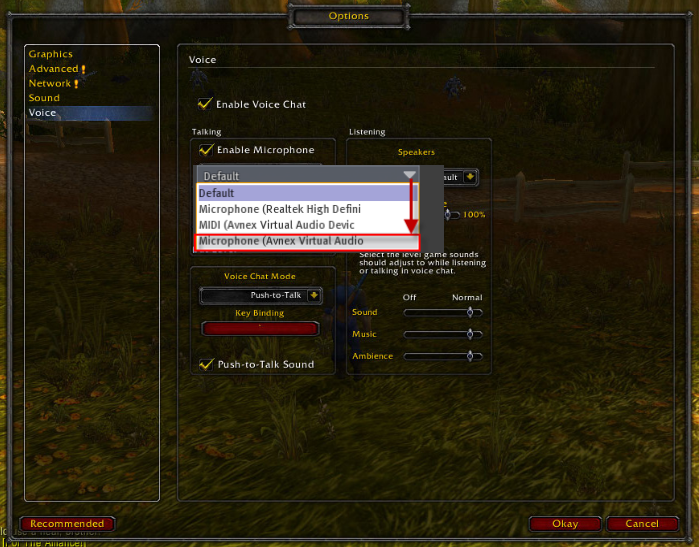
- Click Okay. You may need to restart the game for your settings to take effect.
From now on, Avnex Virtual Audio Driver will be the main audio driver recognized by World of Warcraft .
You can start the voice chat session on World of Warcraft with your voice changed.
Please notice that as long as the AV Voizgame is On, the morphing effects will be applied to your voice automatically. To be back to normal instantly, you will just need to turn the voice changer software off.
Subscribe newsletter
- Product using tips
- Free gifts
- Special discount offers
