- FAQs
-
Tutorials
Product Tutorials
- AV Voice Changer Software Product
- Voice Changer Software Diamond 9
- Voice Changer Software Diamond 8
- Voice Changer Software Diamond 7
- Voice Changer Software Gold 7
- Voice Changer Software Basic 7
- AV VoizGame 6
- AV Music Morpher Products
- Music Morpher
- Music Morpher Gold
- Video & Webcam Products
- AV Video Morpher
- AV Webcam Morpher
Freeware Tutorials
- AV MP3 Player Morpher
- AV RingtoneMAX
- AV DVD Player Morpher
- AV Video Karaoke Maker
- AV Digital Talking Parrot
- AV Tube
- AV MIDI Converter
- Media Player Morpher
- Media Player Morpher
- AV Audio Converter
- AV Audio & Sound Recorder
- AV Audio Editor
- AV Audio Morpher
- AV CD Grabber
- AV Media Uploader
- AV Video Converter
General Tutorials
- Update log
- Add-ons
- Forum
- Press releases
Customer Login
- AV VoizGame - Change voice in Yahoo! Messenger
- AV VoizGame - Change voice in Skype
- How to change voice with AV VoizGame
- AV VoizGame - Change voice in ooVoo App (on Facebook)
- AV VoizGame - Change voice in VZOchat
- AV Voizgame - Change voice in Counter Strike Game
- AV Voizgame - Change voice in Steam Game Portal
- VoizGame - How to change voice while working on Mumble
AV VoizGame - Change voice in Skype
(1.0 out of
5
based on
2 votes)
INTRODUCTION
The new version of AV VoizGame has a Virtual Audio Driver ( Avnex Virtual Audio Device) which works as a virtual audio & sound device. This device can be used with any VoIP, Instant Messenging applications, or online voice chatting or web conferencing websites for changing voice and/ or recording in real-time. By setting AVnex Virtual Audio Device as default audio driver for microphone in those applications, you will be able to control your voice tone and speak the way you want.
» About Skype
Skype /ˈskaɪp/ is a freemium voice-over-IP service and instant messaging client, currently developed by the Microsoft Skype Division. The name was derived from "sky" and "peer".
The service allows users to communicate with peers by voice using a microphone, video by using a webcam, and instant messaging over the Internet. Phone calls may be placed to recipients on the traditional telephone networks.
In this tutorial, you will learn how to change voice with AV VoizGame while voice chatting via Skype.
| Click on the steps below to start | Expand all | Collapse all |
On VoizGame main panel, Click Settings to open the VoizGame Settings dialog box
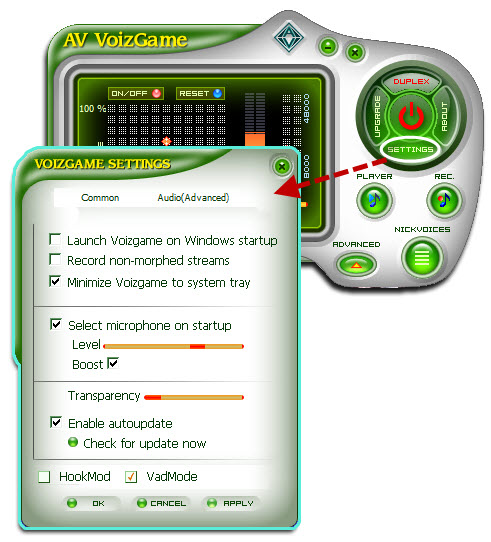
In the VoizGame Settings dialog box, we will switch from HookMode to Virtual Audio Driver (VAD) Mode:
- Check on VadMode (1).
- Click OK (2) to apply new setting and close VoizGame Settings dialog box.

Please refer to this tutorial for how to change your voice with AV VoizGame.
- Run Skype » Log into your account

- Go to Tools menu » Options...

- When Skype-Options dialog box comes out, choose Audio settings in General (1)
- Select Microphone (Avnex Virtual Audio Device) as the microphone input (2)
- Click Save (3) to apply change and close the dialog box.

You can start the voice chat session on Skype with your voice changed.
Please notice that as long as the AV Voizgame is On, the morphing effects will be applied to your voice automatically. To be back to normal instantly, you will just need to turn the voice changer software off.
Subscribe newsletter
- Product using tips
- Free gifts
- Special discount offers
