- FAQs
-
Tutorials
Product Tutorials
- AV Voice Changer Software Product
- Voice Changer Software Diamond 9
- Voice Changer Software Diamond 8
- Voice Changer Software Diamond 7
- Voice Changer Software Gold 7
- Voice Changer Software Basic 7
- AV VoizGame 6
- AV Music Morpher Products
- Music Morpher
- Music Morpher Gold
- Video & Webcam Products
- AV Video Morpher
- AV Webcam Morpher
Freeware Tutorials
- AV MP3 Player Morpher
- AV RingtoneMAX
- AV DVD Player Morpher
- AV Video Karaoke Maker
- AV Digital Talking Parrot
- AV Tube
- AV MIDI Converter
- Media Player Morpher
- Media Player Morpher
- AV Audio Converter
- AV Audio & Sound Recorder
- AV Audio Editor
- AV Audio Morpher
- AV CD Grabber
- AV Media Uploader
- AV Video Converter
General Tutorials
- Update log
- Add-ons
- Forum
- Press releases
Customer Login
VoizGame - How to change voice while working on Mumble
(2.3 out of
5
based on
3 votes)
Introduction:
The new version of AV VoizGame has a Virtual Audio Driver ( Avnex Virtual Audio Device) which works as a virtual audio & sound device. This device can be used with any VoIP, Instant Messenging applications, or online voice chatting or web conferencing websites for changing voice and/ or recording in real-time. By setting AVnex Virtual Audio Device as default audio driver for microphone in those applications, you will be able to control your voice tone and speak the way you want.
What is Mumble?
Mumble is a voice chat application for groups. While it can be used for any kind of activity, it is primarily intended for gaming. It can be compared to programs like Ventrilo or TeamSpeak. People tend to simplify things, so when they talk about Mumble they either talk about "Mumble" the client application or about "Mumble & Murmur" the whole voice chat application suite.
In this tutorial, we will guide you through the way to set up AV VoizGame to automatically change voice for online voice communication on Mumble.
Steps to take:
| Click on the steps below to start | Expand all | Collapse all |
On VoizGame main panel, Click Settings to open the VoizGame Settings dialog box

In the VoizGame Settings dialog box, we will change HookMode to Virtual Audio Driver (VAD) mode:
- Check VadMode (1).
- Click the OK button (2) to apply the new settings and close the VoizGame Settings dialog box.

Open VoizGame, choose the morphing effects for your voice, and make adjustments until you are satisfied with the output voice.
>> Turn your voice into voice of Optimus Prime Robot in Transformer movie ?
>> Wanna make your voice sound like Yoda in Star Wars Movie ?
>> Or wanna make your voice sound like Traxex the Drow Ranger in WarCraft III ?
- Open Mumble.
- Go to Configure menu.
- (1) Select Settings command.
- (2) Choose Audio Input.
- (3) In Device select Microphone (Avnex Virtual Audio Device).
- (4) Click OK button to apply settings.
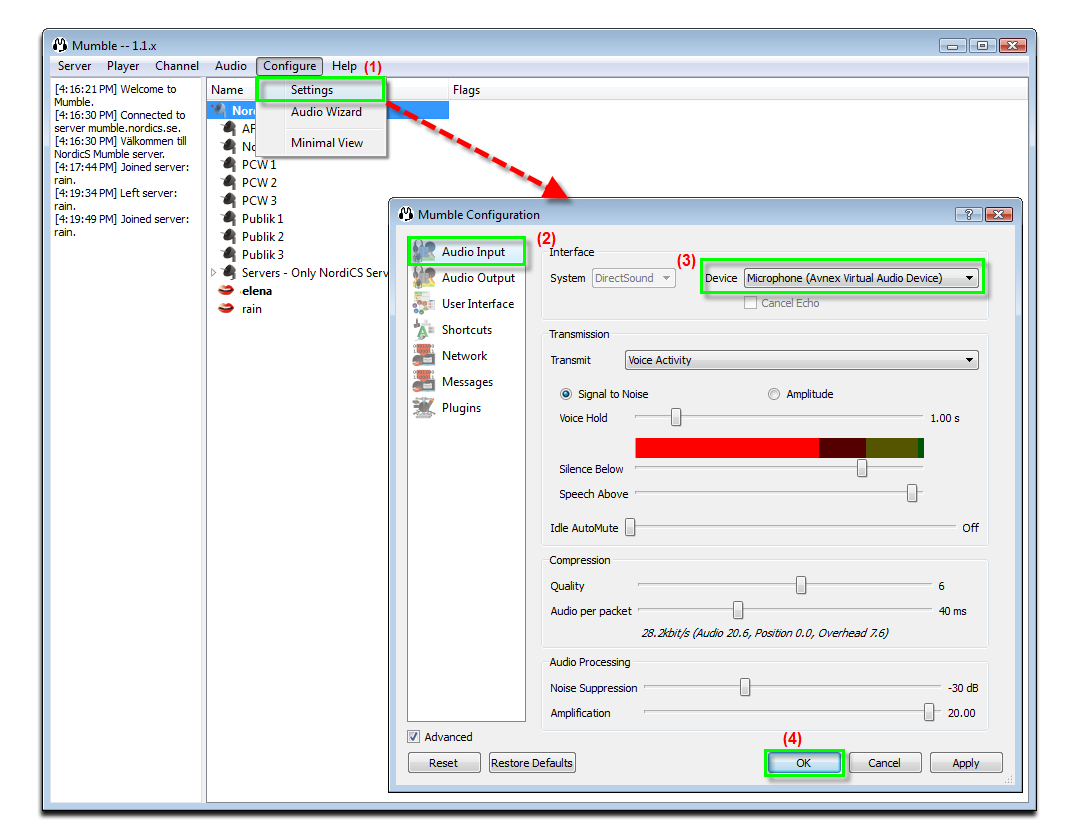
Now, you can start voice chatting on Mumble. The morphing settings for your voice will be applied automatically.
Note: While VCS Virtual Audio Drivers is being set as the audio driver for Mumble do not turn off VoizGame when voice chat via Mumble. If you don’t want to use VoizGame , change the audio settings of Mumble back to normal audio source.
Subscribe newsletter
- Product using tips
- Free gifts
- Special discount offers
