- FAQs
-
Tutorials
Product Tutorials
- AV Voice Changer Software Product
- Voice Changer Software Diamond 9
- Voice Changer Software Diamond 8
- Voice Changer Software Diamond 7
- Voice Changer Software Gold 7
- Voice Changer Software Basic 7
- AV VoizGame 6
- AV Music Morpher Products
- Music Morpher
- Music Morpher Gold
- Video & Webcam Products
- AV Video Morpher
- AV Webcam Morpher
Freeware Tutorials
- AV MP3 Player Morpher
- AV RingtoneMAX
- AV DVD Player Morpher
- AV Video Karaoke Maker
- AV Digital Talking Parrot
- AV Tube
- AV MIDI Converter
- Media Player Morpher
- Media Player Morpher
- AV Audio Converter
- AV Audio & Sound Recorder
- AV Audio Editor
- AV Audio Morpher
- AV CD Grabber
- AV Media Uploader
- AV Video Converter
General Tutorials
- Update log
- Add-ons
- Forum
- Press releases
Customer Login
- How to change voice with AV VoizGame
- AV VoizGame - Change voice in ooVoo App (on Facebook)
- AV VoizGame - Change voice in VZOchat
- AV Voizgame - Change voice in Counter Strike Game
- AV Voizgame - Change voice in Steam Game Portal
- VoizGame - How to change voice while working on Mumble
- VoizGame - How to talk like Yoda in Star Wars Movie
- VoizGame - How to talk like Traxex the Drow Ranger in WarCraft III
AV VoizGame - Change voice in ooVoo App (on Facebook)
(2.3 out of
5
based on
3 votes)
INTRODUCTION
In this tutorial, we will step you on how to apply AV VoizGame to morph your voice while voice chatting via ooVoo App on Facebook.
» About ooVoo on Facebook
ooVoo has a web based Facebook App which lets you invite up to 12 Facebook friends to a video call!
ooVoo is bringing your social network to life. Now you can see all your Facebook friends on ooVoo and you can video chat or text chat with them for FREE. An ooVoo video call can consist of 12 video participants and 6 phone participants.
***Requirement:
- First you will need to connect your Facebook account upon login
- You need to have Java installed and enabled on your computer in order to use web video calls and/or enter video chat rooms. When you install Java, it is enabled automatically. Click here to download Java.
- Note: If you are using Internet Explorer and you do not have Java installed, you will be prompted to install ActiveX which can be used instead of Java.
| Click on the steps below to start | Expand all | Collapse all |
On VoizGame main panel, Click Settings to open the VoizGame Settings dialog box
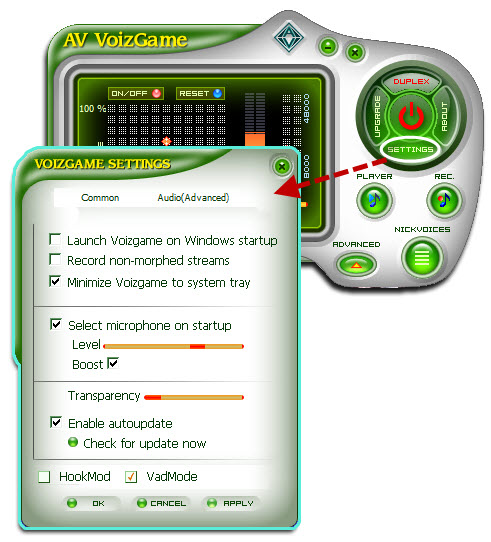
In the VoizGame Settings dialog box, we will switch from HookMode to Virtual Audio Driver (VAD) Mode:
- Check on VadMode (1).
- Click OK (2) to apply new setting and close VoizGame Settings dialog box.

- Log into your Facebook account
- Enter ooVoo App
- Click on ooVoo icon/Facebook icon on the top-left to add a friend to the voice chat.

- After your request is accepted, click on Microphone icon to expand the Microphone list » Select Microphone (Avnex Virtual Audio Device).

You can start the voice chat session on ooVoo with your voice changed.
Please notice that as long as the AV Voizgame is On, the morphing effects will be applied to your voice automatically. To be back to normal instantly, you will just need to turn the voice changer software off.
Subscribe newsletter
- Product using tips
- Free gifts
- Special discount offers
