- FAQs
-
Tutorials
Product Tutorials
- AV Voice Changer Software Product
- Voice Changer Software Diamond 9
- Voice Changer Software Diamond 8
- Voice Changer Software Diamond 7
- Voice Changer Software Gold 7
- Voice Changer Software Basic 7
- AV VoizGame 6
- AV Music Morpher Products
- Music Morpher
- Music Morpher Gold
- Video & Webcam Products
- AV Video Morpher
- AV Webcam Morpher
Freeware Tutorials
- AV MP3 Player Morpher
- AV RingtoneMAX
- AV DVD Player Morpher
- AV Video Karaoke Maker
- AV Digital Talking Parrot
- AV Tube
- AV MIDI Converter
- Media Player Morpher
- Media Player Morpher
- AV Audio Converter
- AV Audio & Sound Recorder
- AV Audio Editor
- AV Audio Morpher
- AV CD Grabber
- AV Media Uploader
- AV Video Converter
General Tutorials
- Update log
- Add-ons
- Forum
- Press releases
Customer Login
Add Visualization To The Player
In this lesson the way to decorate your playback in AV Advanced Morpher will be studied in details.
STEPS
| Click on the steps below to start | Expand all | Collapse all |
Click Choose Visualization button on the AV Advanced Morpher Toolbar, Visualization dialog-box will appear
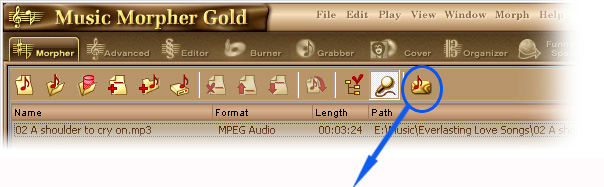
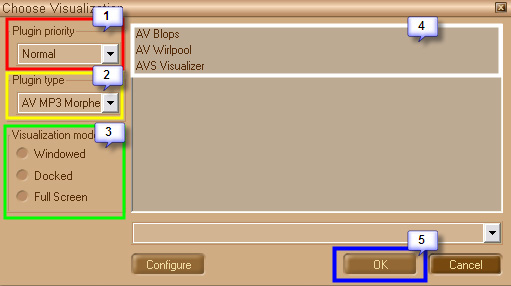
(1) Determine the priority of the thread, which displays the visualization video of your playback.
You can select 2 values: normal and high.
(2) Select the visualization provider in the Plug-in Type combo-box.
(3) Select the mode in which the visualization video will be displayed.
(4) Select the plug-in theme - In this combo-box you can select the theme of the chosen plug-in.
(5) Click Ok button of the Choose Visualization dialog-box to start displaying the selected visualization
Now you can see the Visualization itself and manage it by clicking the following buttons
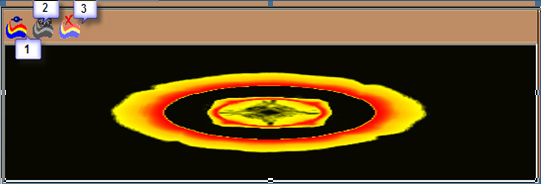
(1) Choose Visualization. Clicking this button brings you to the Choose Visualization dialog-box, where you can select another visualization plug-in and adjust its.
(2) Visualization Properties. Brings you to the visualization properties dialog-box if this feature enabled in the selected plug-in.
(3) Close Visualization. Closes the visualization, displays Playlist Panel and switches to normal toolbar.
Subscribe newsletter
- Product using tips
- Free gifts
- Special discount offers
