- FAQs
-
Tutorials
Product Tutorials
- AV Voice Changer Software Product
- Voice Changer Software Diamond 9
- Voice Changer Software Diamond 8
- Voice Changer Software Diamond 7
- Voice Changer Software Gold 7
- Voice Changer Software Basic 7
- AV VoizGame 6
- AV Music Morpher Products
- Music Morpher
- Music Morpher Gold
- Video & Webcam Products
- AV Video Morpher
- AV Webcam Morpher
Freeware Tutorials
- AV MP3 Player Morpher
- AV RingtoneMAX
- AV DVD Player Morpher
- AV Video Karaoke Maker
- AV Digital Talking Parrot
- AV Tube
- AV MIDI Converter
- Media Player Morpher
- Media Player Morpher
- AV Audio Converter
- AV Audio & Sound Recorder
- AV Audio Editor
- AV Audio Morpher
- AV CD Grabber
- AV Media Uploader
- AV Video Converter
General Tutorials
- Update log
- Add-ons
- Forum
- Press releases
Customer Login
Capture A Movie Soundtrack
(1.0 out of
5
based on
1 vote)
STEPS
| Click on the steps below to start | Expand all | Collapse all |
- Double click on the icon
 to open Movie Morpher Gold.
to open Movie Morpher Gold.
Note: You can download the trial version here.
- Open the Movie Morpher, select Video module to load the movie from file.
If you load the movie from the disc, switch to DVD module and skip the rest of this step.
- Right-click on the Playlist panel & select Open... Browse to your movie file and click Open.

- Click Play button
 to play the movie.
to play the movie.
Note: The movie must be played first so that the Audio Capture button ![]() is enabled.
is enabled.
- Click on the Audio Capture button
 .
.
- Within Save As menu, which appears after clicking on the Audio Capture button: Select the location to Save in, name the sound file and click Save.
- The program is now recording soundtrack of the movie. As recording, the Audio Capture button will turn in red

- Click on the Audio Capture button
 again to finish the recording.
again to finish the recording.
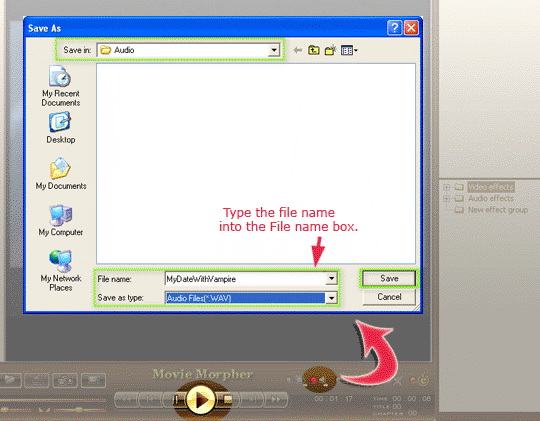
- Start Music Morpher Gold and choose Advanced tab.
- At the Effect Library, click the Noise Reduction effect. Click on Noise Reduction. A dialog will come
Subscribe newsletter
- Product using tips
- Free gifts
- Special discount offers
