- FAQs
-
Tutorials
Product Tutorials
- AV Voice Changer Software Product
- Voice Changer Software Diamond 9
- Voice Changer Software Diamond 8
- Voice Changer Software Diamond 7
- Voice Changer Software Gold 7
- Voice Changer Software Basic 7
- AV VoizGame 6
- AV Music Morpher Products
- Music Morpher
- Music Morpher Gold
- Video & Webcam Products
- AV Video Morpher
- AV Webcam Morpher
Freeware Tutorials
- AV MP3 Player Morpher
- AV RingtoneMAX
- AV DVD Player Morpher
- AV Video Karaoke Maker
- AV Digital Talking Parrot
- AV Tube
- AV MIDI Converter
- Media Player Morpher
- Media Player Morpher
- AV Audio Converter
- AV Audio & Sound Recorder
- AV Audio Editor
- AV Audio Morpher
- AV CD Grabber
- AV Media Uploader
- AV Video Converter
General Tutorials
- Update log
- Add-ons
- Forum
- Press releases
Customer Login
- How To Create A Hollow Voice
- How To Create A Chasing Voice
- Improve the quality of songs
- How to use the combined Voice Remover-Extractor
- Extract Voice From A Song
- Remove Voice from Music in a Song
- July 4Th_Sing ''Americ Will Always Stand'' With Randy Travis
- Mother’s Day - Make A Music Gift For Your Mom
How To Create A Chasing Voice
(3.0 out of
5
based on
1 vote)
MY HEART WILL GO ON by Celine Dion
Listen to original My Heart Will Go On
Listen to morphed song sample
Download morphed song sample
STEPS
| Click on the steps below to start | Expand all | Collapse all |
Click on Morpher tab on the module bar to open AV Morpher.
To open a file, click File on the menu bar and choose Open or Open From Library (1).
Open dialog box will come up, select an audio file you want to open.
Or use Open From Library, Add Files to Playlist, Add Folder to Playlist buttons (2) add files.

Play the song by clicking the Play button on the Player panel.
Remember to turn on the Equalizer to enhance the sound of music.
You can adjust all bands to your taste or choose an available preset by clicking the Presets button.
Double click on the Effect Library on the right of the window.
Then expand Special Effects >> Stereo/Mono Only >> Echo & Reverb and click Delay.
The Delay dialog will come up.
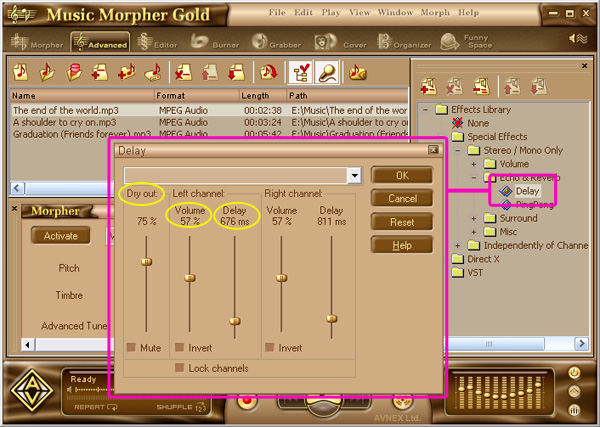
- Move the Volume slider to adjust the Volume of the delayed signal.
- Adjust the Delay slider to set the time of the sound delay before its repetition.
- Move the Dry out slider. The higher the value is, the better sound quality will be.
Note:
It is recommended that you should play the song first and then apply the effects.
In this way, you can listen to song morphed on-the-fly while making settings adjustment.
- Press the Morph Selected Files button on the Playlist toolbar.
- The Morphing dialog appears. Select the Output Folder and the Output File Format, then click Morph button to start the morphing process.
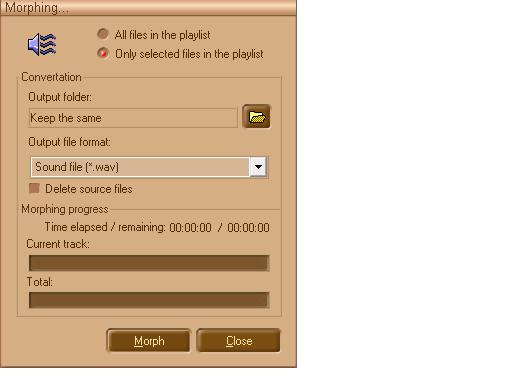
Note: You can also apply this effect to a part of the song using AV Wave Editor.
Subscribe newsletter
- Product using tips
- Free gifts
- Special discount offers
