- FAQs
-
Tutorials
Product Tutorials
- AV Voice Changer Software Product
- Voice Changer Software Diamond 9
- Voice Changer Software Diamond 8
- Voice Changer Software Diamond 7
- Voice Changer Software Gold 7
- Voice Changer Software Basic 7
- AV VoizGame 6
- AV Music Morpher Products
- Music Morpher
- Music Morpher Gold
- Video & Webcam Products
- AV Video Morpher
- AV Webcam Morpher
Freeware Tutorials
- AV MP3 Player Morpher
- AV RingtoneMAX
- AV DVD Player Morpher
- AV Video Karaoke Maker
- AV Digital Talking Parrot
- AV Tube
- AV MIDI Converter
- Media Player Morpher
- Media Player Morpher
- AV Audio Converter
- AV Audio & Sound Recorder
- AV Audio Editor
- AV Audio Morpher
- AV CD Grabber
- AV Media Uploader
- AV Video Converter
General Tutorials
- Update log
- Add-ons
- Forum
- Press releases
Customer Login
- Extract Voice From A Song
- Remove Voice from Music in a Song
- July 4Th_Sing ''Americ Will Always Stand'' With Randy Travis
- Mother’s Day - Make A Music Gift For Your Mom
- How To Create A Voice Over
- How To Record Your Voice using Music Morpher Gold 4.0
- Record A Karaoke Song (Simple)
- How To Record A Karaoke Song (Advanced)
Remove Voice from Music in a Song
(4.3 out of
5
based on
34 votes)
What if, you want to make a very nice and unique song into a Karaoke video, but you cannot search for any version without vocal? In this tutorial, Audio4fun would like to show you a way, to remove voice from a song with Music Morpher Gold. This is the software that will help you extract the vocal from a song. The software is packed with powerful features to help you perform DJ tasks easily a whole suite of professional tools, effects and our famous patented Vocal Remover and Extractor.
| » Original | |
| » Non-vocal |
Note: We used default settings of Voice Remover feature to get this result.
| Click on the steps below to start | Expand all | Collapse all |
- Launch Music Morpher Gold.
- Select Morpher tab (1). In this tab, you will have the tool to remove voice from the song.
- Click on File menu (2), select Open (3).
- The Open dialog box will come up, select the song you want to remove voice and click Open.
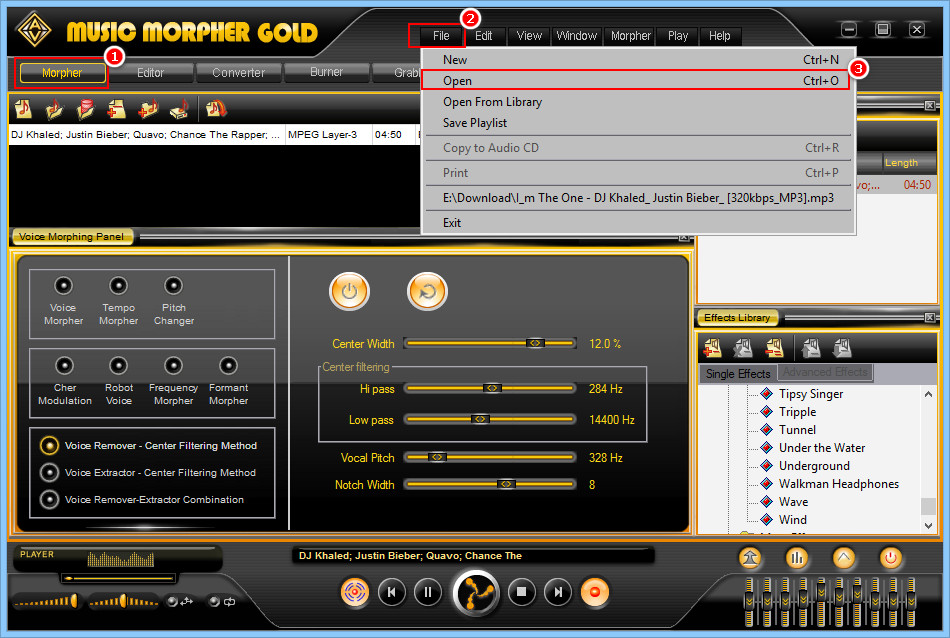
If you do not see the Voice Morphing Panel:
- Click on View menu (4)
- Choose Morpher Bar (5)
In Voice Morphing Panel:
- Select Voice Remover – Center Filtering Method. (6)
- Turn the button On/Off (7) to turn the effects on/off and compare with the original song when you make a change to the settings below.
Adjust settings:
Center Width (8): This is the width of the range of voice that will be analyzed. The more you move this slider to the right, the more voice is removed.
Note: This is the most powerful parameter, as it will strongly affect how much voice (sometimes even music sound) is removed.
Center Filtering (9):
- High pass: The more you move this slider to the left, the more voice is removed. This parameter has the most effect on the total sound of a song.
- Low pass: reduces the noise, which sometimes appears when adjusting. Move this slider to the right to remove more noise, and to the left to keep more of the original sound.
Voice Pitch (10): With this slider, you can select the fundamental frequency of the singer's voice signal so that Music Morpher Gold will remove the sound produced from this frequency. The other frequencies will be kept. Stop moving the slider when you hear the main voice is removed.
Note: The vocal pitch of male singer is around 250Hz, and vocal pitch of female singer is around 720Hz.
Notch Width (11): Move this to the right to remove more sound or to the left to add more sound. A setting of 8 may be the best.
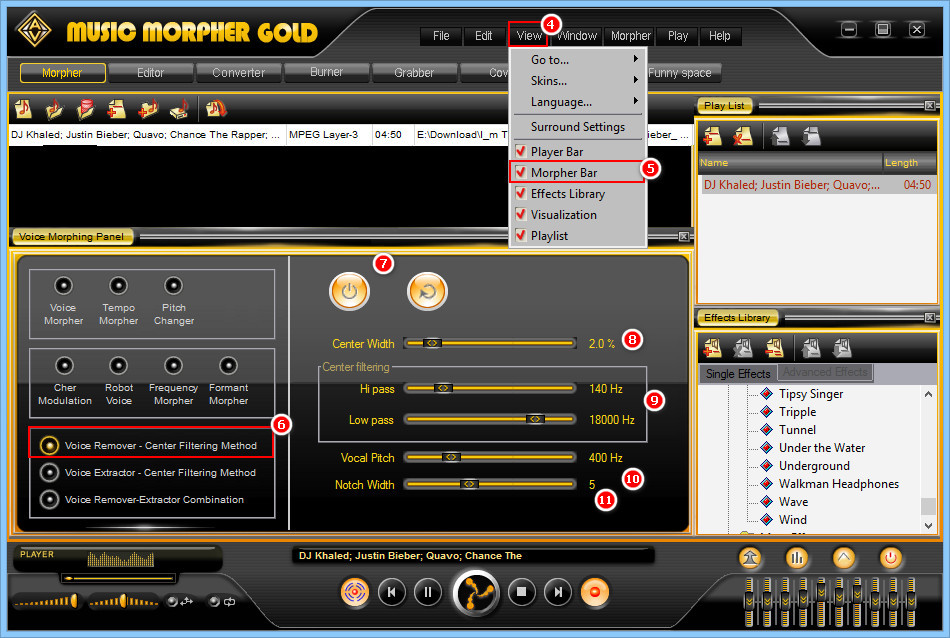
When you are satisfied with the result:
- Click on Morph Selected Files button (12)
- Choose Output folder (13)
- Select Output file format (14). There are also many settings for each particular format (Codec, Sample rate, Channel and other Options)
- After that, select Morph (15) to start export your Karaoke song.
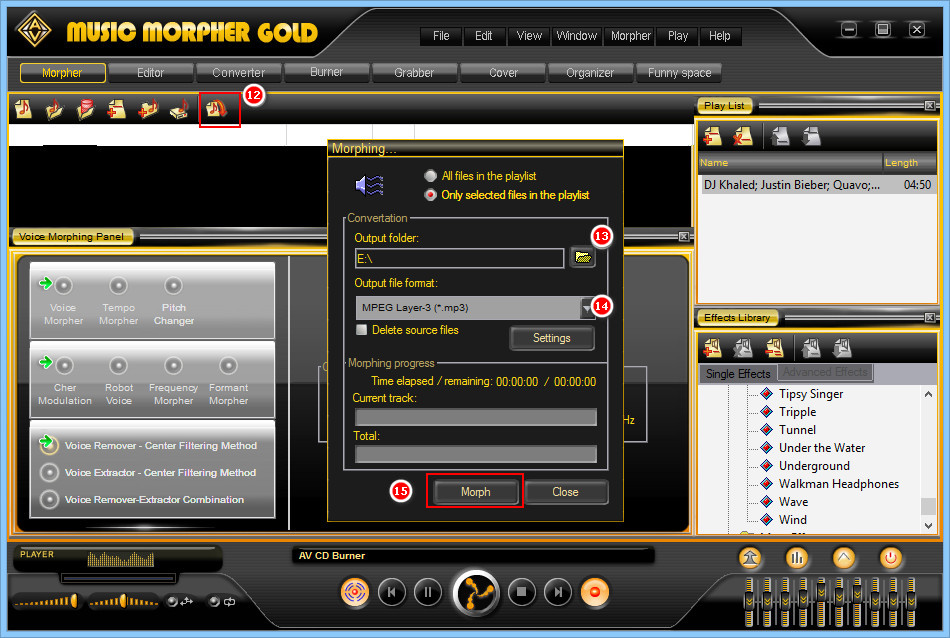
Note: The quality of the Karaoke song will depend on the original song. Because some particular songs are recorded in a very complicated way that prevents removal, sometimes the vocals may not be removed completely. However, please rest assured that in most cases, you can remove voice from a song successfully with ease.
Subscribe newsletter
- Product using tips
- Free gifts
- Special discount offers
