- FAQs
-
Tutorials
Product Tutorials
- AV Voice Changer Software Product
- Voice Changer Software Diamond 9
- Voice Changer Software Diamond 8
- Voice Changer Software Diamond 7
- Voice Changer Software Gold 7
- Voice Changer Software Basic 7
- AV VoizGame 6
- AV Music Morpher Products
- Music Morpher
- Music Morpher Gold
- Video & Webcam Products
- AV Video Morpher
- AV Webcam Morpher
Freeware Tutorials
- AV MP3 Player Morpher
- AV RingtoneMAX
- AV DVD Player Morpher
- AV Video Karaoke Maker
- AV Digital Talking Parrot
- AV Tube
- AV MIDI Converter
- Media Player Morpher
- Media Player Morpher
- AV Audio Converter
- AV Audio & Sound Recorder
- AV Audio Editor
- AV Audio Morpher
- AV CD Grabber
- AV Media Uploader
- AV Video Converter
General Tutorials
- Update log
- Add-ons
- Forum
- Press releases
Customer Login
Record A Karaoke Song (Simple)
(1.3 out of
5
based on
3 votes)
- Open a karaoke song by another audio/video player (such as WMP, Herosoft, Jet-Audio, etc).
- Open AV Music Morpher.
- Click the Record button on the Player panel, the Record dialog box will appear.
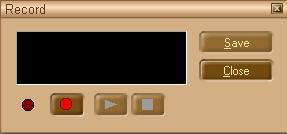
- Press the red button to begin recording and start singing. Then press this button again to stop recording
- Use the Play and Stop buttons to play back your recording. If you are satisfied with the result, click Save.
The Save As dialog will appear, choose the desired file name and format for your recording.
If you are not satisfied with the result, record again.
- After recording you can open it in Editor Module to make some adjustments, or cut off some unwanted parts.
- Once finishing, click the Close button to close the Record dialog.
Notes:
- Use a quiet tight room so that extra noise cannot interfere in your recording.
- Extra problem: The recorded song is too soft to be heard.
- Solution:
Double click on the Volume icon to open Volume Control
In Volume Control >> click on Options menu >> Properties >> select Recording >> OK
Recording Control >> select Stereo Mix
Subscribe newsletter
- Product using tips
- Free gifts
- Special discount offers
