- FAQs
-
Tutorials
Product Tutorials
- AV Voice Changer Software Product
- Voice Changer Software Diamond 9
- Voice Changer Software Diamond 8
- Voice Changer Software Diamond 7
- Voice Changer Software Gold 7
- Voice Changer Software Basic 7
- AV VoizGame 6
- AV Music Morpher Products
- Music Morpher
- Music Morpher Gold
- Video & Webcam Products
- AV Video Morpher
- AV Webcam Morpher
Freeware Tutorials
- AV MP3 Player Morpher
- AV RingtoneMAX
- AV DVD Player Morpher
- AV Video Karaoke Maker
- AV Digital Talking Parrot
- AV Tube
- AV MIDI Converter
- Media Player Morpher
- Media Player Morpher
- AV Audio Converter
- AV Audio & Sound Recorder
- AV Audio Editor
- AV Audio Morpher
- AV CD Grabber
- AV Media Uploader
- AV Video Converter
General Tutorials
- Update log
- Add-ons
- Forum
- Press releases
Customer Login
- Mix with background effects in Music Morpher Gold
- How to create a speech just like the President's
- AV Music Morpher Gold - Create beautiful audio message for your special women on International Women’s Day
- Music Morpher Gold - How to Change or Convert Human Voice into the Optimus Prime Robot voice
- Music Morpher Gold - How to Change or Convert Human Voice into the Orc Voice
- Using Music Morpher Gold 5.0 to change a song into a chipmunk song
- How to use the Player-Only mode (Video)
- How to use the Converter module (Video)
Mix with background effects in Music Morpher Gold
(3.6 out of
5
based on
5 votes)
Music Morpher Gold is a powerful music software that can help you do all the DJ tasks effortlessly with a virtual DJ, and turn your PC into a home recording studio with all essential audio editing tools including Converter, Editor, our famous patented Voice Remover, and Voice Extractor.
Besides the built-in library of professional effects, you can also explore our Add-on store for more free background effects in MP3 format then add them to your audio mixing projects.
» Download more ready-to-use background effects here «
| Click on the steps below to start | Expand all | Collapse all |
- Launch Music Morpher Gold
- Click on New Multitrack Session button to open a new workplace.
- The new dialog box Multiple Session Sample Rate will appear. You can select the desired sample rate or just leave it as default 44100 if you are not sure which to choose.
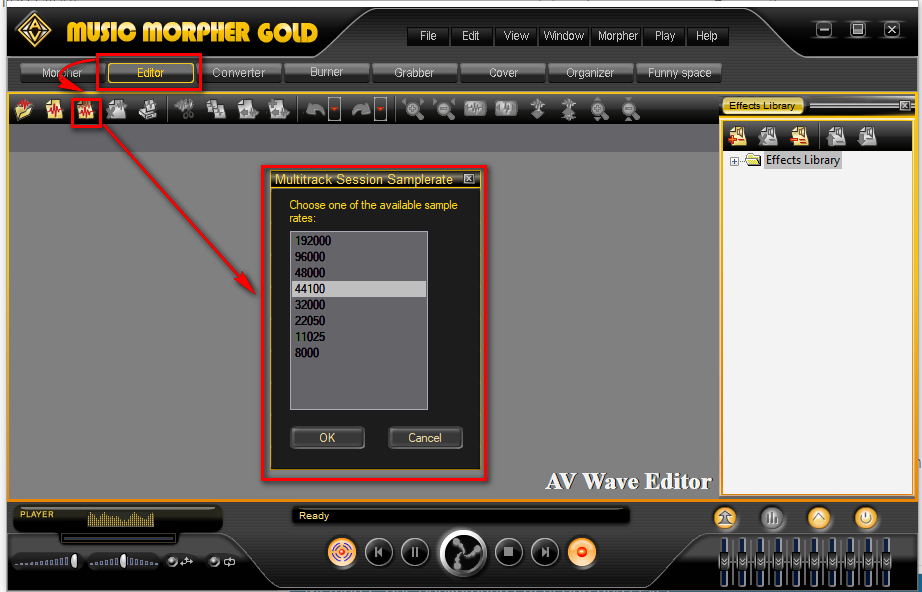
- Right-click on a track, select Add New Clip From File…
- Choose your main audio file and Open.
- To add background effects, right click on a track and do the same as your main audio file.
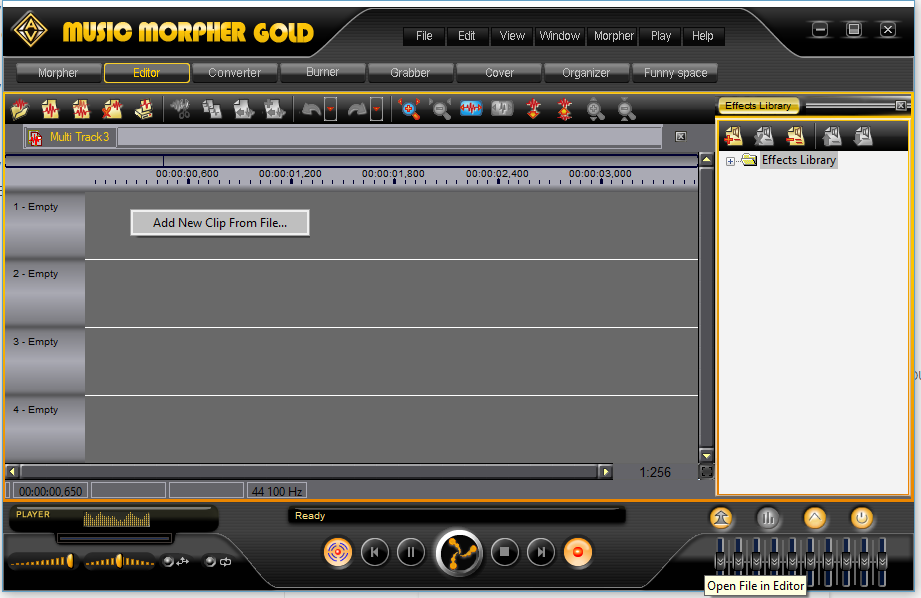
Note:
- The location where you right-click will be the beginning of the track. Therefore, you can choose the time where each different audio file starts.
- Use Ctrl + right-click to move the track along the line.
- Use effects with MP3 format, you can download more sound packs, background sounds, vocal sounds from our Add-on Store.
To mix your audio to be more awesome and unique, we can make use of the built-in library of effects right within Music Morpher Gold.
- Select the track you want to add effects by clicking on it
- Select an effect via the Effects Library box.
Note:
- Each effect will have its own settings dialog box.
- Choose your favorite settings and click OK. (In the example below, we use Tempo Morpher effect to slow down or increase the speed of the selected middle track)
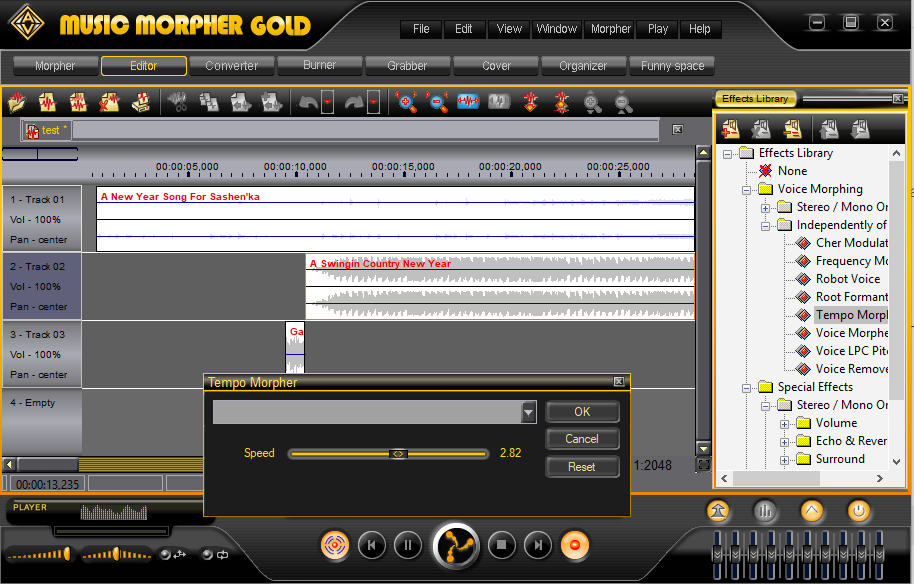
Besides Effects Library, there is another way to make changes to your audio mix that is worth trying:
- Right-click on a track.
- Select Track Properties.
» In the new dialog box, there will be more options to adjust such as Volume, Pan, Equalizer to choose and further improve your audio.
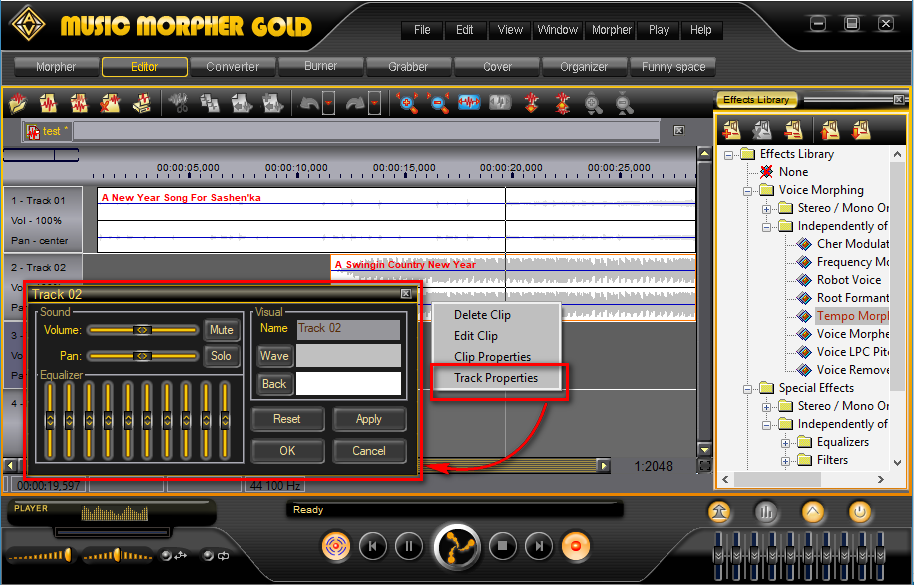
When everything is ready, it’s time to save your audio mix:
- Click on Save File button.
- In the new dialog box, select the location you want to save.
- Enter File name.
- Choose the format with Save as type.
- Click Save.
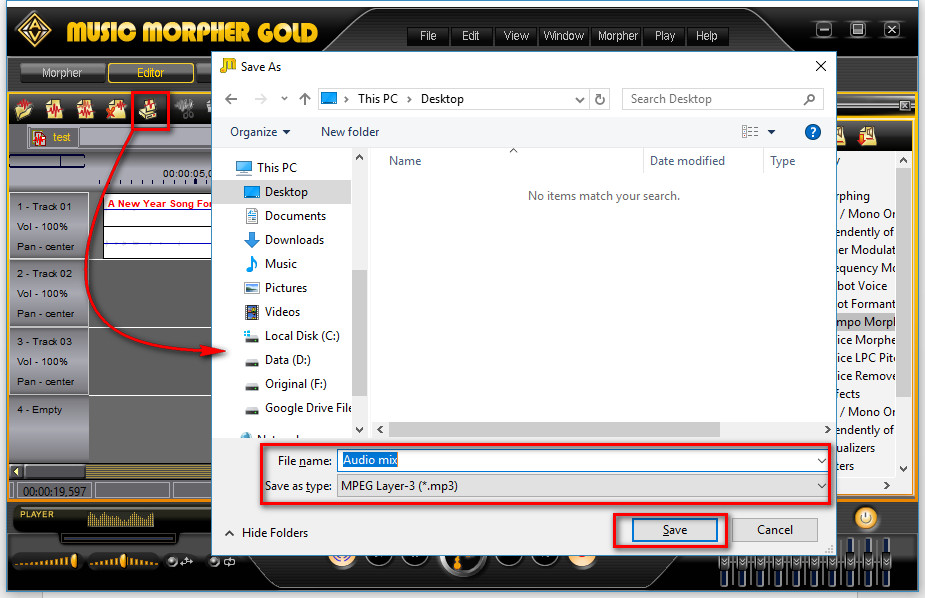
Note: We recommend you to save the project into two files with two formats:
- The MTX format is the format used by Music Morpher Gold. You will be able to adjust or retouch the audio mix later if you need.
- The MP3 format will be you final product.
Have fun and enjoy!
Subscribe newsletter
- Product using tips
- Free gifts
- Special discount offers
