- FAQs
-
Tutorials
Product Tutorials
- AV Voice Changer Software Product
- Voice Changer Software Diamond 9
- Voice Changer Software Diamond 8
- Voice Changer Software Diamond 7
- Voice Changer Software Gold 7
- Voice Changer Software Basic 7
- AV VoizGame 6
- AV Music Morpher Products
- Music Morpher
- Music Morpher Gold
- Video & Webcam Products
- AV Video Morpher
- AV Webcam Morpher
Freeware Tutorials
- AV MP3 Player Morpher
- AV RingtoneMAX
- AV DVD Player Morpher
- AV Video Karaoke Maker
- AV Digital Talking Parrot
- AV Tube
- AV MIDI Converter
- Media Player Morpher
- Media Player Morpher
- AV Audio Converter
- AV Audio & Sound Recorder
- AV Audio Editor
- AV Audio Morpher
- AV CD Grabber
- AV Media Uploader
- AV Video Converter
General Tutorials
- Update log
- Add-ons
- Forum
- Press releases
Customer Login
- Music Morpher Gold - How to Change or Convert Human Voice into the Optimus Prime Robot voice
- Music Morpher Gold - How to Change or Convert Human Voice into the Orc Voice
- Using Music Morpher Gold 5.0 to change a song into a chipmunk song
- How to use the Player-Only mode (Video)
- How to use the Converter module (Video)
- How to use AV Easy DJ (Video)
- How To Remove Voice From Music In A Song (Video)
- Morph The Vocal And Add Effects To a Song (Video)
Music Morpher Gold - How to Change or Convert Human Voice into the Orc Voice
(2.7 out of
5
based on
3 votes)
INTRODUCTION
An Orc (pronounced /ˈɔrk/) is one of a race of mythical human-like creatures, generally described as fierce and combative, with grotesque features and often black, grey or greenish skin. This mythology has its origins in the writings of J. R. R. Tolkien.
These creatures have since become popular figures in other fantasy and science fiction literature as well as many types of fantasy games. While some writers portray orcs as large, misshapen humanoids who are brutal and warmongering, others works, such as those in the Warcraft universe, describe them as a proud warrior race with a strong sense of honor. They are variously portrayed as physically stronger or weaker than humans, but always high in numbers.
This tutorial is going to show you how to change or convert any human voice into the a non-human voice - An Orc (World of Warcraft) voice with AV Music Morpher Gold 5.0. Within this page, you will learn how to make Micheal Douglas speak in the Orc way.
Preview sample
- Click here to see how the Orcs sound like.
- Click here to listen to Michael Douglas original voice sample .
- Click here to listen to how Michael Douglas would sound like after effects.
| Click on the steps below to start | Expand all | Collapse all |
- Start the Music Morpher Gold program and switch to the Morpher module
- Within the Play List pane, click on the Open File button to browse and to load the Michael Douglas voice into the Morpher's playlist.
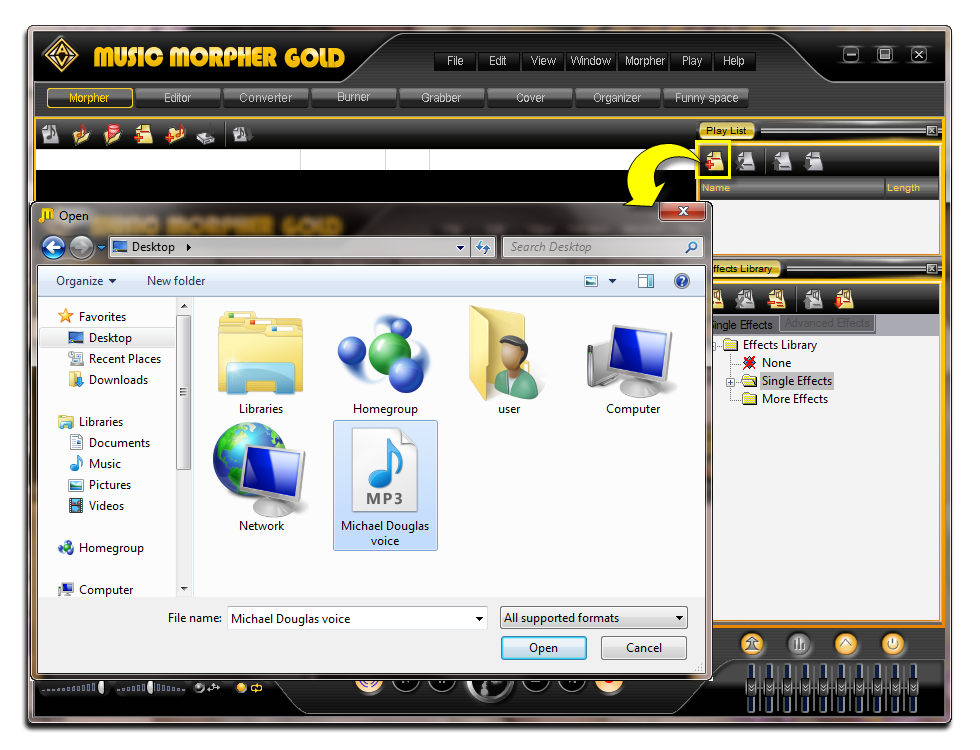
Modify and preview the setting
• Select the clip and click on the Play (1) button on the Player panel to listen the voice.
• Within the Voice Morpher (2) click on the On/off button (3) to enable the Voice Morpher
• From now on, you can slowly and slightly move adjust the Pitch and Timbre to the left or to the right to archive the Orc voice. For me, 75% in Pitch and 69% in Timbre is nice already. So, I mark it down.
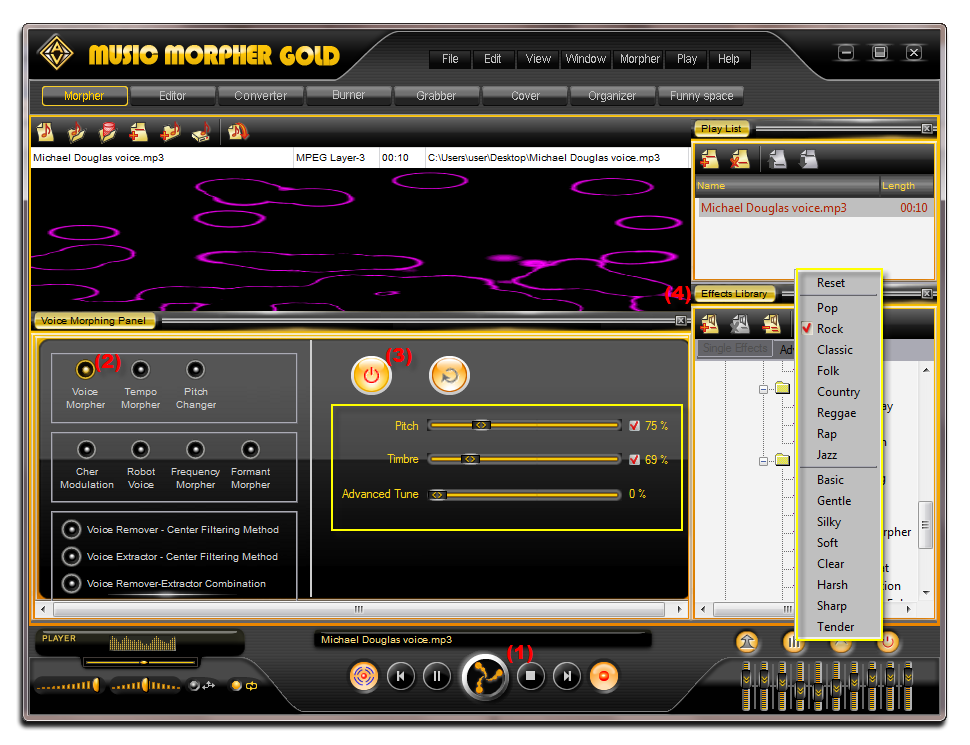
- In this tutorial, we'd recommend you to try the Equalizer Presets for a little more enhancing the output result. Besides that, you can always try more with the built-in Effects Library (4) comes with Music Morpher Gold 5.x.
- For more special voice you add more effects Light tremble, Sticky, Tunnel in Single Effects Tab
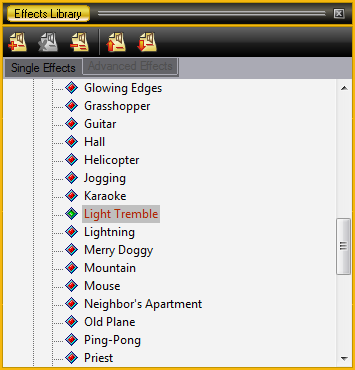
- And effect Chorus in Advanced Effects Tab
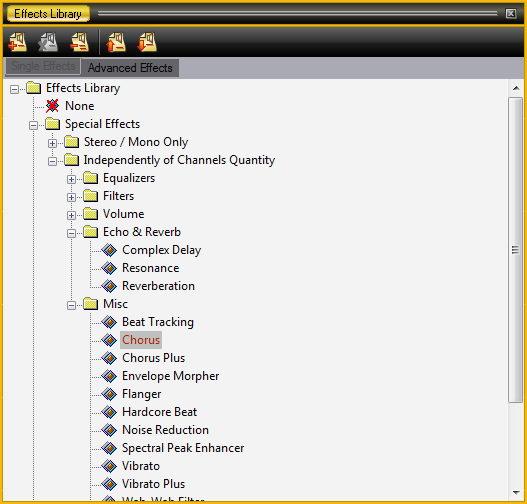
- For more setting double click in Chorus
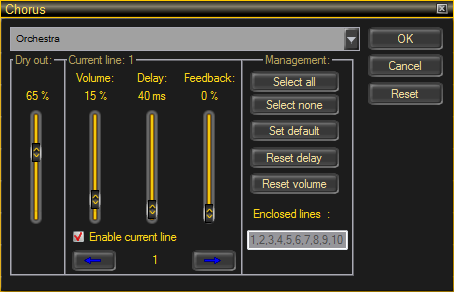
Save output file
- As soon as you reach your desired result, you can start the converting by clicking on the Morph Selected Files button on the Morpher Menu.
- Within this step in Music Morpher Gold 5.0, you are able to save the output result in various types and formats like .ogg, .mp3, .wav, .flac, .ape, etc.
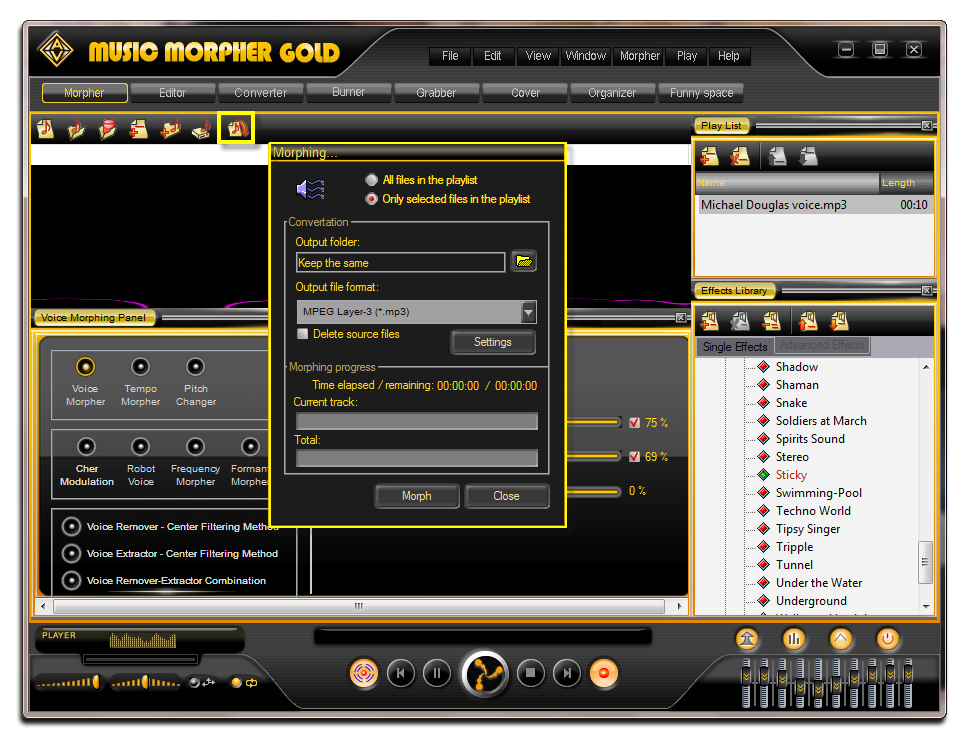
Subscribe newsletter
- Product using tips
- Free gifts
- Special discount offers
