- FAQs
-
Tutorials
Product Tutorials
- AV Voice Changer Software Product
- Voice Changer Software Diamond 9
- Voice Changer Software Diamond 8
- Voice Changer Software Diamond 7
- Voice Changer Software Gold 7
- Voice Changer Software Basic 7
- AV VoizGame 6
- AV Music Morpher Products
- Music Morpher
- Music Morpher Gold
- Video & Webcam Products
- AV Video Morpher
- AV Webcam Morpher
Freeware Tutorials
- AV MP3 Player Morpher
- AV RingtoneMAX
- AV DVD Player Morpher
- AV Video Karaoke Maker
- AV Digital Talking Parrot
- AV Tube
- AV MIDI Converter
- Media Player Morpher
- Media Player Morpher
- AV Audio Converter
- AV Audio & Sound Recorder
- AV Audio Editor
- AV Audio Morpher
- AV CD Grabber
- AV Media Uploader
- AV Video Converter
General Tutorials
- Update log
- Add-ons
- Forum
- Press releases
Customer Login
- Voice Changing Software Gold - How to Talk Like An Orcs in the World of Warcraft
- Voice Changer Software Gold - How to Talk Like Darth Vader in Star Wars Movie in Skype's voice chat
- Voice Changer Software Gold - How to Talk Like Darth Vader in Star Wars Movie
- Voice Changer Software Gold - Turn your voice into a charming lady's voice
- Voice Changer Software Gold - How to parody Mrs. Obama's voice
- Voice Changer Software Gold - Change into Chipmunk voice while chatting with Skype
- How to talk like Yoda in Star Wars movie with Voice Changer Software Gold
- Voice Changer Software Gold - How to speak like U.S president Barack Obama
Voice Changer Software Gold - How to Talk Like Darth Vader in Star Wars Movie in Skype's voice chat
INTRODUCTION
The new version of AV Voice Changer Software Gold has a Virtual Audio Driver (AVnex Virtual Audio Device) which works as a virtual audio & sound device. This device can be used with any VoIP application and Instant messengers for changing voice and/or recording in real-time.
Darth Vader (born Anakin Skywalker) is the central character in the Star Wars saga, appearing as one of the main antagonists in the original trilogy and as the main protagonist in the prequel trilogy.
In this tutorial, we demonstrate how to change your voice like the Darth Vader with Voice Morpher and Advanced Voice effects feature of AV Voice Changer Software Gold in Skype's voice chat session.
| Click on the steps below to start | Expand all | Collapse all |
On Voice Changer Software Gold 7.0 main panel, click Preferences to open the Preferences dialog box.
- Check VadMode (1).
- Click the OK button (2) to apply the new settings and close the Preferences dialog box

- Run Skype, log in your account.
- Choose menu Tools » Options.
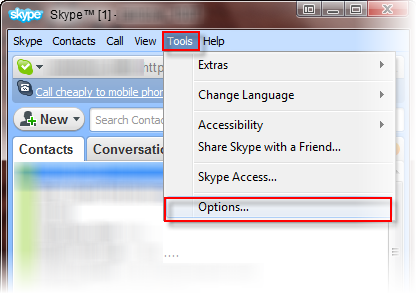
In the Options dialog box:
- Select Audio settings (1).
- Locate the Microphone field; from the dropdown list choose Microphone (Avnex Virtual Audio Device) (2).
- Click Save.
From now on, AV Virtual Audio Driver will be the main audio driver used by Skype.
- For instant use, you can download the Darth Vader voice preset from here.
- To learn how to work with Voice Changer Software Gold’s settings to archive the Darth Vader's voice, click here.
- To learn how to use the preset of voice changer software, click here.
- Click here for more free audio effects.
Get back to Skype and start voice call. The morphed voice is applied, and your voice now being changed. VCS will work as a Skype Voice Changer.
Note: As long as the AV Virtual Audio Device works as major driver for your microphone, you have a very powerful Skype voice changer ready for use.
Subscribe newsletter
- Product using tips
- Free gifts
- Special discount offers
