- FAQs
-
Tutorials
Product Tutorials
- AV Voice Changer Software Product
- Voice Changer Software Diamond 9
- Voice Changer Software Diamond 8
- Voice Changer Software Diamond 7
- Voice Changer Software Gold 7
- Voice Changer Software Basic 7
- AV VoizGame 6
- AV Music Morpher Products
- Music Morpher
- Music Morpher Gold
- Video & Webcam Products
- AV Video Morpher
- AV Webcam Morpher
Freeware Tutorials
- AV MP3 Player Morpher
- AV RingtoneMAX
- AV DVD Player Morpher
- AV Video Karaoke Maker
- AV Digital Talking Parrot
- AV Tube
- AV MIDI Converter
- Media Player Morpher
- Media Player Morpher
- AV Audio Converter
- AV Audio & Sound Recorder
- AV Audio Editor
- AV Audio Morpher
- AV CD Grabber
- AV Media Uploader
- AV Video Converter
General Tutorials
- Update log
- Add-ons
- Forum
- Press releases
Customer Login
- Voice Changing Software Diamond effects - How to create chipmunk voice for greeting the coming Christmas
- Voice Changer Software Diamond - Change voice in World of Warcraft
- Voice Changer Software Diamond - Change voice in Voxli.com
- Voice Changer Software Diamond - Change voice while working on Voxox
- Voice Changer Software Diamond - Change voice in ooVoo
- AV Voice Changer Software Diamond - Change voice while using TeamSpeak 3
- Change voice while doing voice chat in Trillian with Voice Changer Software Diamond 7
- How to morph your batch file with Voice Changer Software Diamond
Note: This tutorial is using an outdated version of Voice Changer Software Diamond. For the updated tutorial with the newest version 9.5, click here.
Voice Changer Software Diamond - Change voice in World of Warcraft
(3.0 out of
5
based on
2 votes)
INTRODUCE
Version 7.0 of AV Voice Changer Software Diamond has a Virtual Audio Driver (AVnex Virtual Audio Device) which works as a virtual audio & sound device. This device can be used with any VoIP application and Instant messengers for changing voice and/or recording in real-time. By setting AVnex Virtual Audio Device as the active audio driver for the microphone in those applications, you will be able to control your voice tone and speak the way you want.
In this tutorial, we demonstrate how to use the Voice Changer Software Diamond 7.0 for changing your voice in World of Warcraft.
What is World of Warcraft ?
World of Warcraft is an online game where players from around the world assume the roles of heroic fantasy characters and explore a virtual world full of mystery, magic, and endless adventure.
Requirements:
You should have a World of Warcraft installed and set up properly in your computer first. Check detailed information from WOW website.
| Click on the steps below to start | Expand all | Collapse all |
Open Voice Changer Software 7.0, choose morphing effects for your voice, and make adjustments until you are satisfied with the output voice.
Note: You should have known how to change voice using Voice Morpher feature, and other voice changing features of Voice Changer Software.
- Check your microphone to make sure it works properly.
- Run World of Warcraft, and log in your account.
- Hit the ESC key, then click the Options button

- Click the "Voice" tab at the bottom of the interface to see the Voice settings.
- In the voice options screen, click the "Enable Voice Chat" checkbox.
- Voice chat is now enabled.
- Under the Microphone options, select Avnex Virtual Audio Device as default device.
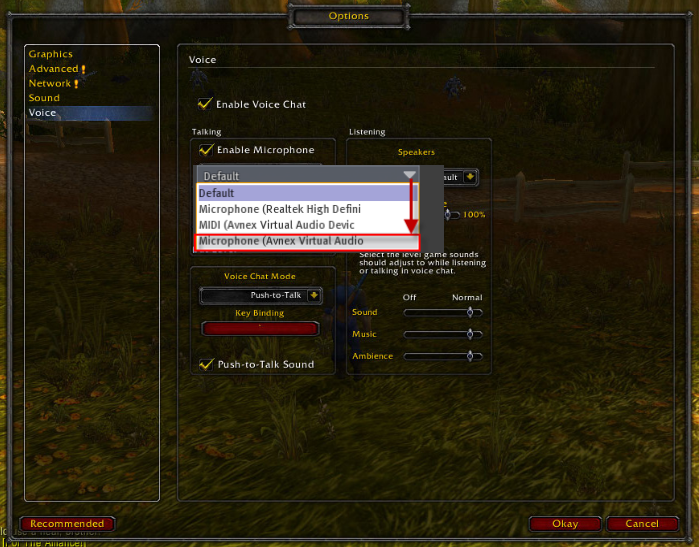
- Click OK. You may need to restart the game for your settings to take effect.
From now on, VCS Virtual Audio Driver will be the main audio driver recognized by World of Warcraft .
You now can do voice conversation with World of Warcraft. The morphing settings for your voice will be applied automatically.
Note: While VCS Virtual Audio Driver is being set as the audio driver for World of Warcraft, do NOT turn off VCSD 7. If you don’t want to use VCSD 7 to change voice for World of Warcraft, change settings for World of Warcraft back to normal audio source.
Subscribe newsletter
- Product using tips
- Free gifts
- Special discount offers
