- FAQs
-
Tutorials
Product Tutorials
- AV Voice Changer Software Product
- Voice Changer Software Diamond 9
- Voice Changer Software Diamond 8
- Voice Changer Software Diamond 7
- Voice Changer Software Gold 7
- Voice Changer Software Basic 7
- AV VoizGame 6
- AV Music Morpher Products
- Music Morpher
- Music Morpher Gold
- Video & Webcam Products
- AV Video Morpher
- AV Webcam Morpher
Freeware Tutorials
- AV MP3 Player Morpher
- AV RingtoneMAX
- AV DVD Player Morpher
- AV Video Karaoke Maker
- AV Digital Talking Parrot
- AV Tube
- AV MIDI Converter
- Media Player Morpher
- Media Player Morpher
- AV Audio Converter
- AV Audio & Sound Recorder
- AV Audio Editor
- AV Audio Morpher
- AV CD Grabber
- AV Media Uploader
- AV Video Converter
General Tutorials
- Update log
- Add-ons
- Forum
- Press releases
Customer Login
- Voice Changer Software Diamond - Change voice in Voxli.com
- Voice Changer Software Diamond - Change voice while working on Voxox
- Voice Changer Software Diamond - Change voice in ooVoo
- AV Voice Changer Software Diamond - Change voice while using TeamSpeak 3
- Change voice while doing voice chat in Trillian with Voice Changer Software Diamond 7
- How to morph your batch file with Voice Changer Software Diamond
- Voice Changer Software Diamond - Change voice while working on Mohawk Voice
- Batch File: Apply morphing effects to multiple files
Note: This tutorial is using an outdated version of Voice Changer Software Diamond. For the updated tutorial with the newest version 9.5, click here.
Voice Changer Software Diamond - Change voice while working on Voxox
(5.0 out of
5
based on
1 vote)
Introduction
This tutorial will guide you through the way to set up Voice Changer Software Diamond to change your voice in Voxox's voice chat session.
VoxOx is a communication service for managing cross-media communication. It unifies all of a user’s communication channels — voice, video, IM, text, social media, e-mail, fax and content sharing — into a single, intuitive interface, giving you full control of your interconnected lifestyle.
» Notes:
| Click on the steps below to start | Expand all | Collapse all |
On Voice Changer Software Diamond 7 main panel, click Preferences to open the Preferences dialog box.
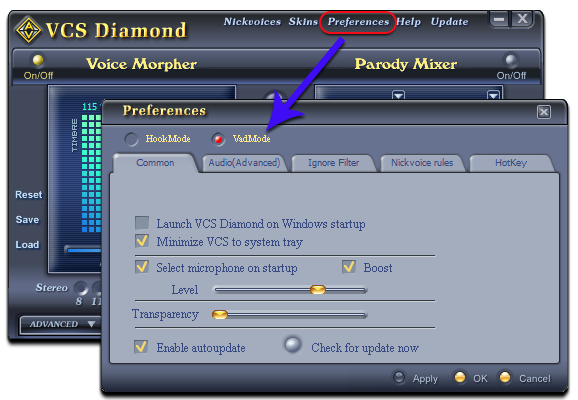
In the Preferences dialog box, we will change Hook mode to Virtual Audio Driver mode:
- Check VadMode (1).

- Click OK button (2) to apply the new setting and close the Preferences dialog box.
Return to Voice Changer Software Diamond 7, choose morphing effects for your voice, and make adjustments until you are satisfied with output voice.
Note: You should have known how to change voice using Voice Morpher feature, and other voice changing features of Voice Changer Software Diamond.

- In main panel >> Select Contacts button >> Click on Preferences command

- In General windows>> Select Audio Settings
- In the Devices >> select Avnex Virtual Audio Device for Input Device

You can now start voice chatting on Voxox. The morphing settings for your voice will be applied automatically.
Subscribe newsletter
- Product using tips
- Free gifts
- Special discount offers
