- FAQs
-
Tutorials
Product Tutorials
- AV Voice Changer Software Product
- Voice Changer Software Diamond 9
- Voice Changer Software Diamond 8
- Voice Changer Software Diamond 7
- Voice Changer Software Gold 7
- Voice Changer Software Basic 7
- AV VoizGame 6
- AV Music Morpher Products
- Music Morpher
- Music Morpher Gold
- Video & Webcam Products
- AV Video Morpher
- AV Webcam Morpher
Freeware Tutorials
- AV MP3 Player Morpher
- AV RingtoneMAX
- AV DVD Player Morpher
- AV Video Karaoke Maker
- AV Digital Talking Parrot
- AV Tube
- AV MIDI Converter
- Media Player Morpher
- Media Player Morpher
- AV Audio Converter
- AV Audio & Sound Recorder
- AV Audio Editor
- AV Audio Morpher
- AV CD Grabber
- AV Media Uploader
- AV Video Converter
General Tutorials
- Update log
- Add-ons
- Forum
- Press releases
Customer Login
Change voice while playing Second Life with VCSD 9.5
(3.0 out of
5
based on
6 votes)
Second Life is a virtual world engineered by Linden Research, Inc, and opened to the public in 2003. Users of Second Life, who are known as “residents,” can interact with each other within the extensive framework of the virtual world. This framework is colloquially known as “the grid.” While Second Life garnered little public attention when it was first released, in 2006 and 2007 it began to attract major media attention, causing registration to skyrocket.
In this tutorial, we demonstrate how to use the Voice Changer Software Diamond 9.5 (VCSD 9.5) for changing your voice in Second Life.
| Click on the steps below to start | Expand all | Collapse all |
 |
This step is no longer required if you are using the build 9.5.21 or newer. Since the release of Voice Changer Software Diamond 9.5.21, Virtual Audio Driver (VAD) Mode is the default and primary working method. This change is guaranteed not to impact software performance and user experience quality. |
|
| To connect Voice Changer Software Diamond with another VoIP application: Change the program’s microphone input to VAD. » Details in Step 2 below. | ||
| To process a list of ready audio files: Take advantage of the premium feature File Morpher. » Details in this tutorial. | ||
- On VCSD 9.5 main panel, click Preferences to open the VCS Preferences window.

In the Preferences window, we will change Hook mode to Virtual Audio Driver mode.
- Check Virtual driver Mode (1).
- Click the OK button (2) to apply the new settings and close the Preferences window.
- Run Second life and Login to your account
- Choose Me menu (1) >> Preferences (2) or press Ctrl+P to open Preferences dialog box.
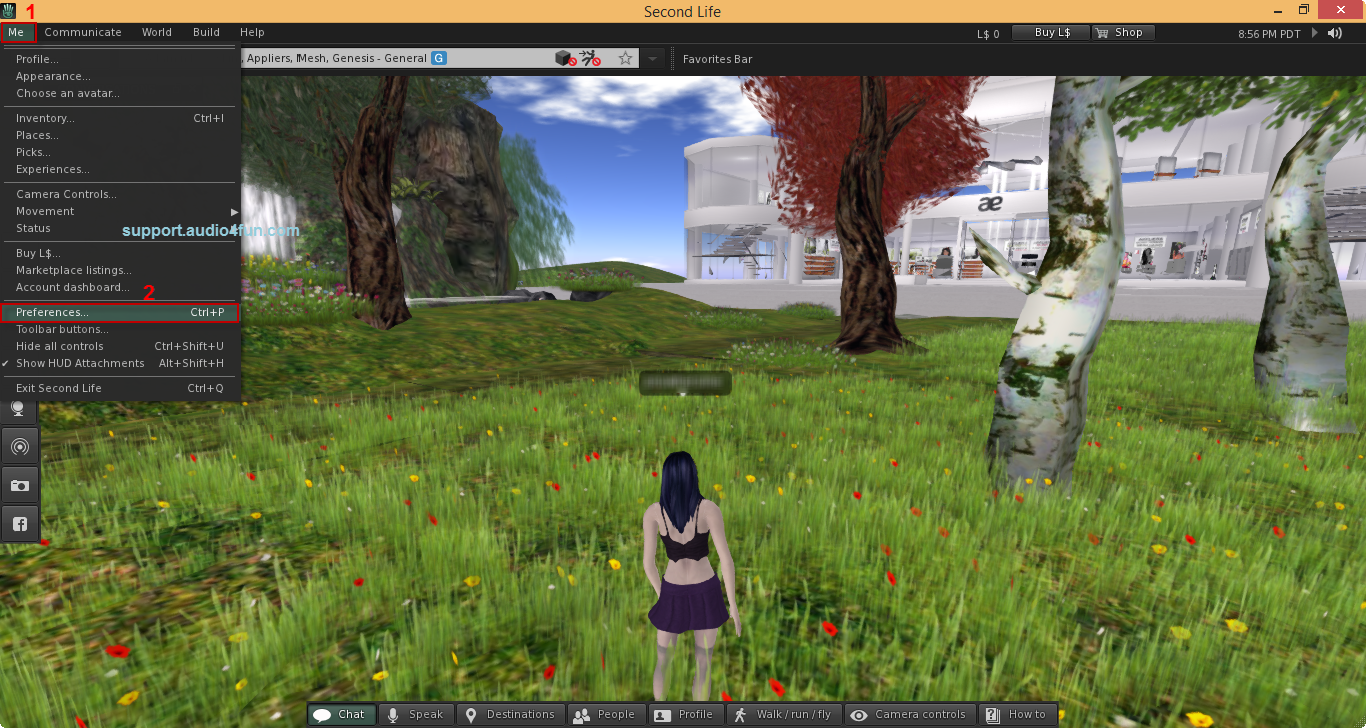
- In Preferences dialog box:
- Select Sound & Media tab (3).
- Click on Input/Output Device button.
- In the Input device section, change the Microphone settings into : Microphone(Avsoft Virtual Audio Device) (4).
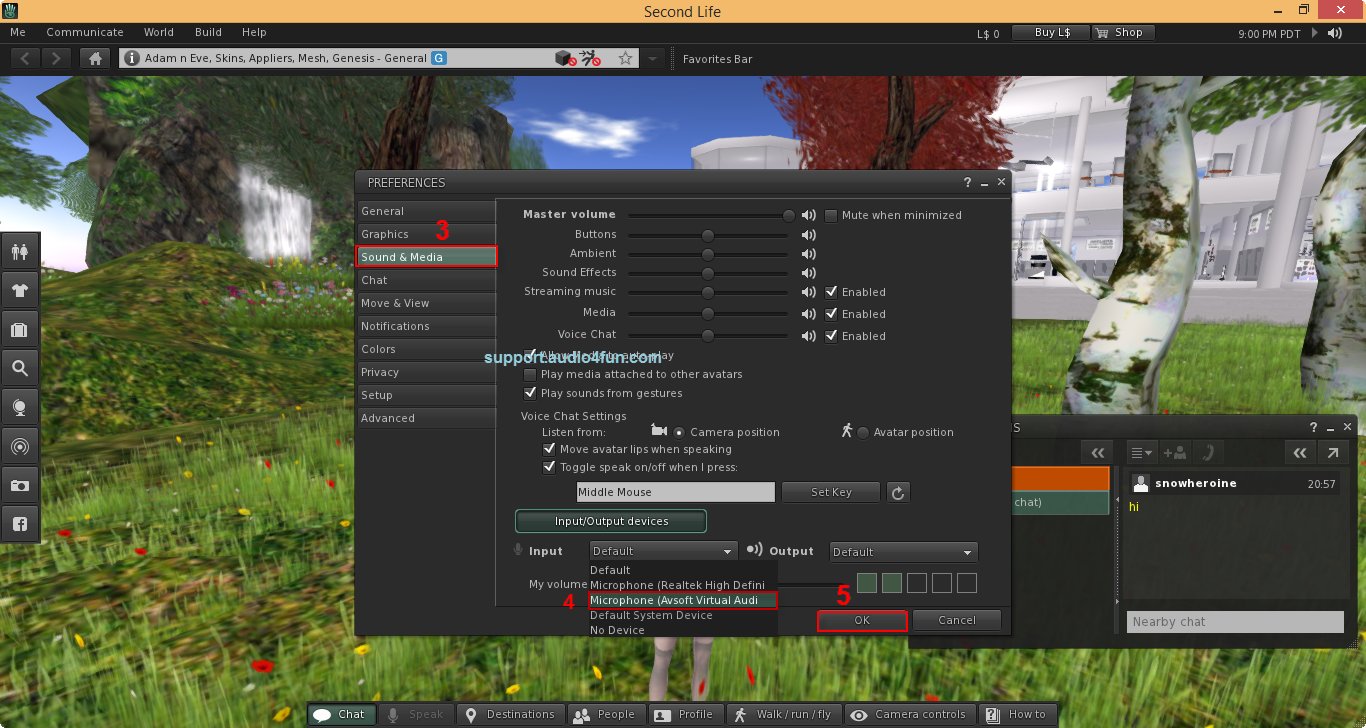
- Click OK (5) to apply settings and close Preferences dialog box.
Return to VCSD 9.5, choose the morphing effects for your voice, and make adjustments until you are satisfied with the output voice.
You should have known how to change voice using Voice Morpher feature.
You now can do voice conversation with Second Life. The morphing settings for your voice will be applied automatically.
Note: While VCS Virtual Audio Driver is being set as the audio driver for Second Life, do NOT turn off VCSD 9.5 while using voice chat in Second Life. If you don’t want to use VCSD 9.5, change the audio settings of Second Life back to normal audio source.
Subscribe newsletter
- Product using tips
- Free gifts
- Special discount offers
