- FAQs
-
Tutorials
Product Tutorials
- AV Voice Changer Software Product
- Voice Changer Software Diamond 9
- Voice Changer Software Diamond 8
- Voice Changer Software Diamond 7
- Voice Changer Software Gold 7
- Voice Changer Software Basic 7
- AV VoizGame 6
- AV Music Morpher Products
- Music Morpher
- Music Morpher Gold
- Video & Webcam Products
- AV Video Morpher
- AV Webcam Morpher
Freeware Tutorials
- AV MP3 Player Morpher
- AV RingtoneMAX
- AV DVD Player Morpher
- AV Video Karaoke Maker
- AV Digital Talking Parrot
- AV Tube
- AV MIDI Converter
- Media Player Morpher
- Media Player Morpher
- AV Audio Converter
- AV Audio & Sound Recorder
- AV Audio Editor
- AV Audio Morpher
- AV CD Grabber
- AV Media Uploader
- AV Video Converter
General Tutorials
- Update log
- Add-ons
- Forum
- Press releases
Customer Login
Change voice in Steam Game Portal with VCSD 9.5
(3.5 out of
5
based on
2 votes)
Steam is a digital distribution, digital rights management, multiplayer and communications platform developed by Valve Corporation. It is used to distribute games and related media online, from small independent developers to larger software houses.
Steam also has community features, automated game updates, in-game voice and chat functionality.
We will show you the way to setup and change your voice in Steam voice chat with AV Voice Changer Software Diamond 9.5 (VCSD 9.5)
| Click on the steps below to start | Expand all | Collapse all |
Run Steam>> Login to your account >> Menu Steam >> Settings to open Settings dialog box (1).
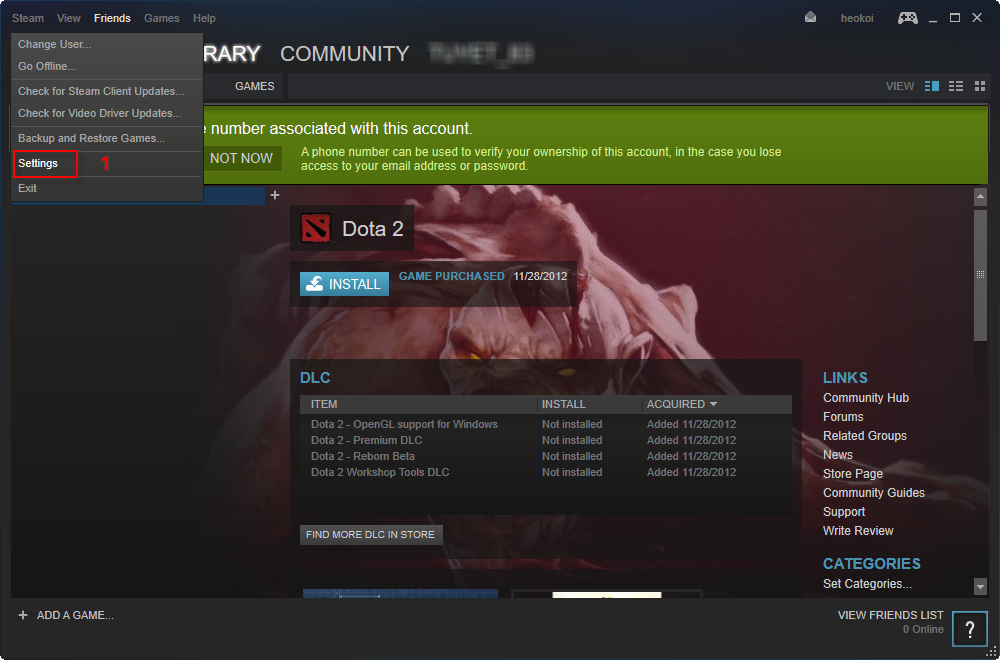
- In Settings dialog box >> Move to Voice (2) tab.
Click on Change Device… (3) to open Sound settings window.
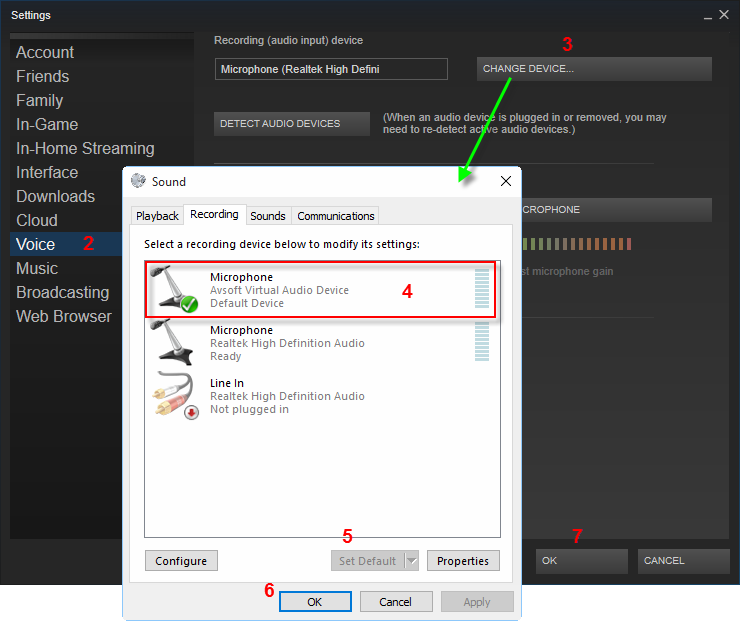
On Sound settings window, choose Microphone Avsoft Virtual Audio Device (4) and set it as default (5).
Click OK button (6) to close.
Back to Steam’s Settings, click on DETECT AUDIO DEVICES button to set Microphone (Avsoft Virtual Audio Device) as Recording (audio input) device >> Click OK (8).
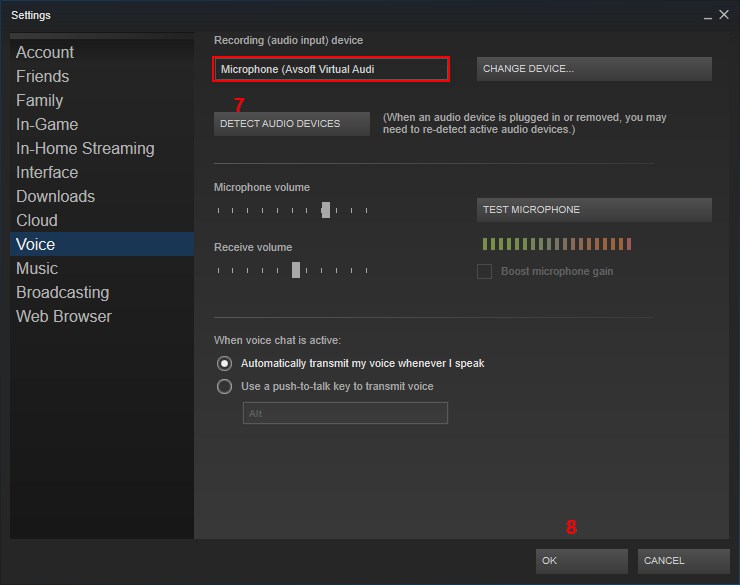
Return to VCSD 9.5's main panel, choose the morphing effects for your voice, and make adjustments until you are satisfied with the output voice.
Note: You should know how to change voice using Voice Morpher feature.
You can now start voice chatting on Steam. The morphing settings for your voice will be applied automatically. Make sure that VCSD 9.5 is always turned on as long as you want to speak with the changed voice.
Subscribe newsletter
- Product using tips
- Free gifts
- Special discount offers
