- FAQs
-
Tutorials
Product Tutorials
- AV Voice Changer Software Product
- Voice Changer Software Diamond 9
- Voice Changer Software Diamond 8
- Voice Changer Software Diamond 7
- Voice Changer Software Gold 7
- Voice Changer Software Basic 7
- AV VoizGame 6
- AV Music Morpher Products
- Music Morpher
- Music Morpher Gold
- Video & Webcam Products
- AV Video Morpher
- AV Webcam Morpher
Freeware Tutorials
- AV MP3 Player Morpher
- AV RingtoneMAX
- AV DVD Player Morpher
- AV Video Karaoke Maker
- AV Digital Talking Parrot
- AV Tube
- AV MIDI Converter
- Media Player Morpher
- Media Player Morpher
- AV Audio Converter
- AV Audio & Sound Recorder
- AV Audio Editor
- AV Audio Morpher
- AV CD Grabber
- AV Media Uploader
- AV Video Converter
General Tutorials
- Update log
- Add-ons
- Forum
- Press releases
Customer Login
How to go live on Ustream TV with voice changed
(3.7 out of
5
based on
3 votes)
Ustream is an online video service provider that enables anybody with a camera and Internet connection to conduct a live interactive video broadcast to a global audience from anywhere in the world.
This tutorial will show you how to go live on Ustream TV with Voice Changer Software Diamond 9.5 (VCSD 9.5).
| Click on the steps below to start | Expand all | Collapse all |
 |
This step is no longer required if you are using the build 9.5.21 or newer. Since the release of Voice Changer Software Diamond 9.5.21, Virtual Audio Driver (VAD) Mode is the default and primary working method. This change is guaranteed not to impact software performance and user experience quality. |
|
| To connect Voice Changer Software Diamond with another VoIP application: Change the program’s microphone input to VAD. » Details in Step 3 below. | ||
| To process a list of ready audio files: Take advantage of the premium feature File Morpher. » Details in this tutorial. | ||
- On VCSD 9.5 main panel, click Preferences to open the VCS Preferences window.

In the VCS Preferences window, we will change Hook mode to Virtual Audio Driver mode.
- Check Virtual driver Mode (1).
- Click the OK button (2) to apply the new settings and close the VCS Preferences window.
- Go to VCSD 9.5 main panel, choose the morphing effects and make adjustments until you are satisfied with the vocal output. There are several ways to change your voice, including voice morphing and audio effects.
- You should read this guide for more in-depth information: How to use Voice Morpher in VCSD 9.5.
- Remember to check out our Add-on store to download new and cool audio effect packs, updated regularly.
Note: Remember to choose the packs used for VCSD 9.5 only. The other ones which applied for other products cannot be used for VCSD 9.5.
- In Ustream broadcast page, find Audio settings - > select Microphone (Avsoft Virtual Audio Device) as the Audio section (2).
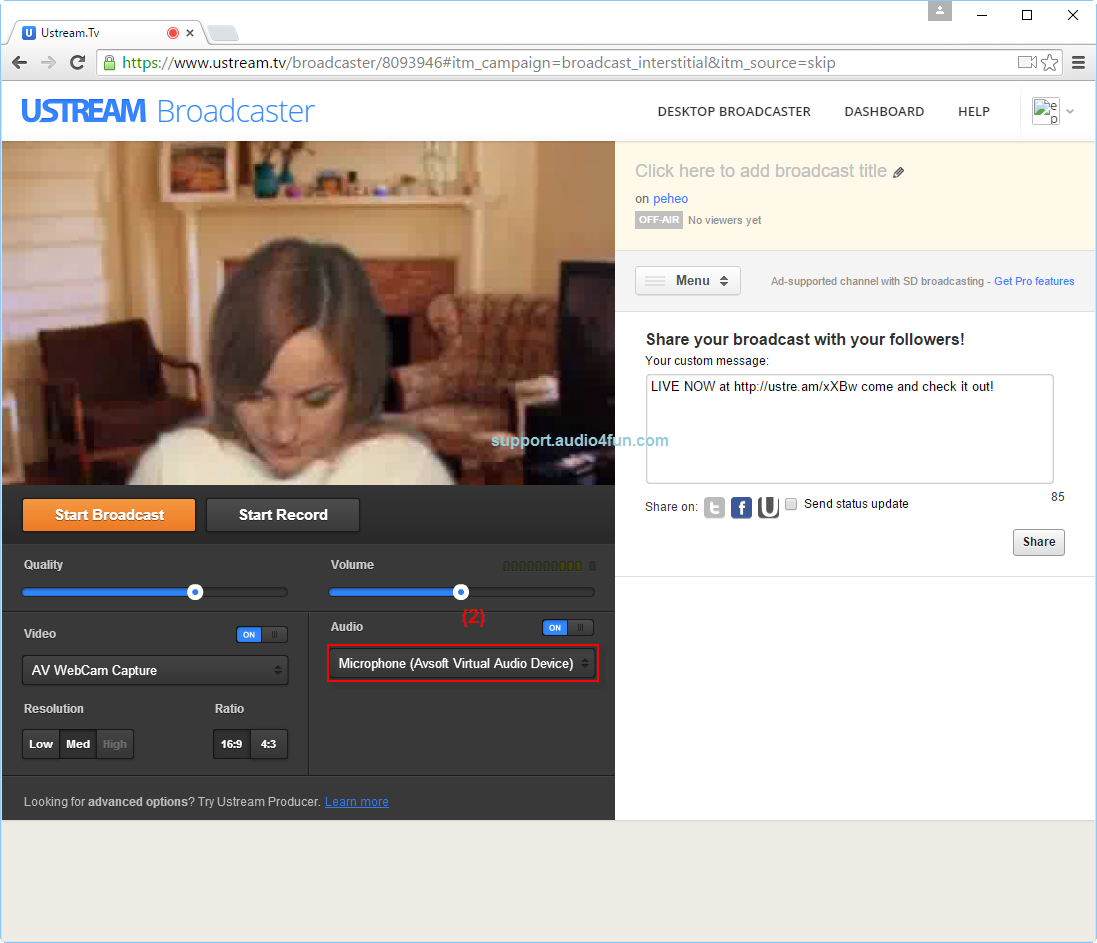
From now on, VCSD 9.5 will be the main audio source used by Ustream TV.
You now can change to any voice you want while broadcasting on Ustream TV. The morphing settings for your voice will be applied automatically.
Please notice that as long as VCSD 9.5 is On, the morphing effects will be applied to your voice automatically. To change it back to your normal voice, just turn off the voice changer software.
Subscribe newsletter
- Product using tips
- Free gifts
- Special discount offers
