- FAQs
-
Tutorials
Product Tutorials
- AV Voice Changer Software Product
- Voice Changer Software Diamond 9
- Voice Changer Software Diamond 8
- Voice Changer Software Diamond 7
- Voice Changer Software Gold 7
- Voice Changer Software Basic 7
- AV VoizGame 6
- AV Music Morpher Products
- Music Morpher
- Music Morpher Gold
- Video & Webcam Products
- AV Video Morpher
- AV Webcam Morpher
Freeware Tutorials
- AV MP3 Player Morpher
- AV RingtoneMAX
- AV DVD Player Morpher
- AV Video Karaoke Maker
- AV Digital Talking Parrot
- AV Tube
- AV MIDI Converter
- Media Player Morpher
- Media Player Morpher
- AV Audio Converter
- AV Audio & Sound Recorder
- AV Audio Editor
- AV Audio Morpher
- AV CD Grabber
- AV Media Uploader
- AV Video Converter
General Tutorials
- Update log
- Add-ons
- Forum
- Press releases
Customer Login
Change voice in Mnogo Chat with VCSD 9.5
(4.9 out of
5
based on
18 votes)
In this tutorial, we will guide you on how to use Voice Changer Software Diamond 9.5 (VCSD 9.5) for changing your voice when you are on Mnogo Chat.
Mnogo Chat is a site that has collected all the most popular video chats over the world. Here, each of you will find exactly the video chat, which you need. There is the most popular chat rooms: chatruletka Russian, American chatroulette, video broadcasting, online chat, video room, ie all that is necessary for virtual communication with strangers. Some services allow you to make friends and keep them on your list, so you may find it easier to meet someone who you like more time.
*Want to change your image while you're on Mnogo Chat? Click here.
| Click on the steps below to start | Expand all | Collapse all |
 |
This step is no longer required if you are using the build 9.5.21 or newer. Since the release of Voice Changer Software Diamond 9.5.21, Virtual Audio Driver (VAD) Mode is the default and primary working method. This change is guaranteed not to impact software performance and user experience quality. |
|
| To connect Voice Changer Software Diamond with another VoIP application: Change the program’s microphone input to VAD. » Details in Step 3 below. | ||
| To process a list of ready audio files: Take advantage of the premium feature File Morpher. » Details in this tutorial. | ||
- On VCSD 9.5 main panel, click Preferences to open the VCS Preferences window.

In the VCS Preferences window, we will change Hook mode to Virtual Audio Driver mode.
- Check Virtual driver Mode (1).
- Click the OK button (2) to apply the new settings and close the VCS Preferences window.
- Go to VCSD 9.5 main panel, choose the morphing effects and make adjustments until you are satisfied with the vocal output. There are several ways to change your voice, including voice morphing and audio effects.
- You should read this guide for more in-depth information: How to use Voice Morpher in VCSD 9.5.
- Remember to check out our Add-on store to download new and cool audio effect packs, updated regularly.
Note: Remember to choose the packs used for VCSD 9.5 only. The other ones which applied for other products cannot be used for VCSD 9.5.
- In Mnogo Chat page, right click anywhere on the chat screen -> Choose Settings...
- In the Adobe Flash Player Settings dialog box, Click Allow buttonto grant the service access to your camera and microphone.
- Then go to Microphone tab and select Microphone (Avsoft Virtual Audio Device) as the microphone input (2).
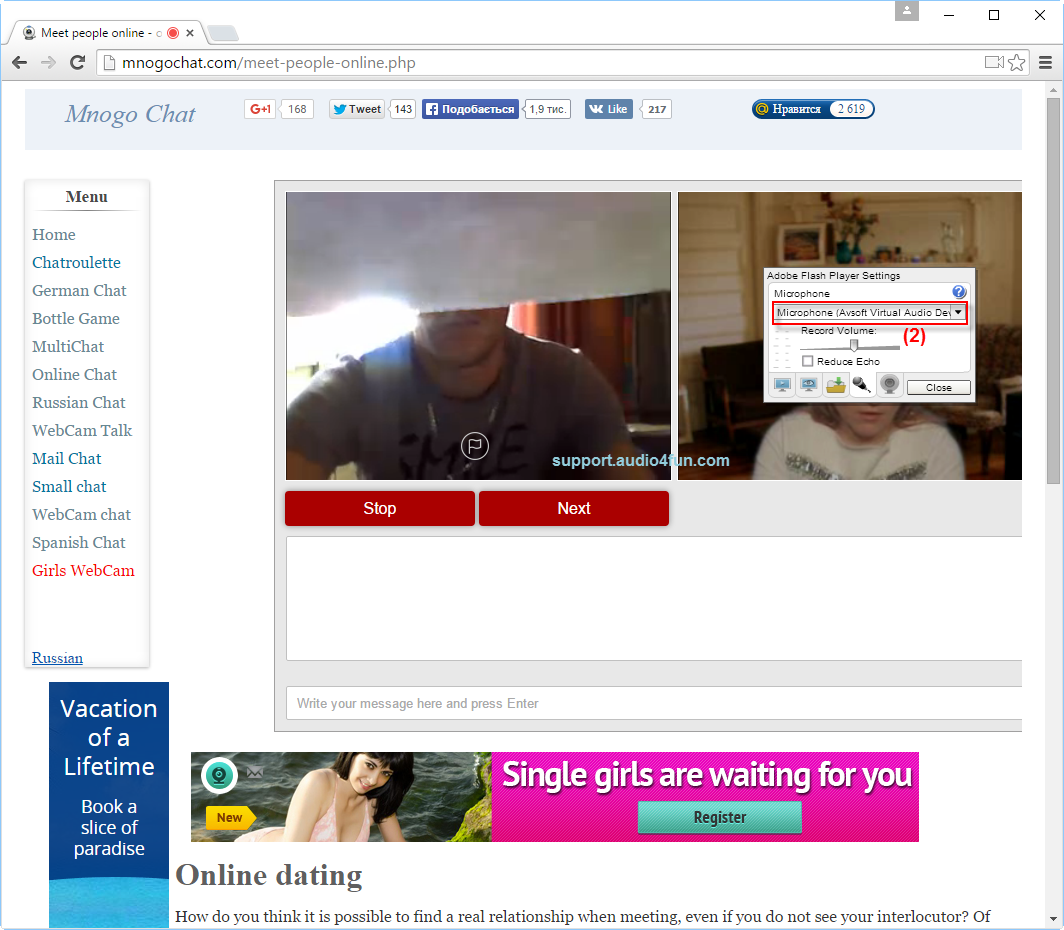
- Click Close to go back to your chat screens.
Note: Anytime you want to change your settings in Mnogo Chat, click on the Settings button on the top-left corner of your chat screen.
You can now start the voice chat session on Mnogo Chat with a completely new voice.
Note: Please notice that as long as VCSD 9.5 is On, the morphing effects will be applied to your voice automatically. To change it back to your normal voice, just turn off the voice changer software.
Subscribe newsletter
- Product using tips
- Free gifts
- Special discount offers
