- FAQs
-
Tutorials
Product Tutorials
- AV Voice Changer Software Product
- Voice Changer Software Diamond 9
- Voice Changer Software Diamond 8
- Voice Changer Software Diamond 7
- Voice Changer Software Gold 7
- Voice Changer Software Basic 7
- AV VoizGame 6
- AV Music Morpher Products
- Music Morpher
- Music Morpher Gold
- Video & Webcam Products
- AV Video Morpher
- AV Webcam Morpher
Freeware Tutorials
- AV MP3 Player Morpher
- AV RingtoneMAX
- AV DVD Player Morpher
- AV Video Karaoke Maker
- AV Digital Talking Parrot
- AV Tube
- AV MIDI Converter
- Media Player Morpher
- Media Player Morpher
- AV Audio Converter
- AV Audio & Sound Recorder
- AV Audio Editor
- AV Audio Morpher
- AV CD Grabber
- AV Media Uploader
- AV Video Converter
General Tutorials
- Update log
- Add-ons
- Forum
- Press releases
Customer Login
Change your voice in Facebook Messenger with VCSD 9.5
(4.6 out of
5
based on
185 votes)
Facebook Messenger (commonly known as Messenger) is a messaging app and platform that originally developed as Facebook Chat in 2008. Over the years, Facebook has released new apps on a variety of different operating systems, launched a dedicated website interface, and separated the messaging functionality from the main Facebook app, requiring users to use the web interface or download one of the standalone apps.
Users can send messages and exchange photos, videos, stickers, audio, and files, as well as react to other users' messages and interact with bots. The service also supports voice and video calling. The standalone apps support using multiple accounts, conversations with optional end-to-end encryption, and playing games.
In this tutorial, you will learn how to turn AV Voice Changer Software Diamond 9.5 (VCSD 9.5) into a Facebook Messenger voice changer for funny calls.
| Click on the steps below to start | Expand all | Collapse all |
- Go to VCSD 9.5 main panel, choose the morphing effects and make adjustments until you are satisfied with the vocal output. There are several ways to change your voice, including voice morphing and audio effects.
- You can read this guide for more in-depth information: How to use Voice Morpher in VCSD 9.5 .
- Remember to check out our Add-on store to download new and cool audio effect packs, updated regularly.
Note: Remember to choose the packs used for VCSD 9.5 only. The other ones which applied for other products cannot be used for VCSD 9.5.
- Open Messenger (or open a conversation in Facebook Chat.)
- Find the contact you want to call and click on the Phone icon beside their name to start calling.
![]()
- Facebook may ask for your permission to use your microphone. Click Allow to grant access.
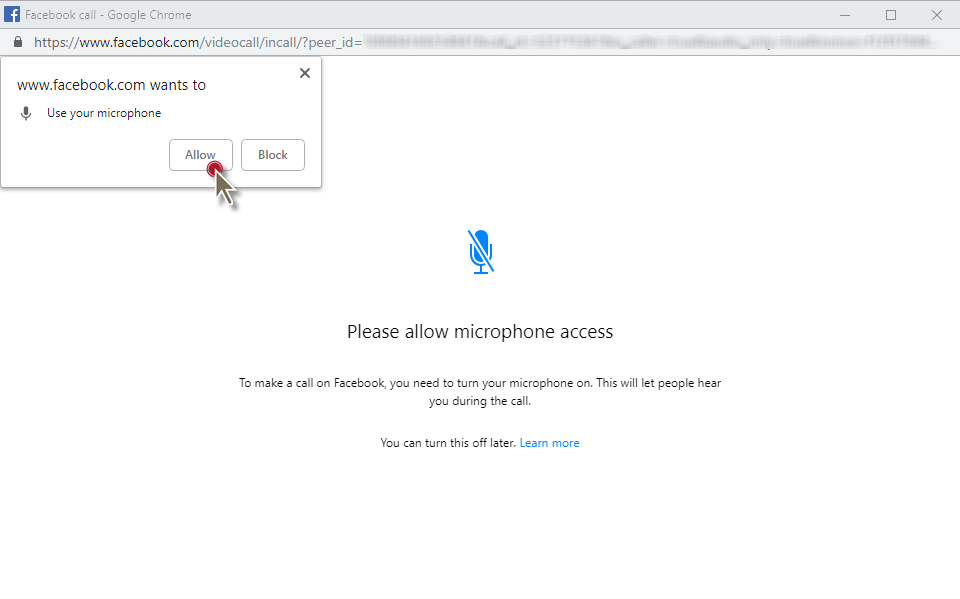
- Right after your friend accept the call, the Settings button (1) appears. Click on it.
- In Settings pop-up, select Microphone (Avsoft Virtual Audio Device) (2) as the microphone input. Choose Save (3) when done.
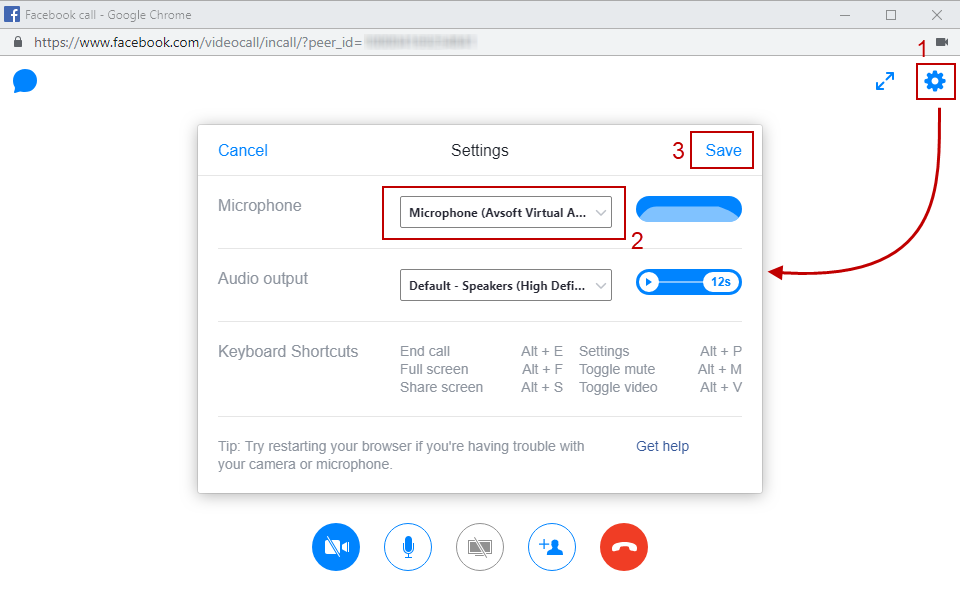
From now on, your voice will be auto morphed whenever you start a call in Facebook Messenger since VCSD 9.5's audio output became Facebook's default input.
Make a call via Facebook Messenger with your “new voices”. With VCSD 9.5, you can have a funny call, prank your friends with a certain voice of someone, say something cool with voice effects and many more, as long as you have the idea. The only limit is your imagination.
Have fun in your Facebook calls.
Note: While VCS Virtual Audio Driver is being set as the audio driver for Facebook, do NOT turn off VCSD 9.5 while using voice chat with Facebook. If you don't want to use VCSD 9.5, change the audio settings of Facebook back to normal audio source.
Subscribe newsletter
- Product using tips
- Free gifts
- Special discount offers
