- FAQs
-
Tutorials
Product Tutorials
- AV Voice Changer Software Product
- Voice Changer Software Diamond 9
- Voice Changer Software Diamond 8
- Voice Changer Software Diamond 7
- Voice Changer Software Gold 7
- Voice Changer Software Basic 7
- AV VoizGame 6
- AV Music Morpher Products
- Music Morpher
- Music Morpher Gold
- Video & Webcam Products
- AV Video Morpher
- AV Webcam Morpher
Freeware Tutorials
- AV MP3 Player Morpher
- AV RingtoneMAX
- AV DVD Player Morpher
- AV Video Karaoke Maker
- AV Digital Talking Parrot
- AV Tube
- AV MIDI Converter
- Media Player Morpher
- Media Player Morpher
- AV Audio Converter
- AV Audio & Sound Recorder
- AV Audio Editor
- AV Audio Morpher
- AV CD Grabber
- AV Media Uploader
- AV Video Converter
General Tutorials
- Update log
- Add-ons
- Forum
- Press releases
Customer Login
- How to change voice in Psi
- How to change voice in Eyeball Chat
- How to voice over your character in Crazy Talk
- How to go live on Ustream TVwith voice changed
- How to change voice in Callcentric
- How to change voice in Nimbuzz (PC version)
- How to change voice in Camfrog
- Change voice in Tinychat.com with VCSD8
How to change voice in Eyeball Chat
Eyeball Chat offers quality online video chat, video messaging and text messaging. It supports AIM, MSN and Yahoo! Messengers so you can send video and text messages to your buddies who use those services.
This tutorial will guide you through the way to use AV Voice Changer Software Diamond 8.0 for changing your voice in Eyeball Chat.
| Click on the steps below to start | Expand all | Collapse all |
On VCSD8 main panel, click Preferences to open VCS Settings dialog box.
In Preferences tab, switch from Hook mode to Virtual Audio Driver mode.
- Check on Virtual driver Mode (1).
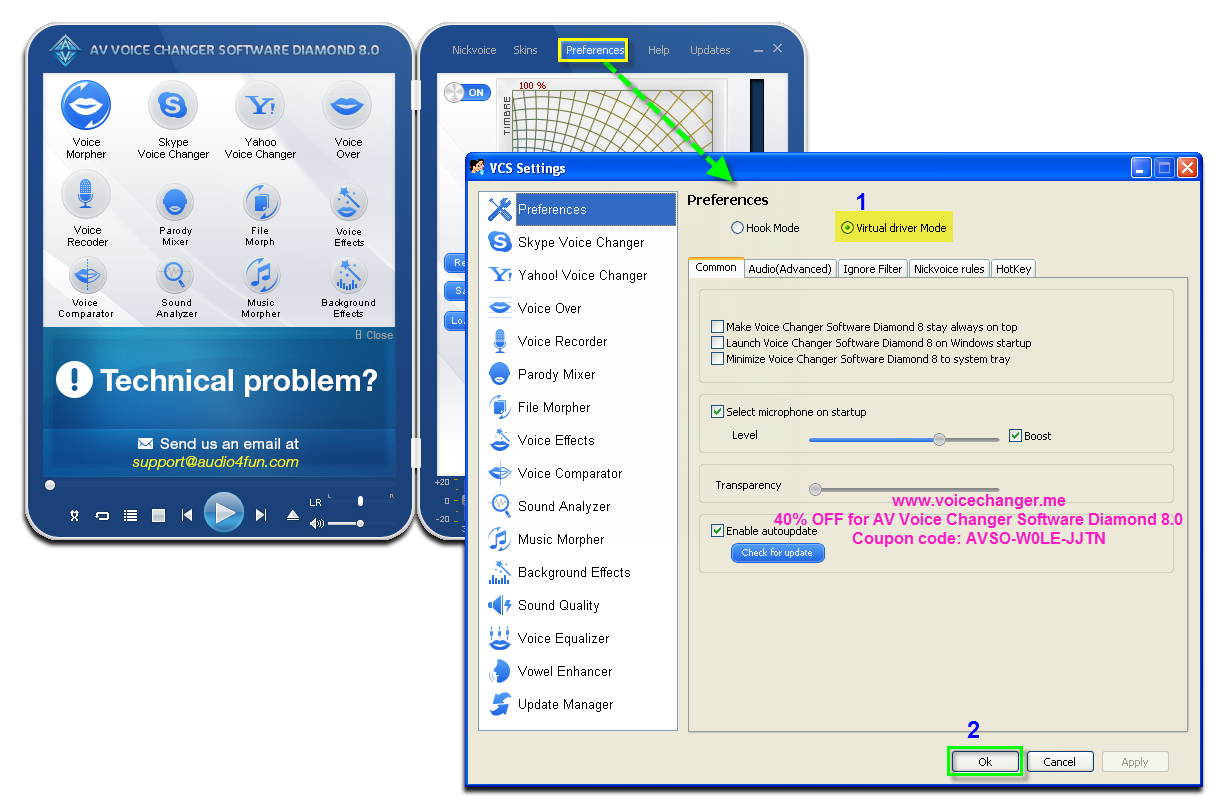
- Click OK (2) to apply the new setting and close VCS Settings dialog box.
Open VCSD8, choose morphing effects and make adjustments for your voice until you achieve desired voice output.
Click here to learn how to change voice using Voice Morpher feature and other voice changing task that Voice Changer Software Diamond 8.0 can do.
- Run Eyeball Chat, login to your account.
-Click on the Menu icon » Choose Preferences.
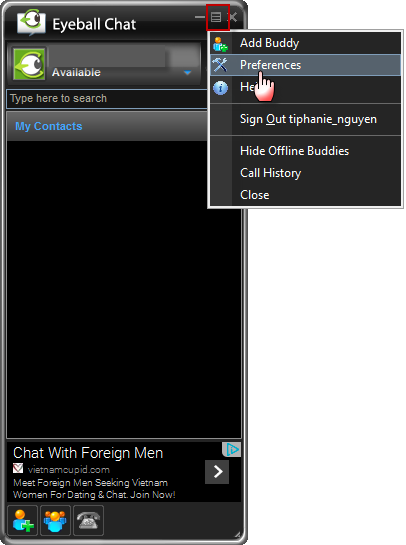
On Preferences dialog box:
- Select Audio – Video from the left list.
- Locate the Audio Input field » From the dropdown list choose Microphone (AVnex Virtual Audio)
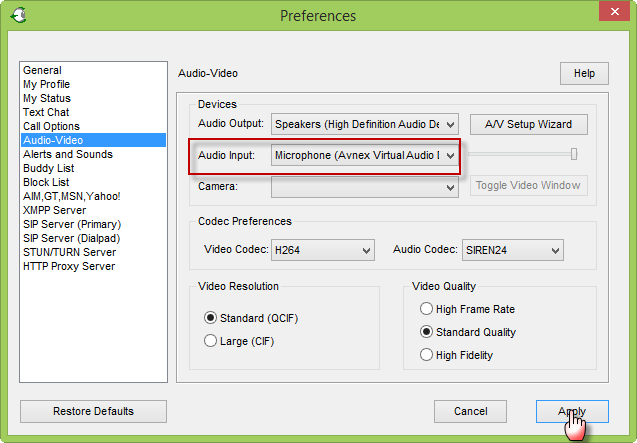
- Click Apply to save changes and close.
The morphing settings for your voice will be applied automatically.
You now can do surprise your friends in Eyeball Chat with your new voice.
Please notice that as long as the Voice Changer Software Diamond 8.0 is On, the morphing effects will be applied to your voice automatically. To change it back to your normal voice, just turn off the voice changer software.
Subscribe newsletter
- Product using tips
- Free gifts
- Special discount offers
