- FAQs
-
Tutorials
Product Tutorials
- AV Voice Changer Software Product
- Voice Changer Software Diamond 9
- Voice Changer Software Diamond 8
- Voice Changer Software Diamond 7
- Voice Changer Software Gold 7
- Voice Changer Software Basic 7
- AV VoizGame 6
- AV Music Morpher Products
- Music Morpher
- Music Morpher Gold
- Video & Webcam Products
- AV Video Morpher
- AV Webcam Morpher
Freeware Tutorials
- AV MP3 Player Morpher
- AV RingtoneMAX
- AV DVD Player Morpher
- AV Video Karaoke Maker
- AV Digital Talking Parrot
- AV Tube
- AV MIDI Converter
- Media Player Morpher
- Media Player Morpher
- AV Audio Converter
- AV Audio & Sound Recorder
- AV Audio Editor
- AV Audio Morpher
- AV CD Grabber
- AV Media Uploader
- AV Video Converter
General Tutorials
- Update log
- Add-ons
- Forum
- Press releases
Customer Login
- How to voice over your character in Crazy Talk
- How to go live on Ustream TVwith voice changed
- How to change voice in Callcentric
- How to change voice in Nimbuzz (PC version)
- How to change voice in Camfrog
- Change voice in Tinychat.com with VCSD8
- Talk like Yoda in Star Wars movie with Voice Changer Software Diamond 8.0
- Change voice in Roger Wilco
How to go live on Ustream TVwith voice changed
(5.0 out of
5
based on
1 vote)
Ustream is an online video service provider that enables anybody with a camera and Internet connection to conduct a live interactive video broadcast to a global audience from anywhere in the world.
This tutorial will show you how to go live on Ustream TV with Voice Changer Software Diamond 8.0 (VCSD8).
| Click on the steps below to start | Expand all | Collapse all |
On VCSD8 main panel, click Preferences to open VCS Settings dialog box.
In Preferences tab, switch from Hook mode to Virtual Audio Driver mode.
- Check on Virtual driver Mode (1).
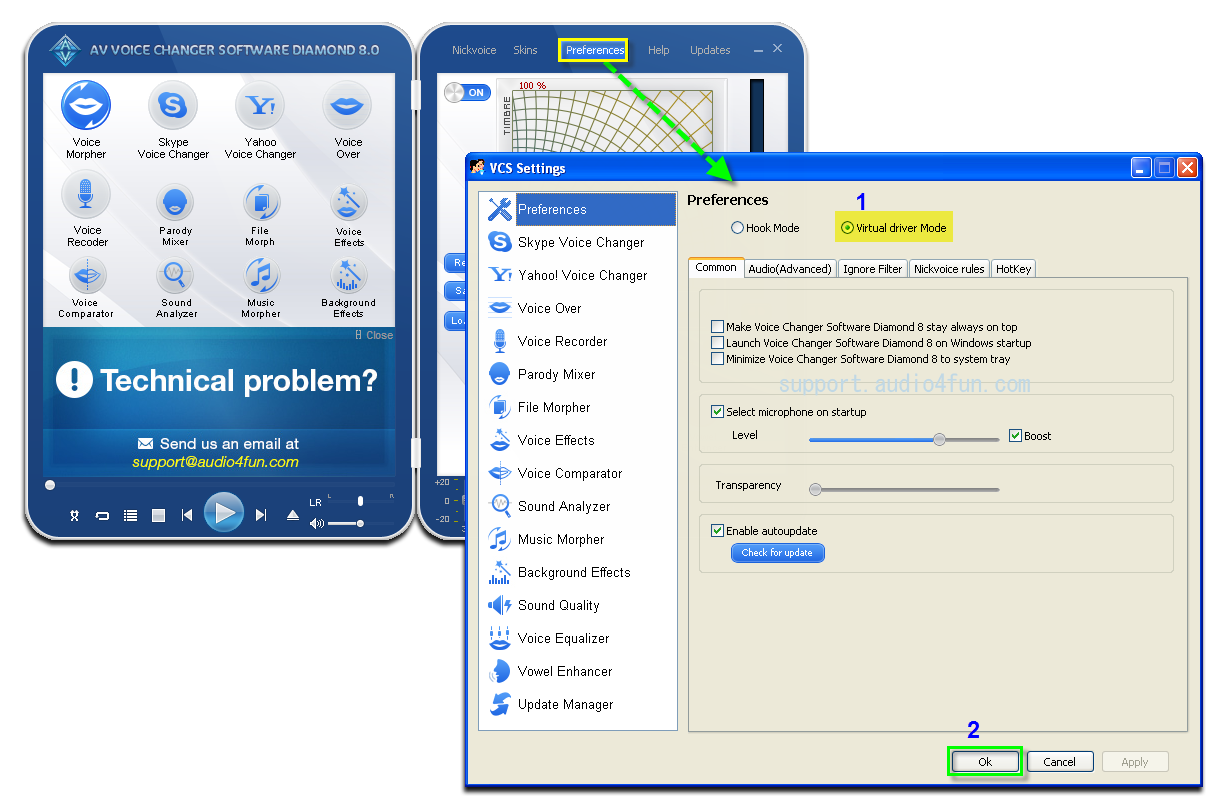
- Click OK (2) to apply the new setting and close VCS Settings dialog box.
Open VCSD8, choose morphing effects and make adjustments for your voice until you achieve desired voice output.
Click here to learn how to change voice using Voice Morpher feature and other voice changing task that Voice Changer Software Diamond 8.0 can do.
- Go to http://www.ustream.tv/ » Log into your account.
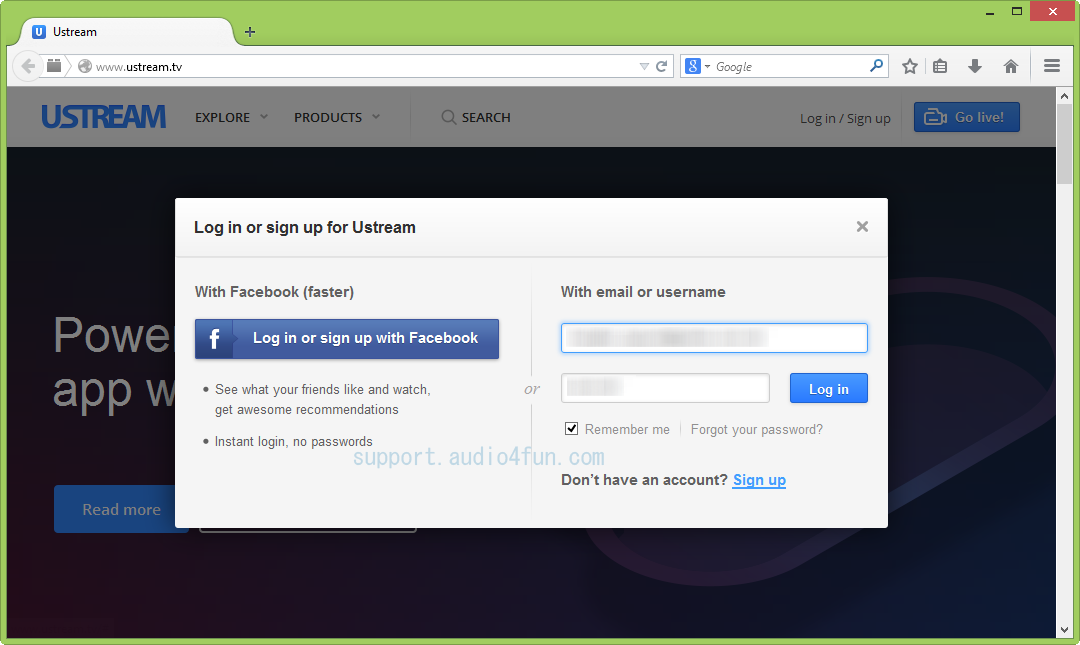
- Click on Go Live button.
- Create a channel if you are new; or enter your available channel.
- If Adobe Flash Player Settings dialog box appears, click Allow to grant the service access to your camera and microphone » Close.
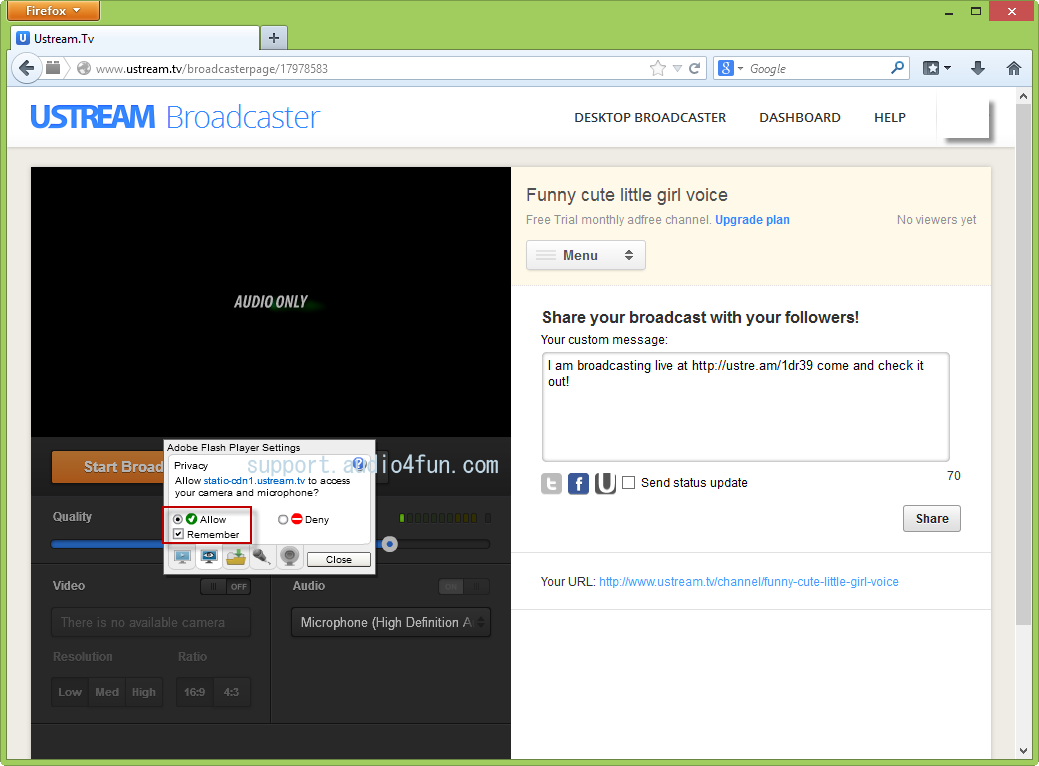
- Back to Ustream Broadcaster, in Audio section, select Microphone (Avnex Virtual Audio Device) as the recording device.
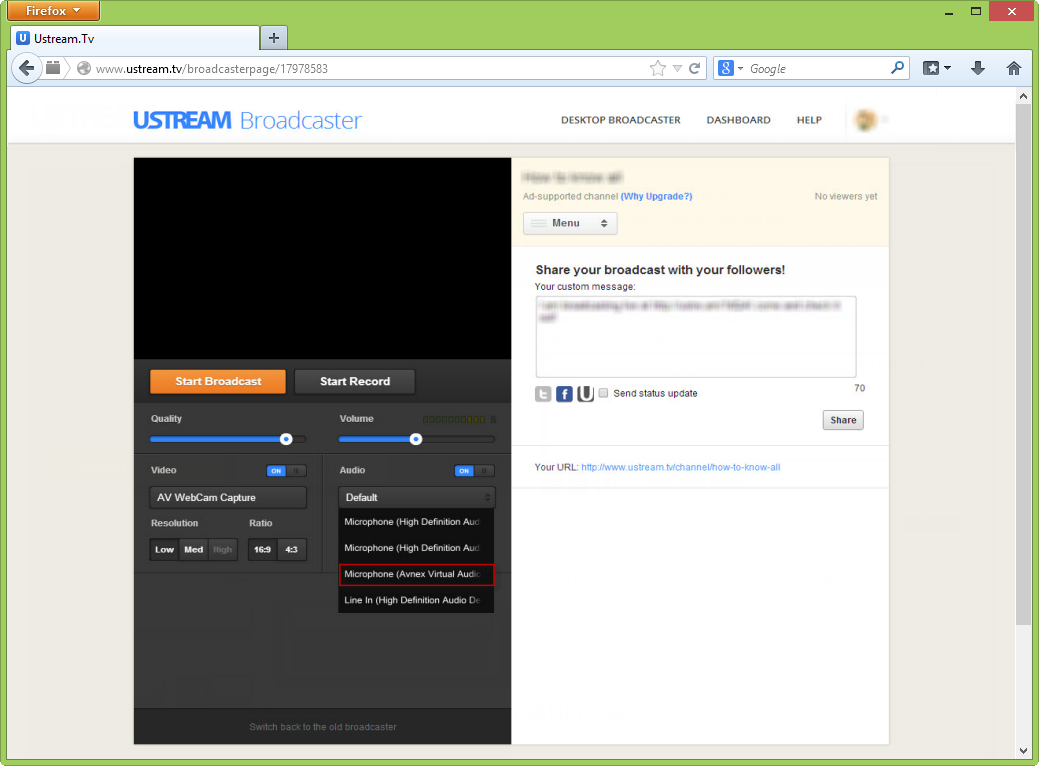
From now on, Voice Changer Software Diamond 8.0 will be the main audio source used by Ustream TV.
You now can change to any voice you want while broadcasting on Ustream TV. The morphing settings for your voice will be applied automatically.
Please notice that as long as the Voice Changer Software Diamond 8.0 is On, the morphing effects will be applied to your voice automatically. To change it back to your normal voice, just turn off the voice changer software.
Subscribe newsletter
- Product using tips
- Free gifts
- Special discount offers
