- FAQs
-
Tutorials
Product Tutorials
- AV Voice Changer Software Product
- Voice Changer Software Diamond 9
- Voice Changer Software Diamond 8
- Voice Changer Software Diamond 7
- Voice Changer Software Gold 7
- Voice Changer Software Basic 7
- AV VoizGame 6
- AV Music Morpher Products
- Music Morpher
- Music Morpher Gold
- Video & Webcam Products
- AV Video Morpher
- AV Webcam Morpher
Freeware Tutorials
- AV MP3 Player Morpher
- AV RingtoneMAX
- AV DVD Player Morpher
- AV Video Karaoke Maker
- AV Digital Talking Parrot
- AV Tube
- AV MIDI Converter
- Media Player Morpher
- Media Player Morpher
- AV Audio Converter
- AV Audio & Sound Recorder
- AV Audio Editor
- AV Audio Morpher
- AV CD Grabber
- AV Media Uploader
- AV Video Converter
General Tutorials
- Update log
- Add-ons
- Forum
- Press releases
Customer Login
How To Convert WAV To MP3
(1.0 out of
5
based on
1 vote)
INTRODUCE
This tutorial will guide you to make an audio clip for a movie in the simplest way with AV Music Morpher 4.0.
STEPS
| Click on the steps below to start | Expand all | Collapse all |
- Click on Morpher tab on the module bar to open AV Morpher.
- To open a single file, click File on the menu bar and choose Open.
Open dialog box will come up, select an audio file you want to open.
Or use Open from library, Add Files to Playlist buttons to add files to the playlist.
Or click Add folder to Playlist to add a folder of files.
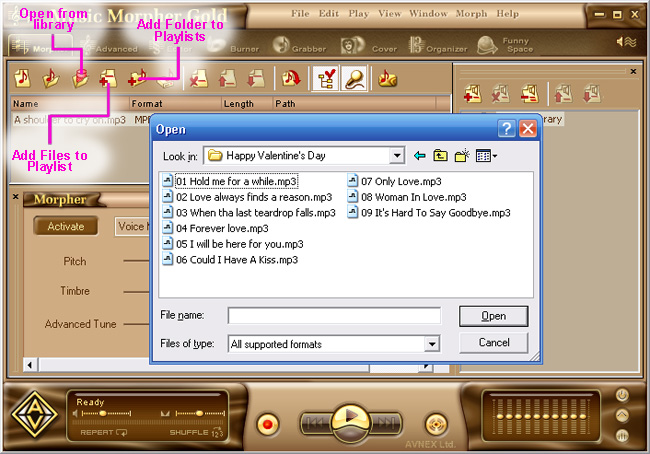
Connect the other end of the cable with the headphone plug on your cassette player.
- Press Morph Selected Files button on the Playlist toolbar.
- The Morphing dialog appears. Select an Output Folder and MP3 File Format, then click Morph button to start the morphing process.
- Please note: before processing you are asked to select Sound Format. Just leave them as default by clicking OK button if you do not sure what to do.
Any wrong selection in this step will cause the output quality worse as usual.
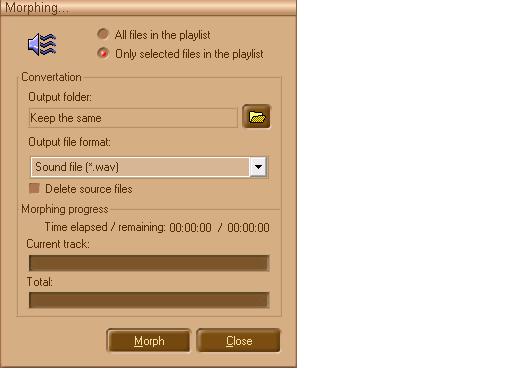
Subscribe newsletter
- Product using tips
- Free gifts
- Special discount offers
