- FAQs
-
Tutorials
Product Tutorials
- AV Voice Changer Software Product
- Voice Changer Software Diamond 9
- Voice Changer Software Diamond 8
- Voice Changer Software Diamond 7
- Voice Changer Software Gold 7
- Voice Changer Software Basic 7
- AV VoizGame 6
- AV Music Morpher Products
- Music Morpher
- Music Morpher Gold
- Video & Webcam Products
- AV Video Morpher
- AV Webcam Morpher
Freeware Tutorials
- AV MP3 Player Morpher
- AV RingtoneMAX
- AV DVD Player Morpher
- AV Video Karaoke Maker
- AV Digital Talking Parrot
- AV Tube
- AV MIDI Converter
- Media Player Morpher
- Media Player Morpher
- AV Audio Converter
- AV Audio & Sound Recorder
- AV Audio Editor
- AV Audio Morpher
- AV CD Grabber
- AV Media Uploader
- AV Video Converter
General Tutorials
- Update log
- Add-ons
- Forum
- Press releases
Customer Login
- Troubleshoot the download
- Download purchased software using Internet Download Manager on Opera browser
- Could not open Installation Logs file?
- Download purchased software on Opera browser
- Download purchased software using Internet Download Manager on Safari browser
- Download purchased software on Safari browser
- Download purchased software using Internet Download Manager on Internet Explore browser
- Download purchased software on Internet Explore browser
Download purchased software using Internet Download Manager on Opera browser
(3.4 out of
5
based on
5 votes)
INTRODUCTION
Internet Download Manager (IDM) is a tool to increase download speeds by up to 5 times, resume and schedule downloads.
Internet Download Manager supports proxy servers, ftp and http protocols, firewalls, redirects, cookies, authorization, MP3 audio and MPEG video content processing. IDM integrates seamlessly into Microsoft Internet Explorer, Netscape, MSN Explorer, AOL, Opera, Mozilla, Mozilla Firefox, Mozilla Firebird, Avant Browser…
This tutorial is a step-by-step instruction on how to download the AVSoft software using Internet Download Manager 6 on Opera browser. This is to ensure that customers, who purchased the program, will not get into any difficulties downloading their purchased software from the Audio4fun Support Center.
Steps to take:
| Click on the steps below to start | Expand all | Collapse all |
- Open Internet Download Manager 6 >> Select Downloads menu >> choose Options command to open Internet Download Manager Configuration dialog

- In Internet Download Manager Configuration dialog >> Go to General tab >> Checked on (1) Use advanced browser integration checkbox and checked on (2) Opera checkbox to integrate Internet Download Manager 6 into Opera 11 browser >> OK

- Open Opera browser.
- Go to Audio4fun Support Center home page and select Customer Login on the top - right corner of the page to expand the Login Area and fill in with your account details: Username and Password >> Click Login
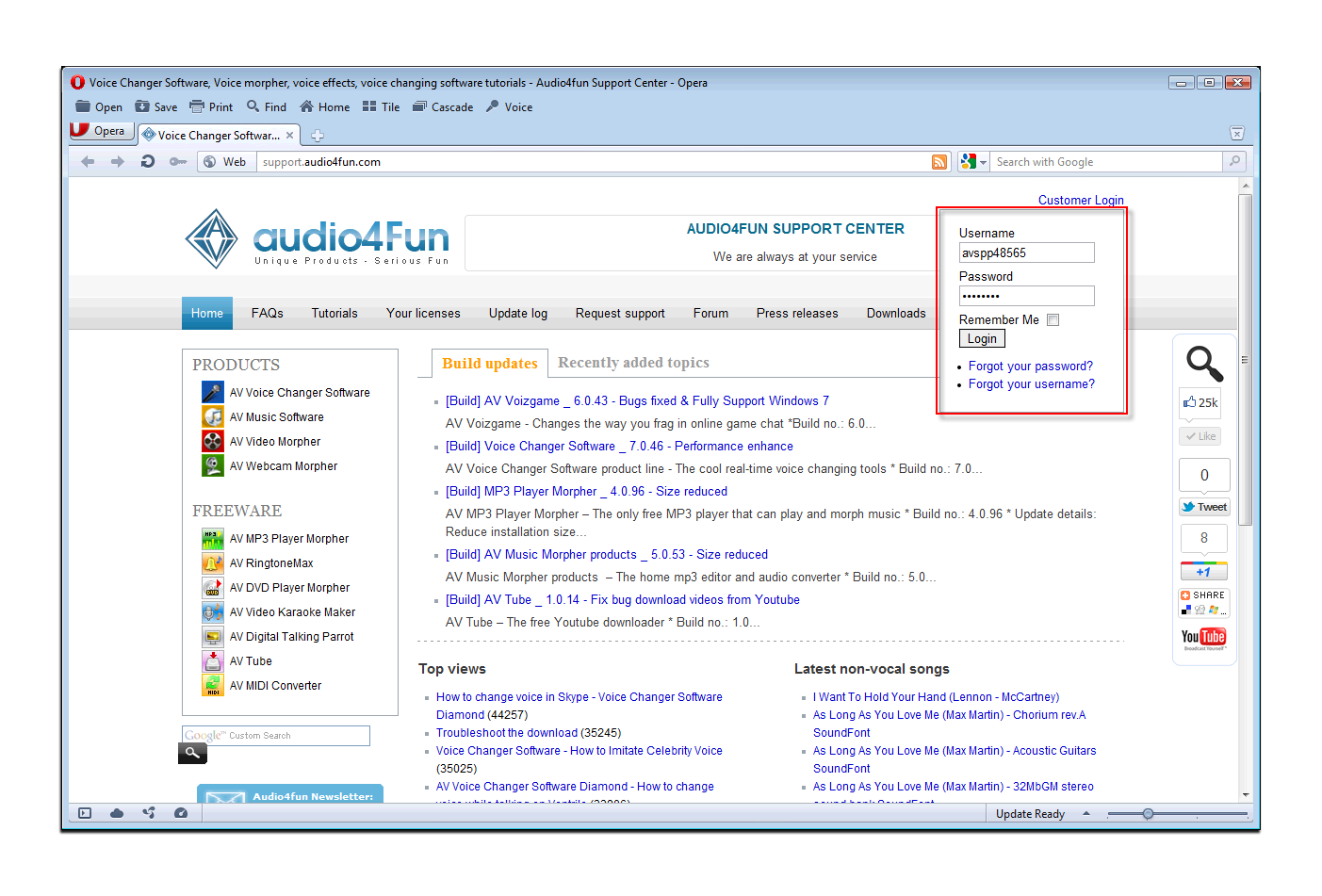
Note:
Note: The Username and Password is always sent to your email address on Order completed. If you cannot find it, please feel free to contact our support here.
- In Your License page >> Select any products that are available for the download
- After successfully logging in, it automatically switches to Your License tab in which all your purchased product(s) information is archived.
- Choose the software you want to download.

- Then, find and click on the Click here (1) hyperlink to proceed

- It will open Download File Info dialog >> Select location to saving this product in Save As browser >> Click on Start Download button to download product
Note :
- Choose “Browse”(1) to change the file destination
- Check “Remember this path for Programs category” (2) if you want to save this location next time.

- Processing download

- Wait until the download completes.

Note:
• Choose Open to run the downloaded file
• Choose Open Folder to access the contain folder
• Choose Close to exit only
Subscribe newsletter
- Product using tips
- Free gifts
- Special discount offers
