- FAQs
-
Tutorials
Product Tutorials
- AV Voice Changer Software Product
- Voice Changer Software Diamond 9
- Voice Changer Software Diamond 8
- Voice Changer Software Diamond 7
- Voice Changer Software Gold 7
- Voice Changer Software Basic 7
- AV VoizGame 6
- AV Music Morpher Products
- Music Morpher
- Music Morpher Gold
- Video & Webcam Products
- AV Video Morpher
- AV Webcam Morpher
Freeware Tutorials
- AV MP3 Player Morpher
- AV RingtoneMAX
- AV DVD Player Morpher
- AV Video Karaoke Maker
- AV Digital Talking Parrot
- AV Tube
- AV MIDI Converter
- Media Player Morpher
- Media Player Morpher
- AV Audio Converter
- AV Audio & Sound Recorder
- AV Audio Editor
- AV Audio Morpher
- AV CD Grabber
- AV Media Uploader
- AV Video Converter
General Tutorials
- Update log
- Add-ons
- Forum
- Press releases
Customer Login
Choose a nickface and nickvoice
(4.7 out of
5
based on
24 votes)
INTRODUCE
Hide Your Face - Show Your Feeling: Just one minute to become a professional user.
STEPS
| Click on the steps below to start | Expand all | Collapse all |
(1) Nickface Panel: list all the ready-to-use nickfaces
(2) Nickface preview button: Turn on/off the preview screen of nickface
(3) Nickvoices button: Choose a nickvoice
(4) Video Source & Audio Source: Set up the source of video and sound
(5) Preview screen: show the web video of your nickface and nickface's behaviors

>> Click (1) to choose the Video Source: choose AV Webcam Capture to use AV Webcam Morpher.
>> Click the check box before a nickface to choose it , for example (2). In a few seconds the nickface will appear on Preview screen (4).
If the nickface doesn't come up, click Preview (3) and wait for a few seconds.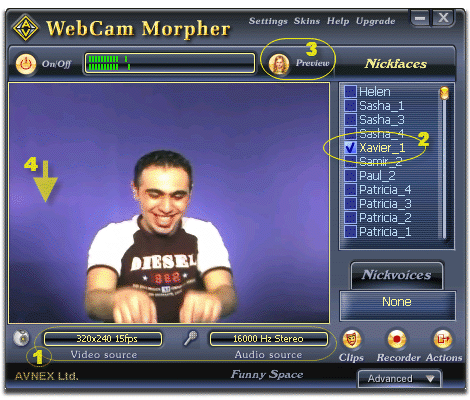
Click Nickvoice button (1) and a menu will drop down. Choose a nickvoice you want (2).
There will be a black mark before the current nickvoice in use (3).



Click the Action List button (1) to open the nickface action panel.
This panel will float over all other windows. For more convenience, click (2) to minimize Webcam Morpher and fully enjoy your fun in video chat.
Click on an emoticon to choose the desired action and show your feeling.
Subscribe newsletter
- Product using tips
- Free gifts
- Special discount offers
