- FAQs
-
Tutorials
Product Tutorials
- AV Voice Changer Software Product
- Voice Changer Software Diamond 9
- Voice Changer Software Diamond 8
- Voice Changer Software Diamond 7
- Voice Changer Software Gold 7
- Voice Changer Software Basic 7
- AV VoizGame 6
- AV Music Morpher Products
- Music Morpher
- Music Morpher Gold
- Video & Webcam Products
- AV Video Morpher
- AV Webcam Morpher
Freeware Tutorials
- AV MP3 Player Morpher
- AV RingtoneMAX
- AV DVD Player Morpher
- AV Video Karaoke Maker
- AV Digital Talking Parrot
- AV Tube
- AV MIDI Converter
- Media Player Morpher
- Media Player Morpher
- AV Audio Converter
- AV Audio & Sound Recorder
- AV Audio Editor
- AV Audio Morpher
- AV CD Grabber
- AV Media Uploader
- AV Video Converter
General Tutorials
- Update log
- Add-ons
- Forum
- Press releases
Customer Login
- Use Webcam Morpher with ooVoo Application for Facebook
- How to use AV Webcam Morpher Pro with VZOchat
- How to use AV Webcam Morpher Pro with Fetion PC version
- How to use AV Webcam Morpher Pro with Imo.im
- How to use AV Webcam Morpher Pro with ILoveIM.com
- How to use AV Webcam Morpher Pro with eBuddy
- How to use AV Webcam Morpher in Voixio (web version)
- How to use AV Webcam Morpher in Vox.io
How to use AV Webcam Morpher Pro with VZOchat
(4.7 out of
5
based on
22 votes)
INTRODUCTION
WebCam Morpher 2.0 is a fun software program that allows users to be creative in online activities by altering and controlling your webcam output in real time. You can control your image, and background image, as well as apply audio and video image to the webcam presentation. You can capture both outgoing and incoming webcam images, and easily share them with friends and others.
VZOchat is free software for making video calls and instant messaging. Features include text chat, ability to work behind firewalls and HTTP-proxies. Currently the software supports Windows and Windows Mobile operating systems.
In this tutorial, we will guide you on how to use AV Webcam Morpher Pro while doing video chatting via VZOchat
| Click on the steps below to start | Expand all | Collapse all |
- Run AV Webcam Morpher Pro >> Pick up an available nickface in Nickface list or click More to download some from our Add-on Store
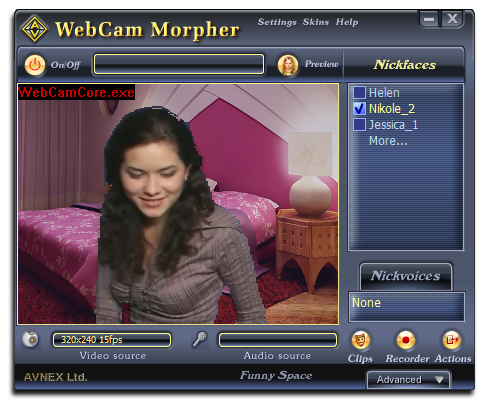
Learn more on how to manage your nickface.
- Log into VZOchat with your account >> Go to Settings menu >> Select Hardware Setup command

- In Hardware setup dialog box, drop down Video capture list and select AV Webcam Capture >> Click OK

Note: To check the output webcam’s quality, click Test button and follow the instruction.
- Choose a friend in Address book >> Select Start call command

- Surprise your friend with Webcam Morpher.

Note: Do NOT turn off Webcam Morpher when doing video chat with VZOchat.
Learn more on how to change background for your nickface.
Click here to enter free background library.
Subscribe newsletter
- Product using tips
- Free gifts
- Special discount offers
