- FAQs
-
Tutorials
Product Tutorials
- AV Voice Changer Software Product
- Voice Changer Software Diamond 9
- Voice Changer Software Diamond 8
- Voice Changer Software Diamond 7
- Voice Changer Software Gold 7
- Voice Changer Software Basic 7
- AV VoizGame 6
- AV Music Morpher Products
- Music Morpher
- Music Morpher Gold
- Video & Webcam Products
- AV Video Morpher
- AV Webcam Morpher
Freeware Tutorials
- AV MP3 Player Morpher
- AV RingtoneMAX
- AV DVD Player Morpher
- AV Video Karaoke Maker
- AV Digital Talking Parrot
- AV Tube
- AV MIDI Converter
- Media Player Morpher
- Media Player Morpher
- AV Audio Converter
- AV Audio & Sound Recorder
- AV Audio Editor
- AV Audio Morpher
- AV CD Grabber
- AV Media Uploader
- AV Video Converter
General Tutorials
- Update log
- Add-ons
- Forum
- Press releases
Customer Login
- VCSG vs AUDIO/VIDEO APPLICATIONS
- Using AV Voice Changer Software Gold with Camtasia 6.0 Recording Studio
- Record audio from Soundbooth CS4 with Voice Changer Software Gold
- How to use Voice Changer Software Gold 7.0 in Sound Forge
- Change voice while using Adobe Captivate with Voice Changer Software Gold in VAD mode
- How to use Voice Changer Software Gold 7.0 in GOLDWAVE
- Change voice while using Adobe Audition with Voice Changer Software Gold in VAD mode
- How to use AV VCSG 7 with Aime Studio Pro 6
Using AV Voice Changer Software Gold with Camtasia 6.0 Recording Studio
(3.8 out of
5
based on
5 votes)
INTRODUCE
The new version 7.0 of AV Voice Changer Software Gold has a Virtual Audio Driver (AVnex Virtual Audio Device) which works as a virtual audio & sound device. This device can be used with any VoIP, Instant Messenging applications, or online voice chatting or web conferencing websites for changing voice and/or recording in real-time. By setting AVnex Virtual Audio Device as default audio driver for microphone in those applications, you will be able to control your voice tone and speak the way you want.
What is Camtasia?
Camtasia will create videos of on-screen activity from any program, so you can easily show people how to use application and web sites.
Camtasia Studio is the complete professional solution for recording, editing and sharing high-quality screen video on the Web, CD-ROM and portable media players, including iPod.
Easily record your screen, PowerPoint, multiple audio tracks, and webcam video to create compelling training videos, screencasts, and presentations without ever leaving your desk.
STEPS TO TAKE:
| Click on the steps below to start | Expand all | Collapse all |
Open Voice Changer Software Gold 7.0, choose the morphing effects for your voice, and make adjustments until you are satisfied with the output voice.
Note: You should have known how to change voice using Voice Morpher feature, and other voice changing features of Voice Changer Software Gold.
- Log on to Camtasia Studio 6.0.
- In the welcome window, click the Record the Screen button (1) as per below image
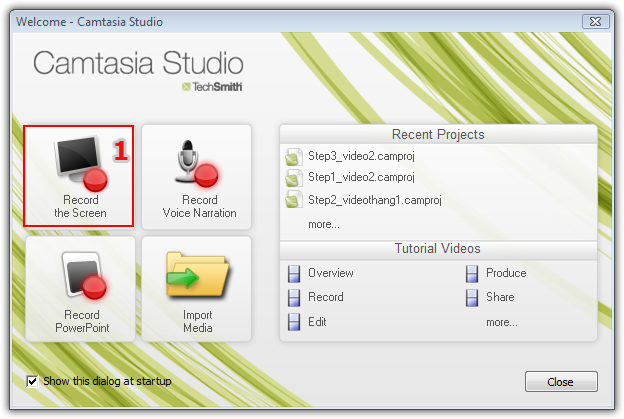
- Via the Camtasia Capture tool,
* Click the Audio (2) button to activate the microphone
* Explore the Tools (3) menu and select Options

- On Tools Options,
* Switch to Audio (4) tab.
* Select Audio device (Avnex Virtual Audio Device) (5) and select Recording source (Microphone ) (6) as per below image.
* Click OK (7) button to finish.

From now on, AV Virtual Audio Driver will be the main audio driver for your microphone in Camtasia recorder.
You now can start recording in Camtasia. The morphing settings for your voice should be now applied
Note: While VCSG Virtual Audio Driver is being set as the audio driver for Camtasia, do NOT turn off Voice Changer Software Gold 7.0 when voice chat via Camtasia. If you don’t want to use Voice Changer Software Gold 7.0, change the audio settings of Camtasia back to normal audio source.
Subscribe newsletter
- Product using tips
- Free gifts
- Special discount offers
