- FAQs
-
Tutorials
Product Tutorials
- AV Voice Changer Software Product
- Voice Changer Software Diamond 9
- Voice Changer Software Diamond 8
- Voice Changer Software Diamond 7
- Voice Changer Software Gold 7
- Voice Changer Software Basic 7
- AV VoizGame 6
- AV Music Morpher Products
- Music Morpher
- Music Morpher Gold
- Video & Webcam Products
- AV Video Morpher
- AV Webcam Morpher
Freeware Tutorials
- AV MP3 Player Morpher
- AV RingtoneMAX
- AV DVD Player Morpher
- AV Video Karaoke Maker
- AV Digital Talking Parrot
- AV Tube
- AV MIDI Converter
- Media Player Morpher
- Media Player Morpher
- AV Audio Converter
- AV Audio & Sound Recorder
- AV Audio Editor
- AV Audio Morpher
- AV CD Grabber
- AV Media Uploader
- AV Video Converter
General Tutorials
- Update log
- Add-ons
- Forum
- Press releases
Customer Login
- Record audio from Soundbooth CS4 with Voice Changer Software Gold
- How to use Voice Changer Software Gold 7.0 in Sound Forge
- Change voice while using Adobe Captivate with Voice Changer Software Gold in VAD mode
- How to use Voice Changer Software Gold 7.0 in GOLDWAVE
- Change voice while using Adobe Audition with Voice Changer Software Gold in VAD mode
- How to use AV VCSG 7 with Aime Studio Pro 6
- CREATE SPECIFIC VOICES
- How to Imitate a Friend's Voice
How to use Voice Changer Software Gold 7.0 in Sound Forge
(4.5 out of
5
based on
4 votes)
INTRODUCE
The new version 7.0 of AV Voice Changer Software Gold has a Virtual Audio Driver (AVnex Virtual Audio Device) which works as a virtual audio & sound device. This device can be used with any VoIP, Instant Messenging applications, or online voice chatting or web conferencing websites for changing voice and/or recording in real-time. By setting AVnex Virtual Audio Device as default audio driver for microphone in those applications, you will be able to control your voice tone and speak the way you want.
What is Sound Forge?
Sound Forge is an application that will let you capture sounds into your computer and create sound files, which you can then add to your multimedia projects. You can either record from a CD or use a microphone ...
In this tutorial, we will guide you through the way to set up Voice Changer Software Gold 7.0 (VCSG7) to automatically change voice for online voice communication on Sound Forge.
STEPS TO TAKE:
| Click on the steps below to start | Expand all | Collapse all |
- Open VCS Gold 7.0.
- Via the VCS Gold 7.0 main panel, click on Preferences. The Preferences dialog box comes up. Select VadMode (1).
- Click the OK button (2) to apply the new settings and close the Preferences dialog box.

- Run Sony Sound Forge 8.0 .
- Select Options menu -> Preferences...
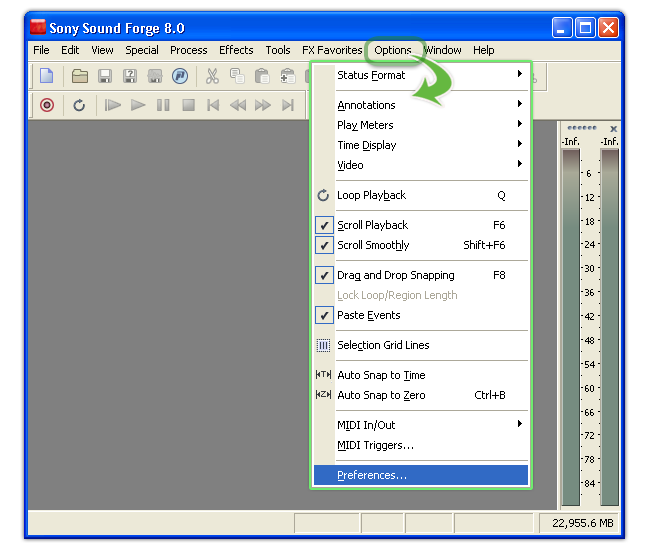
- The Preferences dialog comes up. Select Audio tab .
- Within the Audio tab. Select Windows Classic Wave Driver (1) under the Audio device type. Select AVnex Virtual Audio Device (2) for Default recording device.
- Click Ok to save change and close the dialog.
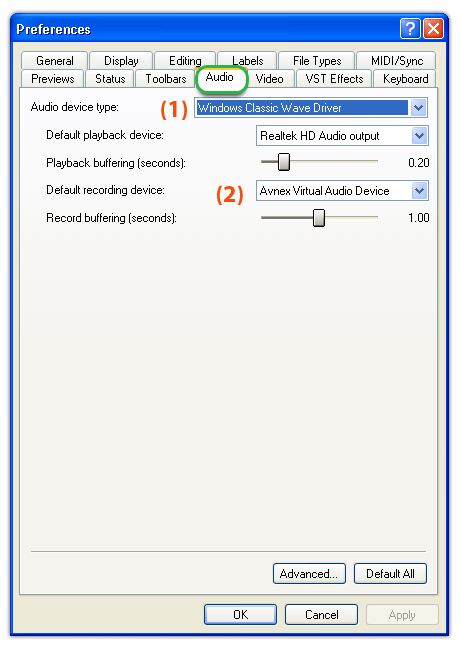
Note: make change to only the Recording device and leave the Playback device option intact.
Open the Sound Forge Recorder by clicking on the Record button or press the shortcut keys (Control-R)
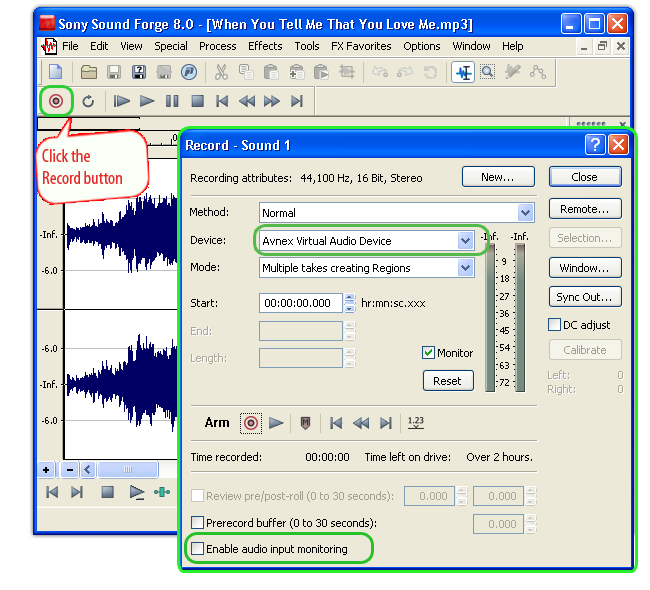
Tip: The Enable audio input monitoring option should be left unchecked. Otherwise, you will receive the echo.
INTRODUCE
The new version 7.0 of AV Voice Changer Software has a Virtual Audio Driver (AVnex Virtual Audio Device) which works as a virtual audio & sound device. This device can be used with any VoIP, Instant Messenging applications, or online voice chatting or web conferencing websites for changing voice and/or recording in real-time. By setting AVnex Virtual Audio Device as default audio driver for microphone in those applications, you will be able to control your voice tone and speak the way you want.
What is Sound Forge?
Sound Forge is an application that will let you capture sounds into your computer and create sound files, which you can then add to your multimedia projects. You can either record from a CD or use a microphone ...
In this tutorial, we will guide you through the way to set up Voice Changer Software 7.0 (VCS7) to automatically change voice for online voice communication on Sound Forge.
The new version 7.0 of AV Voice Changer Software has a Virtual Audio Driver (AVnex Virtual Audio Device) which works as a virtual audio & sound device. This device can be used with any VoIP, Instant Messenging applications, or online voice chatting or web conferencing websites for changing voice and/or recording in real-time. By setting AVnex Virtual Audio Device as default audio driver for microphone in those applications, you will be able to control your voice tone and speak the way you want.
What is Sound Forge?
Sound Forge is an application that will let you capture sounds into your computer and create sound files, which you can then add to your multimedia projects. You can either record from a CD or use a microphone ...
In this tutorial, we will guide you through the way to set up Voice Changer Software 7.0 (VCS7) to automatically change voice for online voice communication on Sound Forge.
INTRODUCE
The new version 7.0 of AV Voice Changer Software has a Virtual Audio Driver (AVnex Virtual Audio Device) which works as a virtual audio & sound device. This device can be used with any VoIP, Instant Messenging applications, or online voice chatting or web conferencing websites for changing voice and/or recording in real-time. By setting AVnex Virtual Audio Device as default audio driver for microphone in those applications, you will be able to control your voice tone and speak the way you want.
What is Sound Forge?
Sound Forge is an application that will let you capture sounds into your computer and create sound files, which you can then add to your multimedia projects. You can either record from a CD or use a microphone ...
In this tutorial, we will guide you through the way to set up Voice Changer Software 7.0 (VCS7) to automatically change voice for online voice communication on Sound Forge.
The new version 7.0 of AV Voice Changer Software has a Virtual Audio Driver (AVnex Virtual Audio Device) which works as a virtual audio & sound device. This device can be used with any VoIP, Instant Messenging applications, or online voice chatting or web conferencing websites for changing voice and/or recording in real-time. By setting AVnex Virtual Audio Device as default audio driver for microphone in those applications, you will be able to control your voice tone and speak the way you want.
What is Sound Forge?
Sound Forge is an application that will let you capture sounds into your computer and create sound files, which you can then add to your multimedia projects. You can either record from a CD or use a microphone ...
In this tutorial, we will guide you through the way to set up Voice Changer Software 7.0 (VCS7) to automatically change voice for online voice communication on Sound Forge.
Subscribe newsletter
- Product using tips
- Free gifts
- Special discount offers
