- FAQs
-
Tutorials
Product Tutorials
- AV Voice Changer Software Product
- Voice Changer Software Diamond 9
- Voice Changer Software Diamond 8
- Voice Changer Software Diamond 7
- Voice Changer Software Gold 7
- Voice Changer Software Basic 7
- AV VoizGame 6
- AV Music Morpher Products
- Music Morpher
- Music Morpher Gold
- Video & Webcam Products
- AV Video Morpher
- AV Webcam Morpher
Freeware Tutorials
- AV MP3 Player Morpher
- AV RingtoneMAX
- AV DVD Player Morpher
- AV Video Karaoke Maker
- AV Digital Talking Parrot
- AV Tube
- AV MIDI Converter
- Media Player Morpher
- Media Player Morpher
- AV Audio Converter
- AV Audio & Sound Recorder
- AV Audio Editor
- AV Audio Morpher
- AV CD Grabber
- AV Media Uploader
- AV Video Converter
General Tutorials
- Update log
- Add-ons
- Forum
- Press releases
Customer Login
- Change voice while using Adobe Captivate with Voice Changer Software Gold in VAD mode
- How to use Voice Changer Software Gold 7.0 in GOLDWAVE
- Change voice while using Adobe Audition with Voice Changer Software Gold in VAD mode
- How to use AV VCSG 7 with Aime Studio Pro 6
- CREATE SPECIFIC VOICES
- How to Imitate a Friend's Voice
- PARODY VOICES
- How to Imitate Celebrity Voices
How to use Voice Changer Software Gold 7.0 in GOLDWAVE
(5.0 out of
5
based on
2 votes)
INTRODUCE:
The new version 7.0 of AV Voice Changer Software Gold has a Virtual Audio Driver (AVnex Virtual Audio Device) which works as a virtual audio & sound device. This device can be used with any VoIP, Instant Messenging applications, or online voice chatting or web conferencing websites for changing voice and/or recording in real-time. By setting AVnex Virtual Audio Device as default audio driver for microphone in those applications, you will be able to control your voice tone and speak the way you want.
What is GoldWave?
GoldWave is a highly rated, professional digital audio editor. It's fully loaded to do everything from the simplest recording and editing to the most sophisticated audio processing, restoration, enhancements, and conversions.
In this tutorial, we will guide you through the way to set up Voice Changer Software Gold 7.0 (VCSD7) to automatically change voice for online voice communication on GoldWave.
Steps to take:
| Click on the steps below to start | Expand all | Collapse all |
- Run GoldWave 5.0 …
- Click on New button on the toolbar menu

- In the New Sound dialog, click on OK button

In the Control section:
- Click on Set control properties or press the shortcut key F11 to open the Control properties dialog

- In Control properties dialog, choose device (1) tab

- In the Record section:
- Change Device audio source to “Avnex Virtual Audio Device [071B]” (2)
- And then click on Ok (3) button to apply and close the Control properties dialog.

Note: make change to only the Record device and leave the Playback device option intact.
- Open VCSG 7, choose the morphing effects for your voice, and make adjustments until you are satisfied with the output voice.
Note: You should have known how to change voice using Voice Morpher feature, and other voice changing features of VCSG.
- Open the GoldWave Recorder by clicking on the Record button or press the shortcut keys (Control + F9)
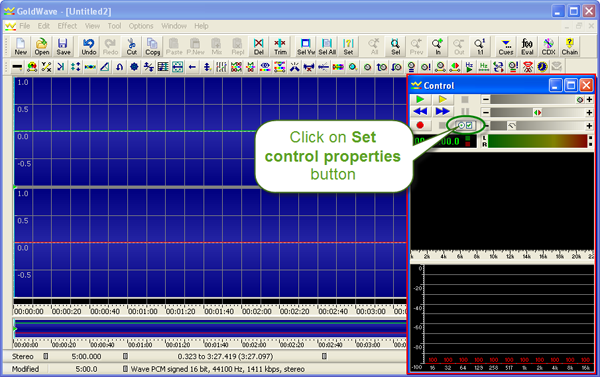
Note: While VCS Virtual Audio Driver is being set as the audio driver for GoldWave, do NOT turn off Voice Changer Software Gold 7.0 when recording via GoldWave. If you don’t want to use Voice Changer Software Gold 7.0, change the audio settings of GoldWave back to normal audio source.
Subscribe newsletter
- Product using tips
- Free gifts
- Special discount offers
