- FAQs
-
Tutorials
Product Tutorials
- AV Voice Changer Software Product
- Voice Changer Software Diamond 9
- Voice Changer Software Diamond 8
- Voice Changer Software Diamond 7
- Voice Changer Software Gold 7
- Voice Changer Software Basic 7
- AV VoizGame 6
- AV Music Morpher Products
- Music Morpher
- Music Morpher Gold
- Video & Webcam Products
- AV Video Morpher
- AV Webcam Morpher
Freeware Tutorials
- AV MP3 Player Morpher
- AV RingtoneMAX
- AV DVD Player Morpher
- AV Video Karaoke Maker
- AV Digital Talking Parrot
- AV Tube
- AV MIDI Converter
- Media Player Morpher
- Media Player Morpher
- AV Audio Converter
- AV Audio & Sound Recorder
- AV Audio Editor
- AV Audio Morpher
- AV CD Grabber
- AV Media Uploader
- AV Video Converter
General Tutorials
- Update log
- Add-ons
- Forum
- Press releases
Customer Login
- Voice Changer Software Diamond - Change voice while working on Nimbuzz
- Voice Changer Software Diamond - Change voice in Brosix
- Voice Changer Software Diamond - Change voice in X-Lite 4 (Video)
- Voice Changer Software Diamond - Change voice in Counter Strike Game
- Voice Changer Software Diamond – Change voice in Steam Game Portal
- Voice Changer Software Diamond - Change voice in X-LITE 4
- Voice Changer Software Diamond - Change voice in Vidless.com (Video)
- Voice Changer Software Diamond - Change voice in Skype (Video)
Note: This tutorial is using an outdated version of Voice Changer Software Diamond. For the updated tutorial with the newest version 9.5, click here.
Voice Changer Software Diamond - Change voice in Brosix
INTRODUCTION
The new version of AV Voice Changer Software Diamond has a Virtual Audio Driver (AVnex Virtual Audio Device) which works as a virtual audio & sound device. This device can be used with any VoIP application and Instant messengers for changing voice and/or recording in real-time.
Brosix is a secure Instant Messaging and collaboration tool, ideal for everyday communication for business and leisure.
This tutorial will guide you through the way to set up Voice Changer Software Diamond 7.0 to change your voice in Brosix's voice chat session.
| Click on the steps below to start | Expand all | Collapse all |
On Voice Changer Software Diamond main panel, click on Preferences to open the Preferences dialog box.

In the Preferences dialog box, make sure that the VadMode option is selected.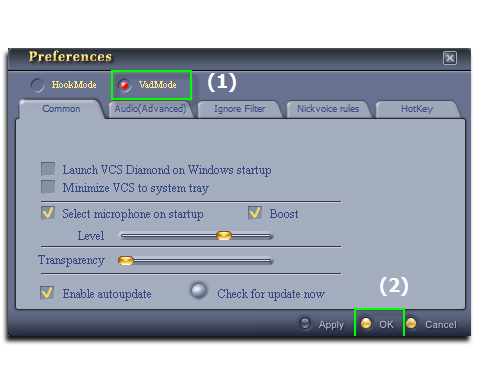
Return to Voice Changer Software Diamond 7, choose morphing effects for your voice, and make adjustments until you are satisfied with output voice.Note: You should have known how to change voice using Voice Morpher feature, and other voice changing features of Voice Changer Software Diamond.
- Run Brosix and log in your account

- Go to Brosix Menu >> Select Settings command

- In Settings Windows >> Go to (1) Plugins >> Select (2) Audio and Video command >> Click on (3) Settings button to open Audio and Video settings windows

- In Audio and Video settings >> Select Audio input device: Microphone (Avnex Virtual Audio) >> Click on OK to apply setting.

You can now start voice chatting on Brosix. The morphing settings for your voice will be applied automatically.
Subscribe newsletter
- Product using tips
- Free gifts
- Special discount offers
