- FAQs
-
Tutorials
Product Tutorials
- AV Voice Changer Software Product
- Voice Changer Software Diamond 9
- Voice Changer Software Diamond 8
- Voice Changer Software Diamond 7
- Voice Changer Software Gold 7
- Voice Changer Software Basic 7
- AV VoizGame 6
- AV Music Morpher Products
- Music Morpher
- Music Morpher Gold
- Video & Webcam Products
- AV Video Morpher
- AV Webcam Morpher
Freeware Tutorials
- AV MP3 Player Morpher
- AV RingtoneMAX
- AV DVD Player Morpher
- AV Video Karaoke Maker
- AV Digital Talking Parrot
- AV Tube
- AV MIDI Converter
- Media Player Morpher
- Media Player Morpher
- AV Audio Converter
- AV Audio & Sound Recorder
- AV Audio Editor
- AV Audio Morpher
- AV CD Grabber
- AV Media Uploader
- AV Video Converter
General Tutorials
- Update log
- Add-ons
- Forum
- Press releases
Customer Login
- VIRTUAL AUDIO DRIVER (VAD) - CHANGE VOICE ON WEB APPLICATIONS
- AV Voice Changer Software Diamond - How to change voice while talking on Ventrilo
- Voice Changer Software Diamond - Change voice in Callcentric
- Voice Changer Software Diamond - How to change voice while working on X-Lite
- Voice changer Software Diamond - Change voice while working on Digsby
- Voice Changer Software Diamond - Change voice in Psi
- Voice Changer Software Diamond - Change voice in Vyew.com
- Voice Changer Software Diamond - Use Anime Studio Pro 9
Note: This tutorial is using an outdated version of Voice Changer Software Diamond. For the updated tutorial with the newest version 9.5, click here.
AV Voice Changer Software Diamond - How to change voice while talking on Ventrilo
(4.0 out of
5
based on
19 votes)
INTRODUCTION
In this tutorial, we will guide you through the way to set up Voice Changer Software Diamond 7.0 to automatically change voice for voice communication via Ventrilo
What is the Ventrilo?
Ventrilo 3.0 .0 is the next evolutionary step of Voice over IP (VoIP) group communications software. Ventrilo is also the industry standard by which all others measure themselves as they attempt to imitate its features
| Click on the steps below to start | Expand all | Collapse all |
On Voice Changer Software Diamond main panel, click Preferences to open the Preferences dialog box.
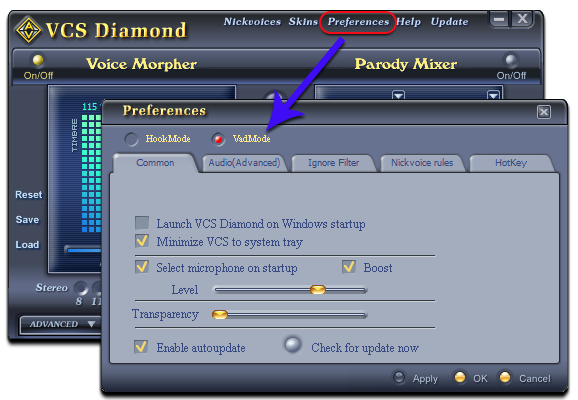
In the Preferences dialog box, we will change Hook mode to Virtual Audio Driver mode.
- Check VadMode.
- Click OK button to apply the new setting and close the Preferences dialog box.
Open Voice Changer Software Diamond 7.0, choose the morphing effects for your voice, and make adjustments until you are satisfied with the output voice.
Click here to learn how to change voice using Voice Morpher feature
>> Turn your voice into Orcs voice - World of Warcraft
>> Or make it sound like voice of the Tranformer Robot - Optimus Prime
- Run Ventrilo
- Click on Setup button to open Setup windows
- Go to Voice tab >> In Input device: Microphone (Avnex Virtual Audio Device)

Now you can start the voice chat session on Ventrilo with your voice changed.
Please notice that as long as the Voice Changer Software is On, the morphing effects will be applied to your voice automatically. To be back to normal instantly, you will just need to turn the voice changer software off.
Subscribe newsletter
- Product using tips
- Free gifts
- Special discount offers
