- FAQs
-
Tutorials
Product Tutorials
- AV Voice Changer Software Product
- Voice Changer Software Diamond 9
- Voice Changer Software Diamond 8
- Voice Changer Software Diamond 7
- Voice Changer Software Gold 7
- Voice Changer Software Basic 7
- AV VoizGame 6
- AV Music Morpher Products
- Music Morpher
- Music Morpher Gold
- Video & Webcam Products
- AV Video Morpher
- AV Webcam Morpher
Freeware Tutorials
- AV MP3 Player Morpher
- AV RingtoneMAX
- AV DVD Player Morpher
- AV Video Karaoke Maker
- AV Digital Talking Parrot
- AV Tube
- AV MIDI Converter
- Media Player Morpher
- Media Player Morpher
- AV Audio Converter
- AV Audio & Sound Recorder
- AV Audio Editor
- AV Audio Morpher
- AV CD Grabber
- AV Media Uploader
- AV Video Converter
General Tutorials
- Update log
- Add-ons
- Forum
- Press releases
Customer Login
- Voice changer Software Diamond - Change voice while working on Digsby
- Voice Changer Software Diamond - Change voice in Psi
- Voice Changer Software Diamond - Change voice in Vyew.com
- Voice Changer Software Diamond - Use Anime Studio Pro 9
- VCSD vs AUDIO/VIDEO APPLICATIONS
- Change voice while using Adobe Captivate with Voice Changer Software Diamond in VAD mode
- How to use Voice Changer Software Diamond 7.0 in Sound Forge
- Voice Changer Software Diamond - Record audio from Soundbooth CS4
Note: This tutorial is using an outdated version of Voice Changer Software Diamond. For the updated tutorial with the newest version 9.5, click here.
Voice Changer Software Diamond - Change voice in Psi
(4.3 out of
5
based on
4 votes)
INTRODUCE:
In this tutorial, we will guide you through the way to set up Voice Changer Software Diamond 7.0 (VCSD7) to automatically change voice for online voice communication on Psi.
What is Psi?
Psi is an instant messaging application for Windows, Linux, and Mac OS X that connects to the free, open Jabber IM network (also known as XMPP).
>>Requirements:
In this tutorial, Psi application - an XMPP client - will be used to make an example. You should have Psi installed and set up probably in your computer first. Check detailed information from website.
| Click on the steps below to start | Expand all | Collapse all |
On Voice Changer Software Diamond 7 main panel, click Preferences to open the Preferences dialog box.
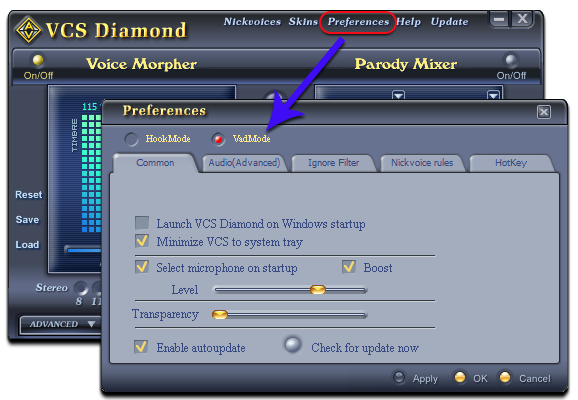
In the Preferences dialog box, we will change Hook mode to Virtual Audio Driver mode:
- Check VadMode (1).

- Click OK button (2) to apply the new setting and close the Preferences dialog box.
- Run Psi.
- Choose menu General >> Options to open Psi’s settings dialog.

- In the Psi Options dialog box, Click on the Voice Calling item.
- Select Audio Input: Microphone (Avnex Virtual Audio Device).

- Click OK.
From now on, VCS Virtual Audio Driver will be the main audio driver recognized by Psi.
Return to Voice Changer Software Diamond 7, choose morphing effects for your voice, and make adjustments until you are satisfied with output voice.
Note: You should have known how to change voice using Voice Morpher feature, and other voice changing features of Voice Changer Software Diamond.
You now can voice chat with Psi. The morphing settings for your voice will be applied automatically.
Note:: While VCSD Virtual Audio Driver is being set as the audio driver for Psi, do NOT turn off Voice Changer Software Diamond 7.0 when voice chat via Psi. If you don’t want to use Voice Changer Software Diamond 7.0, change the audio settings of Psi back to normal audio source.
Subscribe newsletter
- Product using tips
- Free gifts
- Special discount offers
