- FAQs
-
Tutorials
Product Tutorials
- AV Voice Changer Software Product
- Voice Changer Software Diamond 9
- Voice Changer Software Diamond 8
- Voice Changer Software Diamond 7
- Voice Changer Software Gold 7
- Voice Changer Software Basic 7
- AV VoizGame 6
- AV Music Morpher Products
- Music Morpher
- Music Morpher Gold
- Video & Webcam Products
- AV Video Morpher
- AV Webcam Morpher
Freeware Tutorials
- AV MP3 Player Morpher
- AV RingtoneMAX
- AV DVD Player Morpher
- AV Video Karaoke Maker
- AV Digital Talking Parrot
- AV Tube
- AV MIDI Converter
- Media Player Morpher
- Media Player Morpher
- AV Audio Converter
- AV Audio & Sound Recorder
- AV Audio Editor
- AV Audio Morpher
- AV CD Grabber
- AV Media Uploader
- AV Video Converter
General Tutorials
- Update log
- Add-ons
- Forum
- Press releases
Customer Login
Talk like Bathsheba in The Conjuring movie
(3.7 out of
5
based on
3 votes)
INTRODUCTION:
Bathsheba (in The Conjuring movie) sacrificed her week-old child to the devil and killed herself in 1863 after cursing all who would take her land. The property was once more than 200 acres but has since been divided up into smaller parcels. They find reports of numerous murders and suicides in houses that have since been built upon parcels that were once part of the property.
With the help of Voice Changer Software Diamond 8.0 (VCSD8), Bathsheba's voice will be your brand new trick to scare your friends on Halloween.
| Click on the steps below to start | Expand all | Collapse all |
Run VSCD8 >> Turn on Voice Morpher by clicking on Voice Morpher icon (1) or turn ON voice morpher graph (2).
Move the Pitch-Timbre pointer (3) on the Morpher graph to change your voice. Because of the difference of each voice, it would be better if you try to increase or decrease pitch and timbre parameter before deciding what is most like Bathsheba’s.
In my opinion, adjusting Pitch at 75% and Timbre at 133% like the below image, will make your voice sound most like Bathsheba’s.
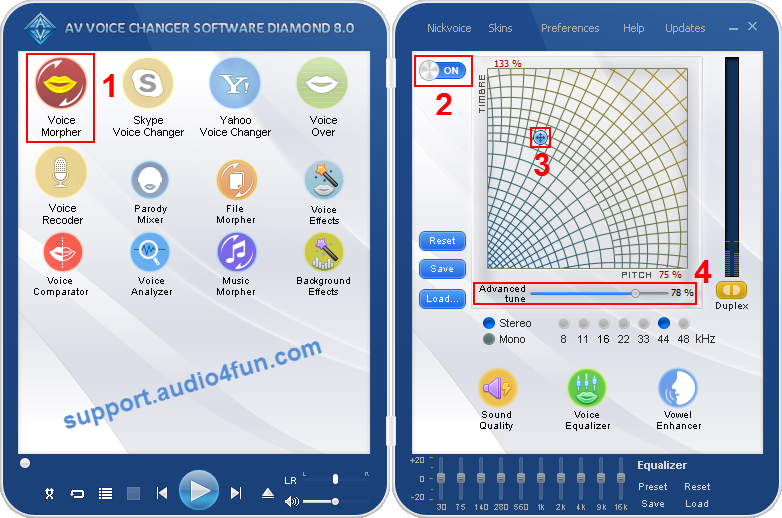
Then, adjust the Advanced Tune slider (4) to improve the quality of the output. My personal choice is 78%.
In Equalizer module at the bottom of main panel, click on Preset button (1) >> Choose Harsh (2).

Click on Background Effects icon (1) >> Click on Turn On/Off Effects button (2) to activate the effects.
Check on Tibet in Mystic folder(3) to activate it.
Adjust the Volume slider to 32% (4).

Click OK button (5) to close the dialog.
Click on Save button (1) >> Choose the location where the file will be saved >> Click Save button (2).
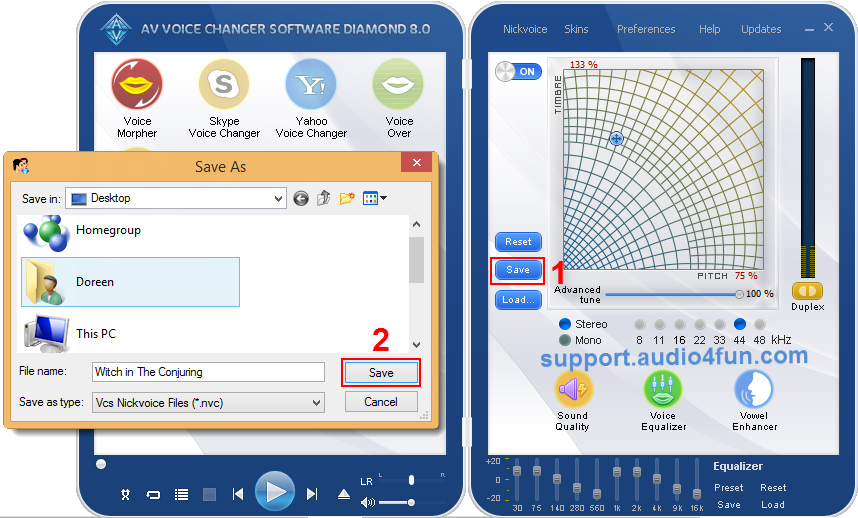
Click here to learn how to load your pre-saved nickvoice.
To download Bathsheba’s nickvoice, click here.
To learn how to use your nickvoice, click here.
For more free nickvoice packages, click here.
Subscribe newsletter
- Product using tips
- Free gifts
- Special discount offers
