- FAQs
-
Tutorials
Product Tutorials
- AV Voice Changer Software Product
- Voice Changer Software Diamond 9
- Voice Changer Software Diamond 8
- Voice Changer Software Diamond 7
- Voice Changer Software Gold 7
- Voice Changer Software Basic 7
- AV VoizGame 6
- AV Music Morpher Products
- Music Morpher
- Music Morpher Gold
- Video & Webcam Products
- AV Video Morpher
- AV Webcam Morpher
Freeware Tutorials
- AV MP3 Player Morpher
- AV RingtoneMAX
- AV DVD Player Morpher
- AV Video Karaoke Maker
- AV Digital Talking Parrot
- AV Tube
- AV MIDI Converter
- Media Player Morpher
- Media Player Morpher
- AV Audio Converter
- AV Audio & Sound Recorder
- AV Audio Editor
- AV Audio Morpher
- AV CD Grabber
- AV Media Uploader
- AV Video Converter
General Tutorials
- Update log
- Add-ons
- Forum
- Press releases
Customer Login
- How to use Voice Changer Software 7.0 in GOLDWAVE
- AV Voice Changer Software - Change voice while using X-LITE 4 with Voice Changer Software
- Voice Changer Software - Change voice while using Microsoft Lync 2010
- AV Voice Changer Software - How to change into Optimus Prime Robot ( Transformer Movie) voice while working on Skype
- Voice Changer Software Basic – Change voice in Steam Game Portal with Voice Changer Software Basic
- AV Voice Changer Software - How to change your voice into the Christmas Elf's voice when talking on Tinychat.com
- How to use AV Voice Changer Software 7 with Crazy Talk
- How to change your voice in Reaper with Voice Changer Software 7.0
AV Voice Changer Software - Change voice while using X-LITE 4 with Voice Changer Software
INTRODUCE:
The new version of AV Voice Changer Software has a Virtual Audio Driver (AVnex Virtual Audio Device) which works as a virtual audio & sound device. This device can be used with any VoIP application and Instant messengers for changing voice and/or recording in real-time. By setting AVnex Virtual Audio Device as the active audio driver for the microphone in those applications, you will be able to control your voice tone and speak the way you want.
In this tutorial, we will demonstrate how to use Voice Changer Software (VCS) for changing your voice in X-Lite 4 application.
What is the X-Lite 4 ?
X-Lite 4 is a proprietary freeware VoIP soft phone that uses the Session Initiation Protocol. X-Lite is developed by CounterPath Corporation, a Vancouver based software company.
| Click on the steps below to start | Expand all | Collapse all |
On Voice Changer Software 7 main panel, click Preferences to open the Preferences dialog box.

In the Preferences dialog box, we will change Hook mode to Virtual Audio Driver mode.
- Check VadMode (1).
- Click the OK button (2) to apply the new settings and close the Preferences dialog box.
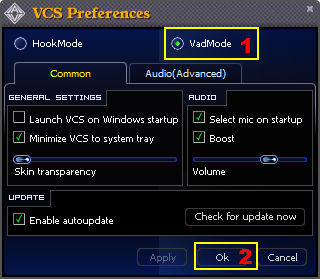
- Run X-Lite, and log in your account.
- On Menu bar, click Softphone » Preferences to open Preferences dialog box.

In the Preferences dialog box :
- On the left panel, choose Devices tab (1).
- In Headset Mode tab, select Avnex Virtual Audio Device (2) in Microphone section
- In Speakerphone Mode tab, select Avnex Virtual Audio Device (3) in Microphone section.
- Click OK to finish.

From now on, VCS Virtual Audio Driver will be the main audio driver recognized by X-Lite 4.
Open Voice Changer Software 7.0, choose the morphing effects for your voice, and make adjustments until you are satisfied with the output voice.
Note: You should have known how to change voice using Voice Morpher feature, and other voice changing features of Voice Changer Software.
Now you can start the voice chat session on X-Lite with your voice changed.
Please notice that as long as the Voice Changer Software is On, the morphing effects will be applied to your voice automatically. To be back to normal instantly, you will just need to turn the voice changer software off.
>> See the video tutorial: Change voice in X-Lite 4 with Voice Changer Software Diamond
Subscribe newsletter
- Product using tips
- Free gifts
- Special discount offers
