- FAQs
-
Tutorials
Product Tutorials
- AV Voice Changer Software Product
- Voice Changer Software Diamond 9
- Voice Changer Software Diamond 8
- Voice Changer Software Diamond 7
- Voice Changer Software Gold 7
- Voice Changer Software Basic 7
- AV VoizGame 6
- AV Music Morpher Products
- Music Morpher
- Music Morpher Gold
- Video & Webcam Products
- AV Video Morpher
- AV Webcam Morpher
Freeware Tutorials
- AV MP3 Player Morpher
- AV RingtoneMAX
- AV DVD Player Morpher
- AV Video Karaoke Maker
- AV Digital Talking Parrot
- AV Tube
- AV MIDI Converter
- Media Player Morpher
- Media Player Morpher
- AV Audio Converter
- AV Audio & Sound Recorder
- AV Audio Editor
- AV Audio Morpher
- AV CD Grabber
- AV Media Uploader
- AV Video Converter
General Tutorials
- Update log
- Add-ons
- Forum
- Press releases
Customer Login
- Voice Changer Software - Change voice while using Microsoft Lync 2010
- AV Voice Changer Software - How to change into Optimus Prime Robot ( Transformer Movie) voice while working on Skype
- Voice Changer Software Basic – Change voice in Steam Game Portal with Voice Changer Software Basic
- AV Voice Changer Software - How to change your voice into the Christmas Elf's voice when talking on Tinychat.com
- How to use AV Voice Changer Software 7 with Crazy Talk
- How to change your voice in Reaper with Voice Changer Software 7.0
- Voice Changing Software Basic effects - How to create chipmunk voice for greeting the coming Christmas
- Voice Changer Software - Using Voice Morpher, Voice Effects to change voice in World Of Warcraft
AV Voice Changer Software - How to change into Optimus Prime Robot ( Transformer Movie) voice while working on Skype
(4.0 out of
5
based on
2 votes)
Introduction
The new version 7.0 of AV Voice Changer Software has a Virtual Audio Driver (AVnex Virtual Audio Device) which works as a virtual audio & sound device. This device can be used with any VoIP, Instant Messenging applications, or online voice chatting or web conferencing websites for changing voice and/or recording in real-time.
In this tutorial, we will guide you on how to speak like the Optimus Prime (Transformer) in SkypeOut and Skype voice chat session with the Voice Morpher feature and Advanced Voice effects feature of AV Voice Changer Software .
What is an Optimus Prime ?
Optimus Prime is a fictional character from the Transformers franchise. Prime is the leader of the autobots, a faction of transforming robots from the planet Cybertron. The autobots are constantly waging war against a rival faction of transforming robots called Decepticons. He is depicted as a brave, powerful, wise and compassionate leader who puts his talent to use improving the universe around him. Optimus is portrayed as having a strong sense of justice and righteousness and has dedicated himself to the protection of all life, particularly the inhabitants of Earth.
What is Skype?
Skype is software that enables you to make free calls anywhere in the world. Skype uses P2P (peer-to-peer) technology to connect you with other users.
| Click on the steps below to start | Expand all | Collapse all |
On Voice Changer Software 7 main panel, click Preferences to open the Preferences dialog box.

In the Preferences dialog box, we will change Hook mode to Virtual Audio Driver mode.
- Check VadMode (1).
- Click the OK button (2) to apply the new settings and close the Preferences dialog box.
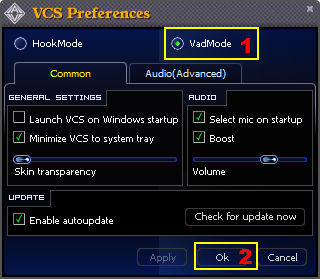
Click here to learn how to talk Like Optimus Prime Robot in Transformer Movie
- Run Skype and log in with your account.
- Via the Tools menu, select Options.

Within the Options window, locate the Audio Settings tab. Then, select "Microphone (Avnex Virtual Audio Device)" under the Microphone setting. Click on Save to apply the setting.

Get back to Skype and start the voice VoIP call or voice chat session. The morphing effects is now applied, and your voice is changed.
Note : Please notice that as long as the AV Virtual Audio Device works as major driver for your microphone, you have a very powerful Skype voice changer ready for use. And, only when the Voice Changer Software is on, the morphing effects is applied to your voice. To be back to your normal voice instantly, you will just need to turn the voice changer software off.
Subscribe newsletter
- Product using tips
- Free gifts
- Special discount offers
