- FAQs
-
Tutorials
Product Tutorials
- AV Voice Changer Software Product
- Voice Changer Software Diamond 9
- Voice Changer Software Diamond 8
- Voice Changer Software Diamond 7
- Voice Changer Software Gold 7
- Voice Changer Software Basic 7
- AV VoizGame 6
- AV Music Morpher Products
- Music Morpher
- Music Morpher Gold
- Video & Webcam Products
- AV Video Morpher
- AV Webcam Morpher
Freeware Tutorials
- AV MP3 Player Morpher
- AV RingtoneMAX
- AV DVD Player Morpher
- AV Video Karaoke Maker
- AV Digital Talking Parrot
- AV Tube
- AV MIDI Converter
- Media Player Morpher
- Media Player Morpher
- AV Audio Converter
- AV Audio & Sound Recorder
- AV Audio Editor
- AV Audio Morpher
- AV CD Grabber
- AV Media Uploader
- AV Video Converter
General Tutorials
- Update log
- Add-ons
- Forum
- Press releases
Customer Login
- Change voice while using AIM with Voice Changer Software in VAD mode
- VCS vs Ventrilo
- Change voice while using XFIRE with Voice Changer Software in VAD mode
- VIRTUAL AUDIO DRIVER (VAD) - CHANGE VOICE FOR VOICE COMMUNICATION IN ONLINE GAMES
- Change voice while using Roger Wilco with Voice Changer Software in VAD mode
- Change voice while using GSC with Voice Changer Software in VAD mode
- Change voice while using Windows Live Messenger with Voice Changer Software in VAD mode
- Change voice while using Callcentric with Voice Changer Software in VAD mode
VCS vs Ventrilo
(1.0 out of
5
based on
2 votes)
INTRODUCE
AV Voice Changer Software can change a user’s voice to any desired output quality regardless of gender and age by changing its Pitch and Timbre. The big nickvoice library and effect library are handy for use.
Voice Changer Software works with Ventrilo, TeamSpeak, and other voice communication applications for online games which then allows Gamers to change their real voice to suit with their characters (electronic voice of a robot, shrill cry of a sorcerer, etc.) and thus, make their games more vivid and exciting.
In this tutorial, we demonstrate how to install, and setup Ventrilo then use Voice Changer Software to do voice change for it.
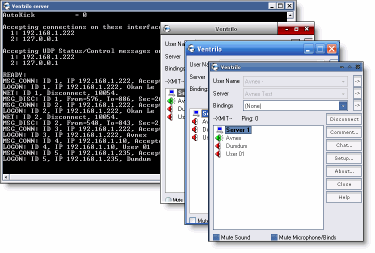
System Requirements for running Ventrilo in Games online:
- Run on most machines. CPU utilization by the Ventrilo server is negligible.
- Good or high upload and download bandwidth capacities due to voice communication.
- The more concurrent clients connected to a server, the greater the bandwidth utilization.
STEPS TO TAKE
| Click on the steps below to start | Expand all | Collapse all |
Ventrilo is composed of two different components:
- The client application: This is the primary user interface which must be downloaded and used by gamers.
- The server application: The system run by the Game's provider, all clients must connect to it in order to communicate with other people.
Ventrilo is supported somehow differently in different platforms. So, it is recommended that you should download the appropriate platform version. This tutorial covers the version for Windows.
Both the Client and Server applications of Ventrilo can be downloaded from here.
Note: Distribution or redistribution of any of these packages requires authorization.
For more information, click here!
2.1 - Client Installation
Open/Run the installation package. On Windows platform, it is normally named ventrilo-2.3.0-Windows-i386.exe.
Click Next to continue the process.
1. Read the license agreement, then check the I Accept the license agreement option box.
2. Click Next to go to the next screen and choose either the two options for your installation.
3. Click Browse and point to your installation folder.
4. Wait for the Ventrilo Client Setup installation process to finish. When the last screen shown up, click Finish to finish the installation.
For more information, please visit Ventrilo Setup page.
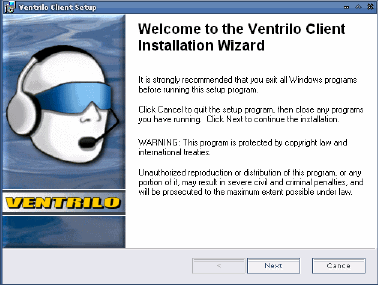
2.2 Server Installation
The Ventrilo server installation process runs just the same as the Client's. Click Next each time the new screen shown up and wait for the Installation Successful message to to come up.
Note: Should you get any error message, like the I/O error or the CRC error, it means that the installer program was corrupted during the download process. Please try to re-download the installation packages and make the installation again.
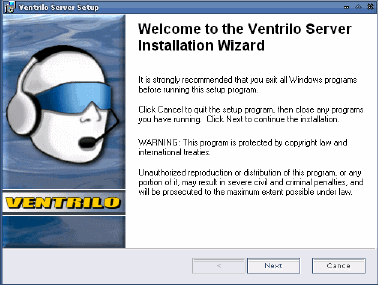
3.1 - Client Setup and Configuration
In order to connect to any server, you will need to setup and configure your client application first.
Create a new user
1. To create a new User Name (1), click on (2).
2. When the Setup Users window comes up, click New (3).
3. On the Setup new user windows, type your user name into the box Name (4).
4. Click OK (5) to finish.
The other fields in Setup User windows can be left blank. Of course you can fill in your information if you wish.
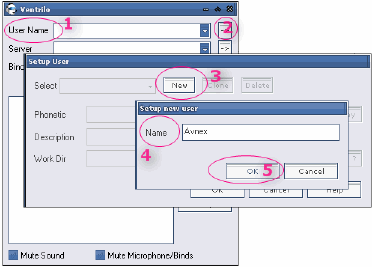
3.2 - Enter Server information (the server to which you will connect)
1. To connect to a server (1), click (2) to go and set it up.
2. If this is the first time you’re playing, please click (4) and type the server name into the pop-up box. You can enter whatever you want; this just makes it easy to remember the server.
3. Try to Enter the Server IP (5) (important) as exact as you can. The IP number in the box (6) is provided by the server owner. If you have problems, try contacting them for it.
Other fields can be left as default or blank.
If your server has password protection, enter it into the password box (9). Otherwise, contact the server owner for it.
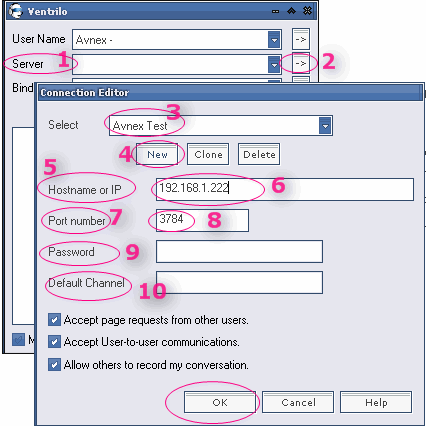
We run the Ventrilo server and Client on the same machine for testing. You can also do that if you just want to have a test or even if you want to host a server yourself.
If you run the Ventrilo Server, it will appear as the left image.
Find the Server IP (1)/(2)/(3) from the Ventrilo Server windows. You can send it to your friends if you want to allow them to connect to your server.
(For our PC, the IP is 192.168.1.222)
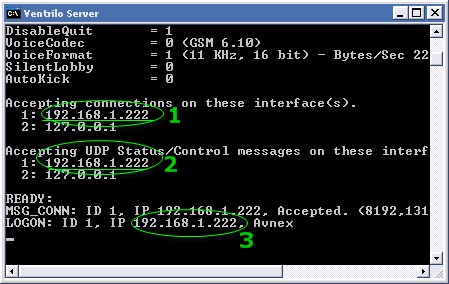
You can set an authorized password for connecting to your server.
Open the ventrilo_srv.ini in Notepad; normally this file is found in the Ventrilo server folder.
Find the line Password (1) and add behind it your password string (2). Save the file.
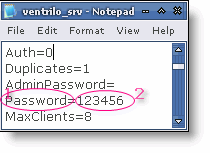
Open Ventrilo client application and enter the correct Server IP and other information as well. Save the file.
Click on Connect and if the client connects to the server (1) successfully, you'll see your name (2) in the list. Otherwise, if you get an error message, please just check the process again from beginning to end.
In the chat room. Speak into the microphone and if the speaker icon (2) turns green and lasts for at least 3 seconds, you are now sure people can hear you. Otherwise, please try to speak louder or just open the Volume Control and make sure the microphone on.
Click on Chat (3) to engage in a text chat module.
You can also go to Setup (4) to adjust the settings for a better performance of your audio if you're sure to know what to do.
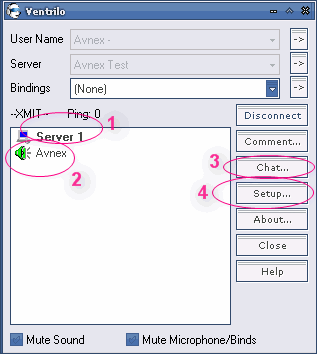
Run Voice Changer Software, make voice changes for your voice to test first, then log in your Ventrilo account and start voice conversation, the morphed voice will be applied automatically.
Note:
- It is recommended that you should open Voice Changer Software before connecting to Ventrilo server.
- You should have known how to change voice using Voice Morpher feature, and other voice changing features of VCS.
Subscribe newsletter
- Product using tips
- Free gifts
- Special discount offers
