- FAQs
-
Tutorials
Product Tutorials
- AV Voice Changer Software Product
- Voice Changer Software Diamond 9
- Voice Changer Software Diamond 8
- Voice Changer Software Diamond 7
- Voice Changer Software Gold 7
- Voice Changer Software Basic 7
- AV VoizGame 6
- AV Music Morpher Products
- Music Morpher
- Music Morpher Gold
- Video & Webcam Products
- AV Video Morpher
- AV Webcam Morpher
Freeware Tutorials
- AV MP3 Player Morpher
- AV RingtoneMAX
- AV DVD Player Morpher
- AV Video Karaoke Maker
- AV Digital Talking Parrot
- AV Tube
- AV MIDI Converter
- Media Player Morpher
- Media Player Morpher
- AV Audio Converter
- AV Audio & Sound Recorder
- AV Audio Editor
- AV Audio Morpher
- AV CD Grabber
- AV Media Uploader
- AV Video Converter
General Tutorials
- Update log
- Add-ons
- Forum
- Press releases
Customer Login
- Change voice while using Windows Live Messenger with Voice Changer Software in VAD mode
- Change voice while using Callcentric with Voice Changer Software in VAD mode
- Change voice while playing EverQuest II (EQII) with Voice Changer Software in VAD mode
- Change voice for Second Life with Voice Changer Software in VAD mode
- Determining the Quality of an Audio Stream
- How to use background effects in AV Voice Changer Software Basic edition
- Record a song from Voice Changer Software’s Player
- VCS Recorder - Save audio file in WAV format
Change voice while using Windows Live Messenger with Voice Changer Software in VAD mode
INTRODUCE
The new version of AV Voice Changer Software has a Virtual Audio Driver (AVnex Virtual Audio Device) which works as a virtual audio & sound device. This device can be used with any VoIP application and Instant messengers for changing voice and/or recording in real-time. By setting AVnex Virtual Audio Device as the active audio driver for the microphone in those applications, you will be able to control your voice tone and speak the way you want.
In this tutorial, we demonstrate how to use the Voice Changer Software 7.0 for changing your voice in Windows Live Messenger.
What is the Windows Live Messenger?
Windows Live Messenger is Microsoft's answer to instant messaging. While largely the same as its predecessor, Windows Live Messenger is unique for allowing you to share folders and files locally with fellow users, free PC-to-PC calling, mobile phone messaging, and video chatting.
STEPS TO TAKE
| Click on the steps below to start | Expand all | Collapse all |
On VCS7 main panel, click Preferences to open the Preferences dialog box.

In the Preferences dialog box, we will change Hook mode to Virtual Audio Driver mode.
- Check VadMode (1).
- Click the OK button (2) to apply the new settings and close the Preferences dialog box.
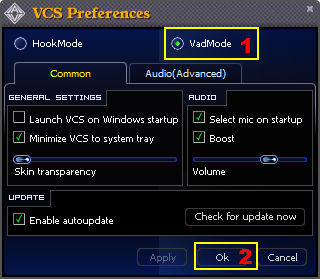
- Run MSN, log in your account.
- Choose menu Tools » Audio and video setup.

In the Setup audio and video dialog box:
- From the Speaker/Microphone or Speakerphone combo-box select Custom (1).
- Locate the Microphone field (2); from the dropdown list choose Avnex Virtual Audio Device.
- Click Finish (3).
From now on, VCS Virtual Audio Driver will be the main audio driver used by MSN.

Return to VCS7, choose the morphing effects for your voice, and make adjustments until you are satisfied with the output voice.
Note: You should have known how to change voice using Voice Morpher feature, and other voice changing features of VCS.
Start voice conversation with MSN. The morphed voice will be applied automatically.
Note: While VCS Virtual Audio Driver is being set as the audio driver for MSN, do NOT turn off VCS7 when doing voice chat. If you don’t want to use VCS7, change the audio settings of MSN back to normal audio source.
For more information on MSN (current named Windows Live Messenger), visit its website.
Subscribe newsletter
- Product using tips
- Free gifts
- Special discount offers
