- FAQs
-
Tutorials
Product Tutorials
- AV Voice Changer Software Product
- Voice Changer Software Diamond 9
- Voice Changer Software Diamond 8
- Voice Changer Software Diamond 7
- Voice Changer Software Gold 7
- Voice Changer Software Basic 7
- AV VoizGame 6
- AV Music Morpher Products
- Music Morpher
- Music Morpher Gold
- Video & Webcam Products
- AV Video Morpher
- AV Webcam Morpher
Freeware Tutorials
- AV MP3 Player Morpher
- AV RingtoneMAX
- AV DVD Player Morpher
- AV Video Karaoke Maker
- AV Digital Talking Parrot
- AV Tube
- AV MIDI Converter
- Media Player Morpher
- Media Player Morpher
- AV Audio Converter
- AV Audio & Sound Recorder
- AV Audio Editor
- AV Audio Morpher
- AV CD Grabber
- AV Media Uploader
- AV Video Converter
General Tutorials
- Update log
- Add-ons
- Forum
- Press releases
Customer Login
- Voice Changer Software - Change voice in VSee
- Voice Changer Software – Change voice in Gmail voice chat
- AV Voice Changer Software (Basic Edition) - Installation Guide
- Voice Changer Software Basic - Change voice in Garena Plus
- Voice Changer Software Basic – Use with SAM Broadcaster
- Voice Changer Software – Change voice in Dell Video Chat
- RECENTLY UPDATED
- Voice Changer Software - Change voice in ooVoo App (on Facebook)
Voice Changer Software – Change voice in Gmail voice chat
(5.0 out of
5
based on
5 votes)
In this tutorial, we will guide you through the way to set up Voice Changer Software 7.0 (VCS) to have fun with voice chat right in your Gmail account.
» About chat in Gmail?
Gmail's not just for email--you can also communicate with your friends in real time using chat in Gmail! Gmail is part of Google's chat network …
If you're already using Gmail, all you need to do to chat is sign in, invite your friends, and start a chat.
REQUIREMENTS FOR THIS TUTORIAL:
* AV Voice Changer Software 7.0 (All editions: Basic, Gold, Diamond, compare all editions).
* You need to have Google voice and video chat plug-in installed on your computer. Click here to download.
STEPS TO TAKE
| Click on the steps below to start | Expand all | Collapse all |
Open Voice Changer Software 7.0, choose the morphing effects for your voice, and make adjustments until you are satisfied with the output voice.
Note: You should have known how to change voice using Voice Morpher feature, and other voice changing tasks that Voice Changer Software can do.
On VCS7 main panel, click Preferences to open the Preferences dialog box.

In the Preferences dialog box, we will change Hook mode to Virtual Audio Driver mode.
- Check VadMode (1).
- Click the OK button (2) to apply the new settings and close the Preferences dialog box.
![Change from Hook mode to Virtual Audio Driver (VAD) mode [Preferences dialog box] Change from Hook mode to Virtual Audio Driver (VAD) mode [Preferences dialog box]](http://support.audio4fun.com/images/stories/vcs_tut13_2.png)
- Log into your Google Account.
- On the left panel, click on Options button (1) >> select Chat settings (2) >> expand Microphone list and choose Microphone (Avnex Virtual Audio Devices) (3) >> Then click Save Changes (4) to finish.
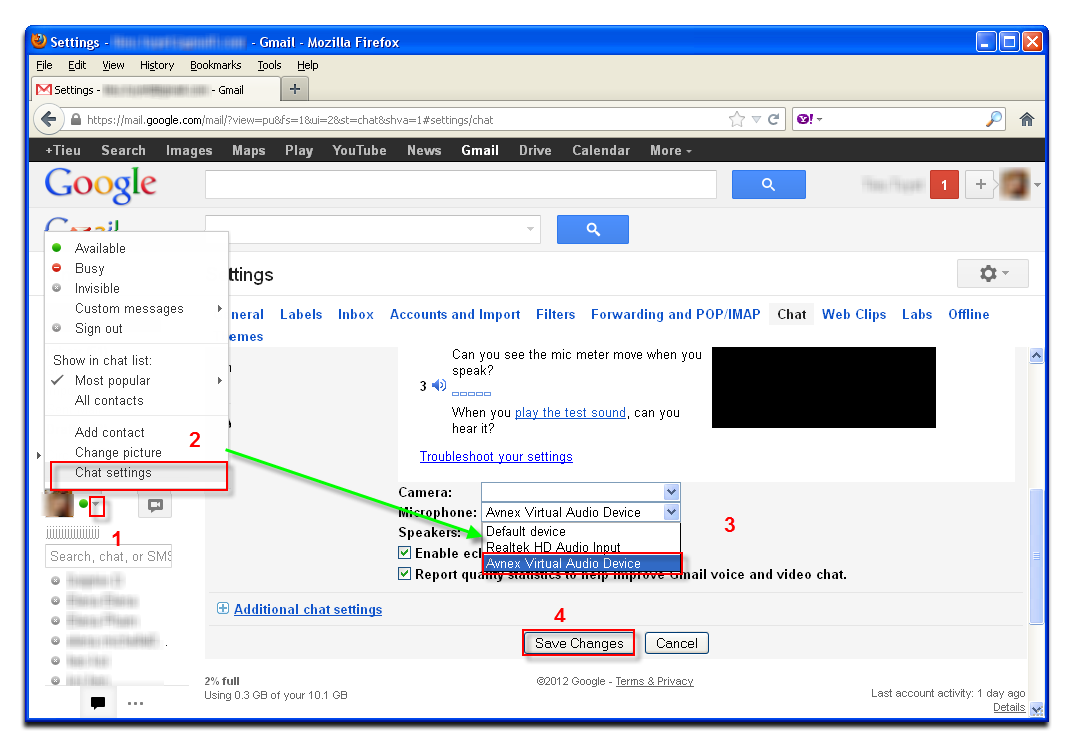
- Now, the morphing effect from VCSD will be applied automatically.
- You can now start the voice chat session on Gmail with your voice changed.
Subscribe newsletter
- Product using tips
- Free gifts
- Special discount offers
