- FAQs
-
Tutorials
Product Tutorials
- AV Voice Changer Software Product
- Voice Changer Software Diamond 9
- Voice Changer Software Diamond 8
- Voice Changer Software Diamond 7
- Voice Changer Software Gold 7
- Voice Changer Software Basic 7
- AV VoizGame 6
- AV Music Morpher Products
- Music Morpher
- Music Morpher Gold
- Video & Webcam Products
- AV Video Morpher
- AV Webcam Morpher
Freeware Tutorials
- AV MP3 Player Morpher
- AV RingtoneMAX
- AV DVD Player Morpher
- AV Video Karaoke Maker
- AV Digital Talking Parrot
- AV Tube
- AV MIDI Converter
- Media Player Morpher
- Media Player Morpher
- AV Audio Converter
- AV Audio & Sound Recorder
- AV Audio Editor
- AV Audio Morpher
- AV CD Grabber
- AV Media Uploader
- AV Video Converter
General Tutorials
- Update log
- Add-ons
- Forum
- Press releases
Customer Login
- Voice Changer Software Basic - How to load pre-saved nickvoice
- Voice Changer Software – How to change voice while working on Mumble
- Voice Changer Software – Export customized nickvoice into file for multiple using purposes
- Voice Changer Software Basic - Change voice in Imo.im
- Voice Changer Software Basic – Change voice in Facebook chat
- Voice Changer Software Basic - Change voice while working on YuuGuu
- Voice Changer Software – Change voice in Voixio (web version)
- Voice Changer Software – Change voice in Vox.io
Voice Changer Software – How to change voice while working on Mumble
In this tutorial, we will guide you through the way to set up Voice Changer Software 7.0 to automatically change voice for online voice communication on Mumble.
What is Mumble?
Mumble is a voice chat application for groups. While it can be used for any kind of activity, it is primarily intended for gaming. It can be compared to programs like Ventrilo or TeamSpeak. People tend to simplify things, so when they talk about Mumble they either talk about "Mumble" the client application or about "Mumble & Murmur" the whole voice chat application suite.
REQUIREMENTS FOR THIS TUTORIAL:
* AV Voice Changer Software 7.0 (All editions: Basic, Gold, Diamond, compare all editions).
* You need to have Mumble installed on your computer.
STEPS TO TAKE
| Click on the steps below to start | Expand all | Collapse all |
Open Voice Changer Software 7.0, choose the morphing effects for your voice, and make adjustments until you are satisfied with the output voice.
Note: You should have known how to change voice using Voice Morpher feature, and other voice changing tasks that Voice Changer Software can do.
On VCS7 main panel, click Preferences to open the Preferences dialog box.

In the Preferences dialog box, we will change Hook mode to Virtual Audio Driver mode.
- Check VadMode (1).
- Click the OK button (2) to apply the new settings and close the Preferences dialog box.
![Change from Hook mode to Virtual Audio Driver (VAD) mode [Preferences dialog box] Change from Hook mode to Virtual Audio Driver (VAD) mode [Preferences dialog box]](http://support.audio4fun.com/images/stories/vcs_tut13_2.png)
- Open Mumble.
- Go to Configure menu.
- (1) Select Settings command.
- (2) Choose Audio Input.
- (3) In Device select Microphone (Avnex Virtual Audio Device).
- (4) Click OK button to apply settings.
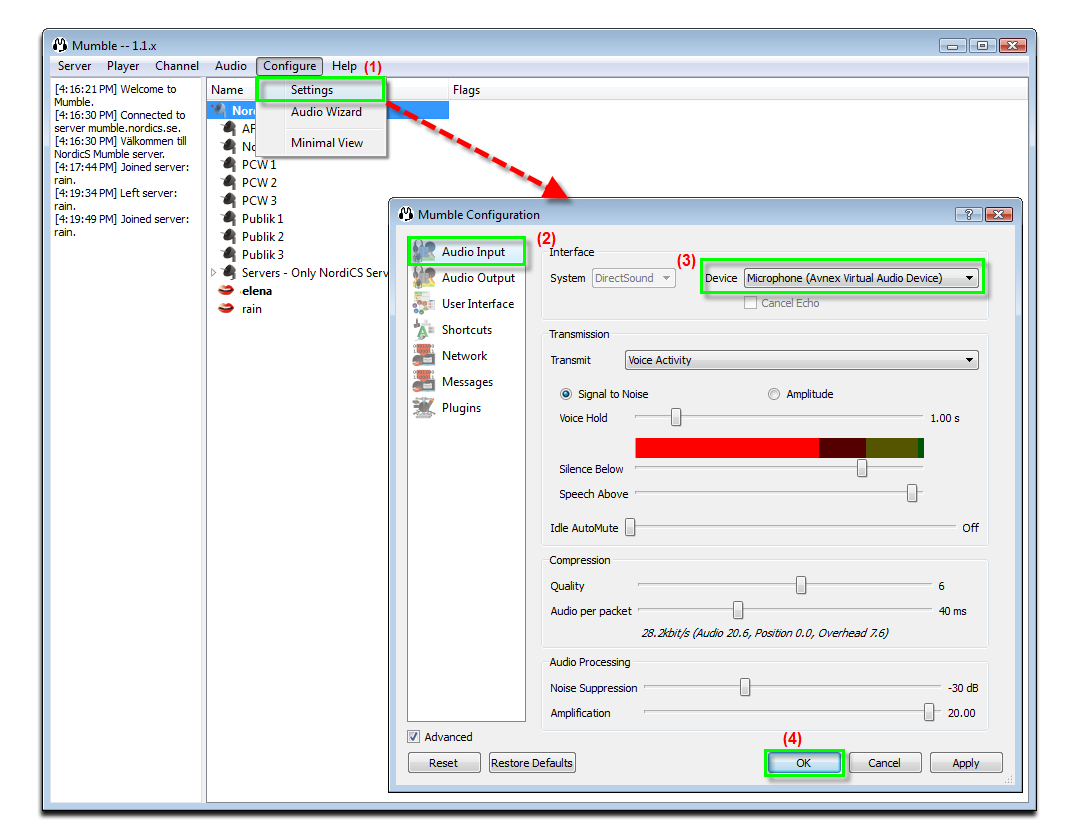
You can start the voice chat session on Mumble with your voice changed.
Subscribe newsletter
- Product using tips
- Free gifts
- Special discount offers
