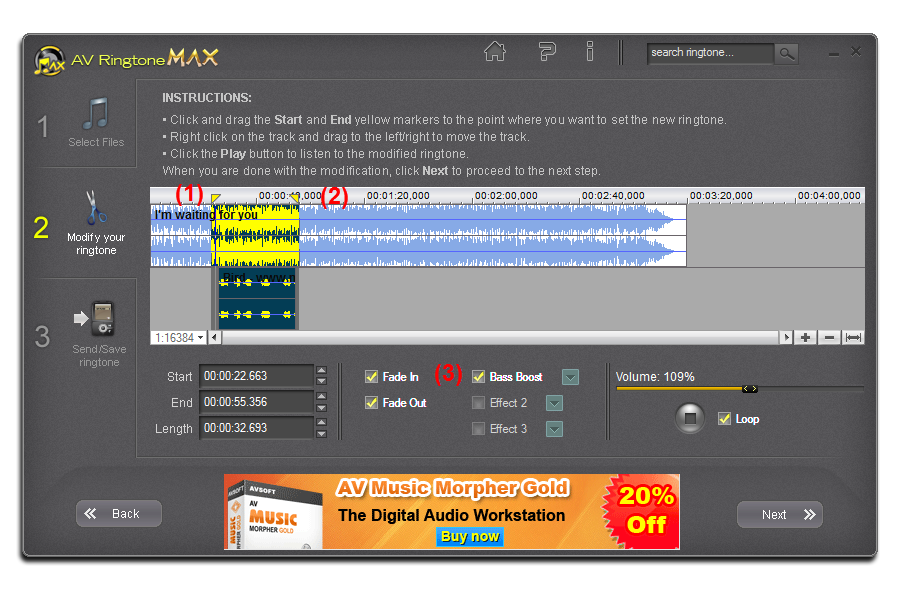- FAQs
-
Tutorials
Product Tutorials
- AV Voice Changer Software Product
- Voice Changer Software Diamond 9
- Voice Changer Software Diamond 8
- Voice Changer Software Diamond 7
- Voice Changer Software Gold 7
- Voice Changer Software Basic 7
- AV VoizGame 6
- AV Music Morpher Products
- Music Morpher
- Music Morpher Gold
- Video & Webcam Products
- AV Video Morpher
- AV Webcam Morpher
Freeware Tutorials
- AV MP3 Player Morpher
- AV RingtoneMAX
- AV DVD Player Morpher
- AV Video Karaoke Maker
- AV Digital Talking Parrot
- AV Tube
- AV MIDI Converter
- Media Player Morpher
- Media Player Morpher
- AV Audio Converter
- AV Audio & Sound Recorder
- AV Audio Editor
- AV Audio Morpher
- AV CD Grabber
- AV Media Uploader
- AV Video Converter
General Tutorials
- Update log
- Add-ons
- Forum
- Press releases
Customer Login
AV Ringtone MAX - How to create a cool ringtone for Valentine's Day
(4.5 out of
5
based on
31 votes)
INTRODUCTION
AV RingtoneMAX is a free ringtone maker that is designed to fulfill any hi-tech user's desire for cool and unique ringtones. Users can use their own voice, laughs or singing, their favorite songs, funny sounds, audio files from CDs or video clips to make the ringtone.
In this tutorial, we will guide you through the way to make a ringtone for Valentine's Day by AV RingtoneMAX
| Click on the steps below to start | Expand all | Collapse all |
- First, you start adding file by clicking on the Add button (1)
- Select My Computer (2) and add file from your computer to Track 1 and Track 2
- After finish selecting the input files, you can click on the Next (3) button at the bottom-right to continue with Step 2.
Search for Valentine's Day songs and ringtones.
Notice: this tutorial is working on a remix ringtone with both Track 1 and Track 2 loaded. If you would like to create a solo ringtone, make sure that only one of the track is loaded with input file.
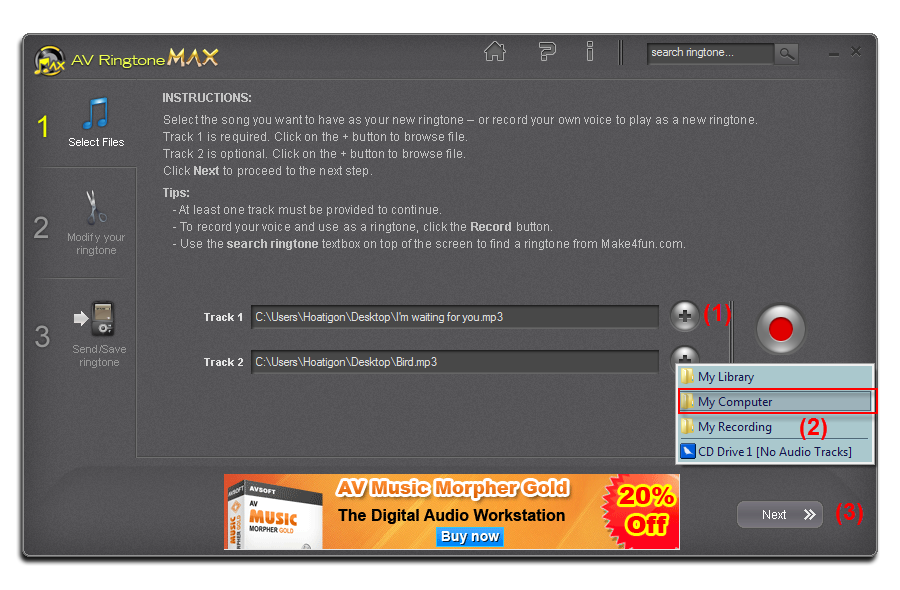
- You can freely modify your ringtone with favorite portion selection and effects adding up.
- Move the Start point (1) and End point (2) with your mouse.
- Select Bass Boost effects >> Click on Next button go to Step 3.
Note: You can select Start, End and Length timing box
In this step, save the result and send it to your cell phone or share it with your friends.
- Select Ringtone format (1):
+ Codec: MP3 (Lame)
+ Channels: Stereo
+ Bitrate: 128/320 kbps
- Select Destination (2): Select is My Computer or Bluetooth Device
- Click on Send button
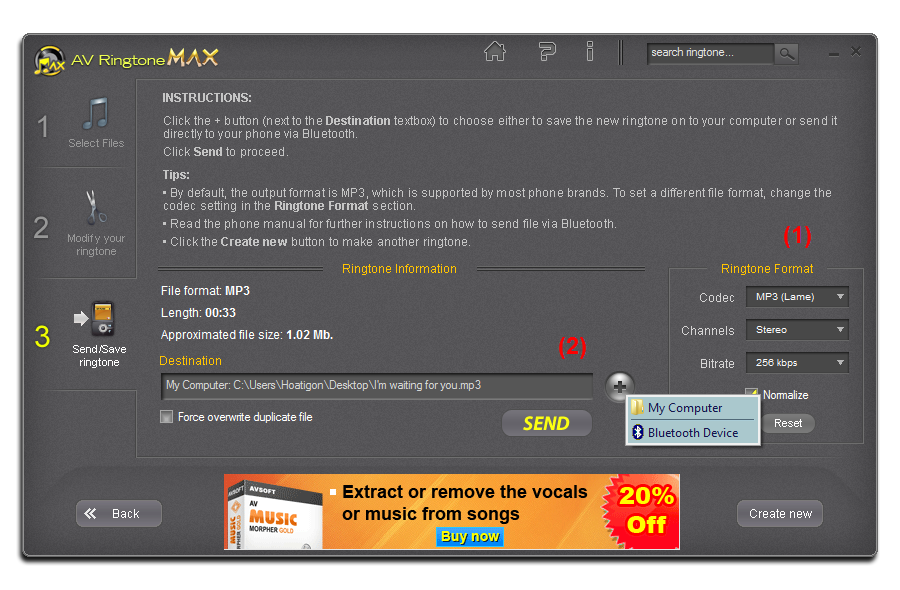
- Tryout the quality of the ringtone created in this tutorial, click here.
- You may find the original song for this tutorial from here.
- To learn how to work with AV RingtoneMAX, click here.
Your ringtone is now ready. Enjoy it!
Subscribe newsletter
- Product using tips
- Free gifts
- Special discount offers