- FAQs
-
Tutorials
Product Tutorials
- AV Voice Changer Software Product
- Voice Changer Software Diamond 9
- Voice Changer Software Diamond 8
- Voice Changer Software Diamond 7
- Voice Changer Software Gold 7
- Voice Changer Software Basic 7
- AV VoizGame 6
- AV Music Morpher Products
- Music Morpher
- Music Morpher Gold
- Video & Webcam Products
- AV Video Morpher
- AV Webcam Morpher
Freeware Tutorials
- AV MP3 Player Morpher
- AV RingtoneMAX
- AV DVD Player Morpher
- AV Video Karaoke Maker
- AV Digital Talking Parrot
- AV Tube
- AV MIDI Converter
- Media Player Morpher
- Media Player Morpher
- AV Audio Converter
- AV Audio & Sound Recorder
- AV Audio Editor
- AV Audio Morpher
- AV CD Grabber
- AV Media Uploader
- AV Video Converter
General Tutorials
- Update log
- Add-ons
- Forum
- Press releases
Customer Login
- AV Webcam Morpher | Use in Mnogo Chat
- AV Webcam Morpher - Use in Omegle.com
- How to video chat with fireworks background in Independence Day
- How to make Santa’s video call with ooVoo on Facebook
- How to scare your friends and foes by showing horror video clip over webcam
- How to film a scary nickface to use with Webcam Morpher for Halloween trick
- AV Webcam Morpher Pro - How to use AV Webcam Morpher in Dell Video Chat
- How to change webcam with Zoiper Communicator while using Webcam Morpher Pro
AV Webcam Morpher - Use in Omegle.com
(4.7 out of
5
based on
57 votes)
INTRODUCTION
In this tutorial, we will guide you on how to use Webcam Morpher 2.0 in Omegle chat page.
» What is Omegle.com?
Omegle is a free online chat website that allows users to communicate with strangers without registering. The service randomly pairs users in one-on-one chat sessions where they chat anonymously using the handles "You" and "Stranger".
* For how to change your voice while you're on Omegle, click here.
| Click on the steps below to start | Expand all | Collapse all |
- Run AV Webcam Morpher Pro >> Pick up an available nickface in Nickface list or click More to download some from our Add-on Store.
Note:
-
All nickfaces are Free, but some Premium nickfaces require login to download
-
Make sure that Preview button is on so that you can see how the nickface works
- Click on Actions button to bring up Actions panel » Try some moves to the nickface
- If necessary, try different backgrounds or apply some video effects to enhance your image. Click here to learn how.

- Open your web browser » Go to http://www.omegle.com/
- On main page, select Video to start a video chat.

- When Adobe Flash Player Settings dialog pop-ups, click Allow button to grant the service access to your camera and microphone.

- Make sure that you choose AV Webcam Capture as the camera input.

- Now, you're ready to show your beautiful nickface to a random stranger. Have fun!
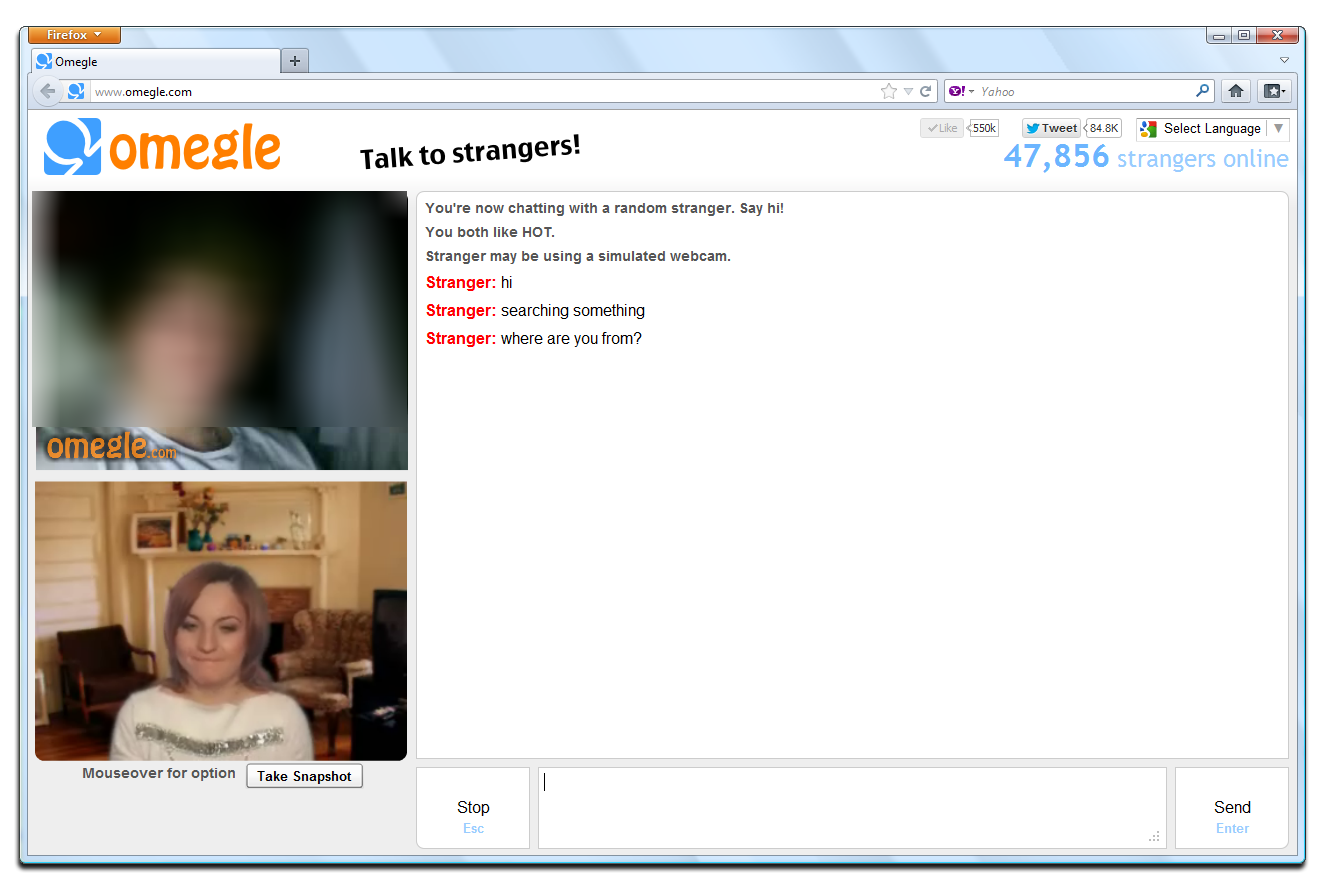
Subscribe newsletter
- Product using tips
- Free gifts
- Special discount offers
