- FAQs
-
Tutorials
Product Tutorials
- AV Voice Changer Software Product
- Voice Changer Software Diamond 9
- Voice Changer Software Diamond 8
- Voice Changer Software Diamond 7
- Voice Changer Software Gold 7
- Voice Changer Software Basic 7
- AV VoizGame 6
- AV Music Morpher Products
- Music Morpher
- Music Morpher Gold
- Video & Webcam Products
- AV Video Morpher
- AV Webcam Morpher
Freeware Tutorials
- AV MP3 Player Morpher
- AV RingtoneMAX
- AV DVD Player Morpher
- AV Video Karaoke Maker
- AV Digital Talking Parrot
- AV Tube
- AV MIDI Converter
- Media Player Morpher
- Media Player Morpher
- AV Audio Converter
- AV Audio & Sound Recorder
- AV Audio Editor
- AV Audio Morpher
- AV CD Grabber
- AV Media Uploader
- AV Video Converter
General Tutorials
- Update log
- Add-ons
- Forum
- Press releases
Customer Login
- Voice Changer Software Diamond - Change voice in Second Life
- Voice Changer Software Diamond - Change voice in EverQuest II (EQII)
- Voice Changer Software Diamond - How to speed up the program (Video)
- Voice Changer Software Diamond - How to use Voice Morpher (Video)
- VIDEO TUTORIALS
- Voice Changer Software Diamond - Record song from Windows Media Player (Video)
- SKYPE VOICE CHANGER
- Voice Changer Software Diamond - Record and save audio file in WAV format (Video)
Note: This tutorial is using an outdated version of Voice Changer Software Diamond. For the updated tutorial with the newest version 9.5, click here.
Voice Changer Software Diamond - Change voice in EverQuest II (EQII)
(3.0 out of
5
based on
5 votes)
INTRODUCE
In this tutorial, we demonstrate how to use the Voice Changer Software Diamond (VCSD) for changing your voice in EverQuest II
>> What is EverQuest II ?
EverQuest II (EQ2) is a 3D fantasy massively multiplayer online role-playing game (MMORPG) developed by Sony Online Entertainment (SOE), based on EverQuest, and shipped on 8 November 2004. It features updated graphics and different gameplay from its predecessor.
| Click on the steps below to start | Expand all | Collapse all |
On VCSD7 main panel, click Preferences to open the Preferences dialog box.
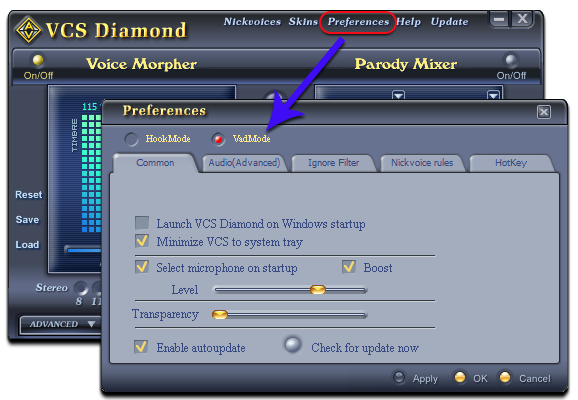
In the Preferences dialog box, we will change Hook mode to Virtual Audio Driver mode.
- Check VadMode (1).
- Click OK button (2) to apply the new setting and close the Preferences dialog box.

Return to VCSD, choose morphing effects for your voice, and make adjustments until you are satisfied with output voice.
Note: You should have known how to change voice using Voice Morpher feature, and other voice changing features of VCSD.
- Check your microphone to make sure it works properly.
- Run EverQuest II, and log into your account.
- Hit the ESC key, then click the Options button
- In the Options dialog box select Voice Chat tab (1) on menu left.
In the following Voice Chat pane (1) on the right:
* Make sure that the Enable Voice Chat check box (2) is checked.
* Change the Input device (3) to Avnex Virtual Audio Device.
* Click Accept (4) to approve the new settings.
VCS Virtual Audio Device is now the active audio device used by EverQuest II.

You now can start voice chat session in EQ2. The morphing settings for your voice will be applied automatically.
Note: While VCS Virtual Audio Driver is the active audio device of EQ2, do NOT turn off VCS7 when doing voice chat in your game. If you don’t want to use VCS7, change the audio settings of EQ2 back to normal audio source.
Subscribe newsletter
- Product using tips
- Free gifts
- Special discount offers
