- FAQs
-
Tutorials
Product Tutorials
- AV Voice Changer Software Product
- Voice Changer Software Diamond 9
- Voice Changer Software Diamond 8
- Voice Changer Software Diamond 7
- Voice Changer Software Gold 7
- Voice Changer Software Basic 7
- AV VoizGame 6
- AV Music Morpher Products
- Music Morpher
- Music Morpher Gold
- Video & Webcam Products
- AV Video Morpher
- AV Webcam Morpher
Freeware Tutorials
- AV MP3 Player Morpher
- AV RingtoneMAX
- AV DVD Player Morpher
- AV Video Karaoke Maker
- AV Digital Talking Parrot
- AV Tube
- AV MIDI Converter
- Media Player Morpher
- Media Player Morpher
- AV Audio Converter
- AV Audio & Sound Recorder
- AV Audio Editor
- AV Audio Morpher
- AV CD Grabber
- AV Media Uploader
- AV Video Converter
General Tutorials
- Update log
- Add-ons
- Forum
- Press releases
Customer Login
- GET STARTED
- Setting Default Audio Driver on Vista
- Voice Changer Software Diamond – How to use Update Manager
- Change voice while using VoIP Buster with Voice Changer Software in VAD mode
- Change voice while using Windows Live Messenger with Voice Changer Software in VAD mode
- VIRTUAL AUDIO DRIVER (VAD) - CHANGE VOICE IN VOIP APPLICATIONS & CHAT CLIENTS
- Voice Changer Software Diamond - Change voice in Skype
- Change voice while using AIM with Voice Changer Software in VAD mode
Note: This tutorial is using an outdated version of Voice Changer Software Diamond. For the updated tutorial with the newest version 9.5, click here.
Setting Default Audio Driver on Vista
(3.4 out of
5
based on
7 votes)
| Click on the steps below to start | Expand all | Collapse all |
Windows desktop » Start menu » Settings » Control panel » Click on Hardware and Sound.

Click on Sound to go to the Audio Devices manager

Switch to the Recording tab, change the Sound Recording Default device to Avnex Virtual Audio Device for all devices.
Click OK to apply the new settings and close the Sound dialog box.
From now on, voice communication applications for online Games will use Avnex Audio Device as the main audio device to process audio, which then allows VCS to change your voice as you wish.
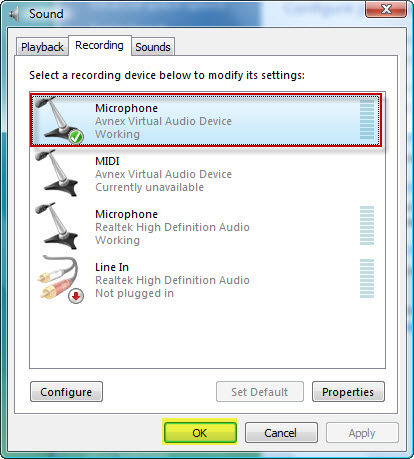
Subscribe newsletter
- Product using tips
- Free gifts
- Special discount offers
