- FAQs
-
Tutorials
Product Tutorials
- AV Voice Changer Software Product
- Voice Changer Software Diamond 9
- Voice Changer Software Diamond 8
- Voice Changer Software Diamond 7
- Voice Changer Software Gold 7
- Voice Changer Software Basic 7
- AV VoizGame 6
- AV Music Morpher Products
- Music Morpher
- Music Morpher Gold
- Video & Webcam Products
- AV Video Morpher
- AV Webcam Morpher
Freeware Tutorials
- AV MP3 Player Morpher
- AV RingtoneMAX
- AV DVD Player Morpher
- AV Video Karaoke Maker
- AV Digital Talking Parrot
- AV Tube
- AV MIDI Converter
- Media Player Morpher
- Media Player Morpher
- AV Audio Converter
- AV Audio & Sound Recorder
- AV Audio Editor
- AV Audio Morpher
- AV CD Grabber
- AV Media Uploader
- AV Video Converter
General Tutorials
- Update log
- Add-ons
- Forum
- Press releases
Customer Login
- Voice Changer Software Diamond - Change voice in Imo.im
- Voice Changer Software Diamond – Change voice in Facebook chat
- Voice Changer Software Diamond - Change voice while working on YuuGuu
- Voice Changer Software Diamond – Change voice in Voixio (web version)
- Voice Changer Software Diamond – Change voice in Vox.io
- Voice Changer Software Diamond – Change voice in Instan-t Messenger
- Voice Changer Software Diamond - Talk like Jigsaw in Saw Movie
- Voice Changer Software Diamond - Change voice while working on Nimbuzz
Note: This tutorial is using an outdated version of Voice Changer Software Diamond. For the updated tutorial with the newest version 9.5, click here.
Voice Changer Software Diamond – Change voice in Facebook chat
(5.0 out of
5
based on
7 votes)
INTRODUCTION
Facebook is a social networking service and website launched in February 2004, operated and privately owned by Facebook Inc. As of February 2012 Facebook has more than 845 million active users. Users must register before using the site, after which they may create a personal profile, add other users as friends, and exchange messages, including automatic notifications when they update their profile.
Facebook was founded by Mark Zuckerberg with his college roommates and fellow students Eduardo Saverin, Dustin Moskovitz and Chris Hughes.
In this tutorial, we will guide you on how to use AV Voice Changer Software Diamond (VCSD) to change voice while calling friend(s) on Facebook chat
| Click on the steps below to start | Expand all | Collapse all |
On Voice Changer Software Diamond main panel, click on Preferences to open Preferences dialog box.
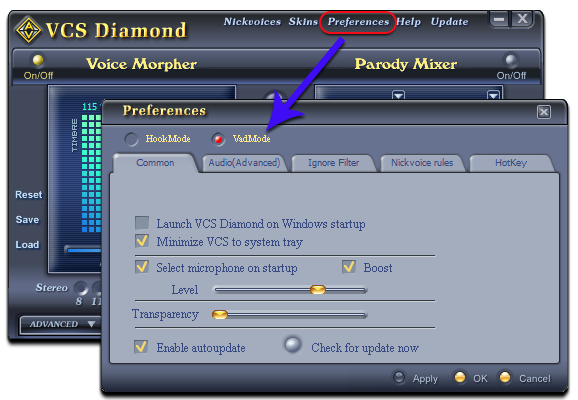
In Preferences dialog box, make sure that VadMode option (1) is selected. Click OK (2) to apply changes and close.

Return to Voice Changer Software Diamond, choose morphing effects for your voice, and make adjustments until you are satisfied with the output voice.
Click here to learn how to change voice using Voice Morpher feature.
>> Turn your voice into voice of Optimus Prime Robot in Transformer movie?
>> Or wanna make your voice sound like Darth Vader’s voice in Star Wars movie?
- First, go to Facebook on your web browser >> Enter email and password to login

- In your Home page, go to Chat on the bottom-right.

- Click to select a friend in list who is online and bring up the Conversation dialog >> Select Start a video call with...

Note: If this is your first time using Facebook video call service, Set up Video Calling will pop-ups >> Click Install button to download and install FacebookVideoCallSetup v1.2.203.0.

- In Video Call window, expand the Microphone list and select Microphone (Avnex Virtual Audio Device)

The morphing effects are now applied, and your voice is changed. You now can start using this voice for Facebook voice chat.
Note: Please notice that as long as the AV Virtual Audio Device works as major driver for your microphone, you have a very powerful Facebook voice changer ready for use. And, only when the Voice Changer Software is on, the morphing effects is applied to your voice. To be back to your normal voice instantly, you will just need to turn the voice changer software off.
Subscribe newsletter
- Product using tips
- Free gifts
- Special discount offers
