- FAQs
-
Tutorials
Product Tutorials
- AV Voice Changer Software Product
- Voice Changer Software Diamond 9
- Voice Changer Software Diamond 8
- Voice Changer Software Diamond 7
- Voice Changer Software Gold 7
- Voice Changer Software Basic 7
- AV VoizGame 6
- AV Music Morpher Products
- Music Morpher
- Music Morpher Gold
- Video & Webcam Products
- AV Video Morpher
- AV Webcam Morpher
Freeware Tutorials
- AV MP3 Player Morpher
- AV RingtoneMAX
- AV DVD Player Morpher
- AV Video Karaoke Maker
- AV Digital Talking Parrot
- AV Tube
- AV MIDI Converter
- Media Player Morpher
- Media Player Morpher
- AV Audio Converter
- AV Audio & Sound Recorder
- AV Audio Editor
- AV Audio Morpher
- AV CD Grabber
- AV Media Uploader
- AV Video Converter
General Tutorials
- Update log
- Add-ons
- Forum
- Press releases
Customer Login
- Change voice when calling in Skype with VCSD 8.0
- Change voice in Omegle.com with VCSD 8.0
- Change voice when calling with Google+ Hangouts using VCSD 8.0
- Import new nickvoice into ‘Nickvoice’ menu in VCSD 8.0
- How to change voice using Voice Morpher feature in VCSD 8.0
- Install Virtual Audio Driver of VCSD 8.0 in Windows 7 64 bit
- Install Virtual Audio Driver of VCSD 8.0 in Windows 8 64 bit
- Install Virtual Audio Driver of VCSD 8.0 in Windows Vista 64 bit
Change voice in Omegle.com with VCSD 8.0
(4.6 out of
5
based on
33 votes)
In this tutorial, we will guide you on how to use Voice Changer Software 8.0 (Diamond Edition) (VCSD8) for changing your voice when you are on Omegle.com.
» What is Omegle.com?
Omegle.com is a free online chat website that allows users to communicate with strangers without registering. The service randomly pairs users in one-on-one chat sessions where they chat anonymously using the handles "You" and "Stranger".
*Want to change your image while you're on Omegle.com? Click here.
| Click on the steps below to start | Expand all | Collapse all |
On VCSD8 main panel, click Preferences to open Preferences dialog box.

In Preferences dialog box, we will switch from Hook mode to Virtual Audio Driver mode.
- Check on Virtual driver Mode (1).
- Click OK (2) to apply the new setting and close Preferences dialog box.
Open Voice Changer Software 8.0 (Diamond Edition), choose morphing effects and make adjustments for your voice until you achieve desired voice output.
Click here to learn how to change voice using Voice Morpher feature and other voice changing task that Voice Changer Software 8.0 (Diamond Edition) can do.
In a new web browser >> Go to http://www.omegle.com/
- On main page, select Video to start a video chat.

When Adobe Flash Player Settings dialog pop-ups, click Allow button to grant the service access to your camera and microphone.
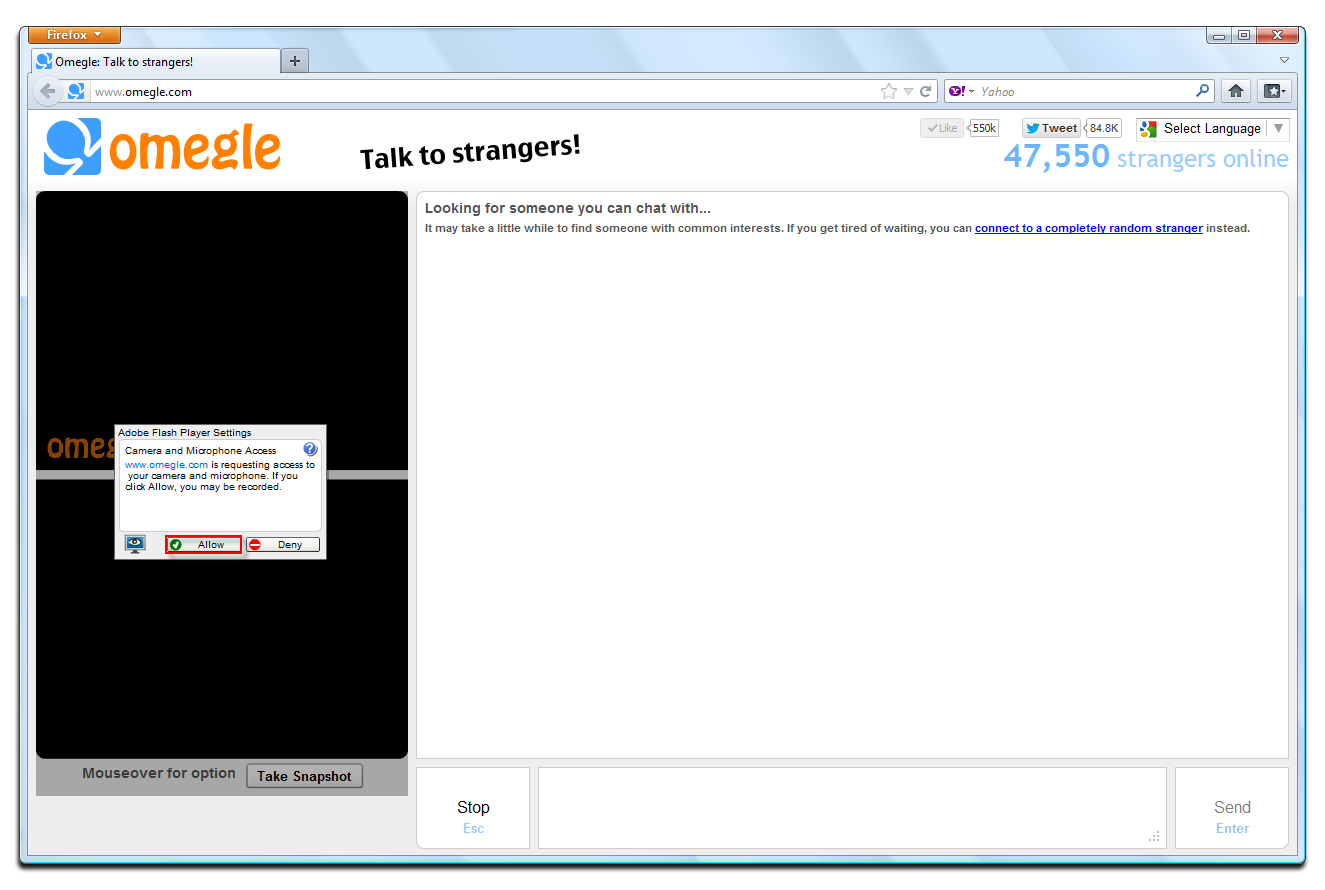
Move your mouse over the screen » Select Microphone (Avnex Virtual Audio Device) as the audio input.
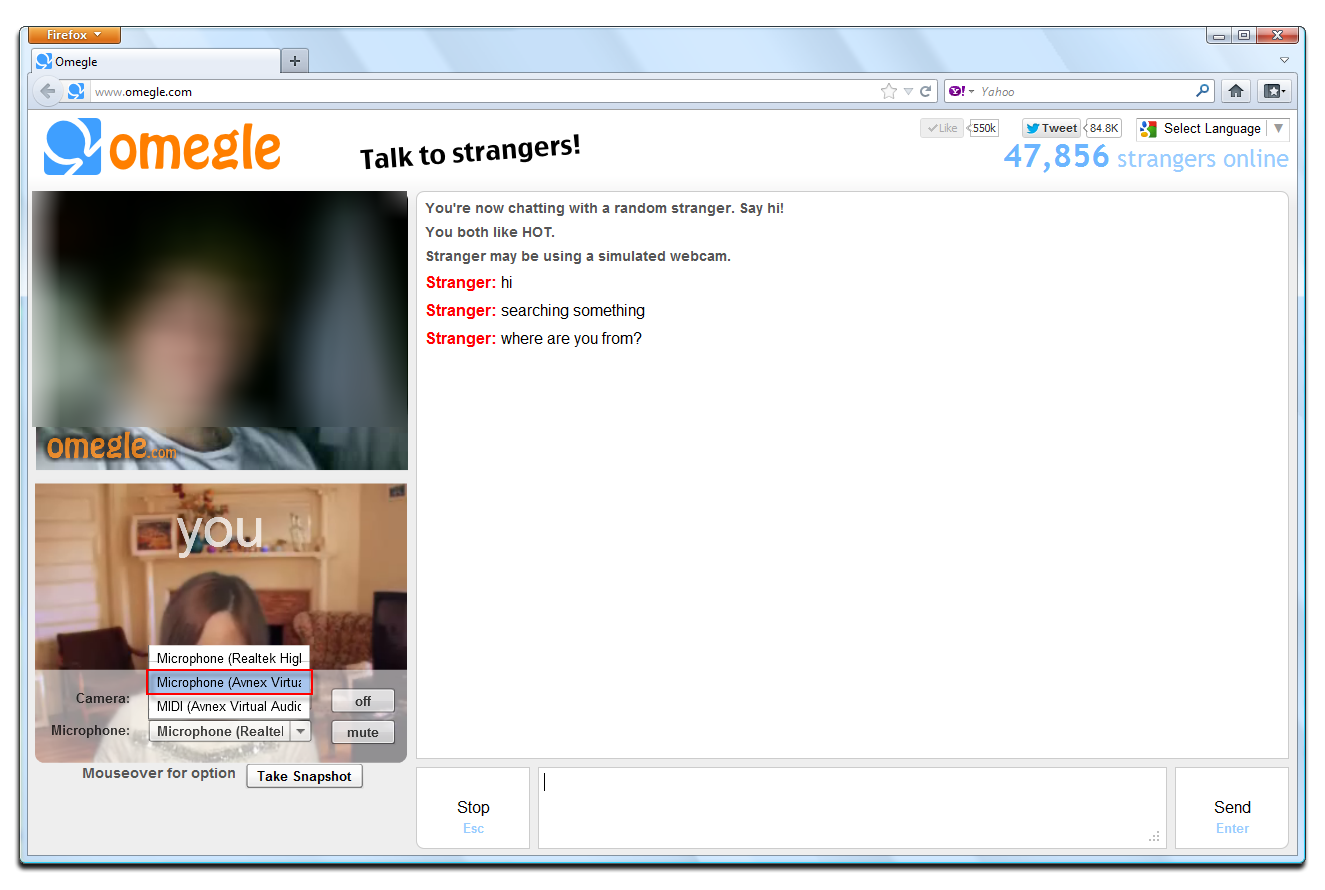
You can now start the voice chat session on Omegle.com with a completely new voice.
Note: Please notice that as long as the Voice Changer Software 8.0 (Diamond Edition) is On, the morphing effects will be applied to your voice automatically. To change it back to your normal voice, just turn off the voice changer software.
Subscribe newsletter
- Product using tips
- Free gifts
- Special discount offers
