- FAQs
-
Tutorials
Product Tutorials
- AV Voice Changer Software Product
- Voice Changer Software Diamond 9
- Voice Changer Software Diamond 8
- Voice Changer Software Diamond 7
- Voice Changer Software Gold 7
- Voice Changer Software Basic 7
- AV VoizGame 6
- AV Music Morpher Products
- Music Morpher
- Music Morpher Gold
- Video & Webcam Products
- AV Video Morpher
- AV Webcam Morpher
Freeware Tutorials
- AV MP3 Player Morpher
- AV RingtoneMAX
- AV DVD Player Morpher
- AV Video Karaoke Maker
- AV Digital Talking Parrot
- AV Tube
- AV MIDI Converter
- Media Player Morpher
- Media Player Morpher
- AV Audio Converter
- AV Audio & Sound Recorder
- AV Audio Editor
- AV Audio Morpher
- AV CD Grabber
- AV Media Uploader
- AV Video Converter
General Tutorials
- Update log
- Add-ons
- Forum
- Press releases
Customer Login
- EVE Online Voice Chat - How To Change Your Voice in VCS 7.0
- How to change voice in Skype
- How to activate AV Voice Changer Software 7.0 full version out of the blocking of Webroot Internet Security 2011
- VIRTUAL AUDIO DRIVER (VAD) - CHANGE VOICE IN VOIP APPLICATIONS & CHAT CLIENTS
- Change voice while using Adobe Audition with Voice Changer Software in VAD mode
- Change voice while using PalTalk with Voice Changer Software in VAD mode (Windows Vista)
- Change voice while using Yahoo Messenger 10 with Voice Changer Software 7.0 in VAD mode
- Change voice while using Yahoo Messenger 9.0 with Voice Changer Software 7.0 in VAD mode
How to change voice in Skype
(5.0 out of
5
based on
7 votes)
In this tutorial, we demonstrate how to use the Voice Changer Software 7.0 for changing your voice in Skype application.
STEPS TO TAKE
| Click on the steps below to start | Expand all | Collapse all |
On Voice Changer Software 7.0 main panel, click Preferences to open the Preferences dialog box.

In the Preferences dialog box, we will change Hook mode to Virtual Audio Driver mode.
- Check VadMode (1).
- Click the OK button (2) to apply the new settings and close the Preferences dialog box.
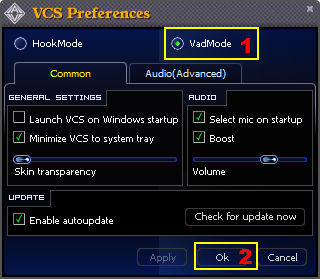
- Run Skype, log in your account.
- Choose menu Tools » Options.

In the Options dialog box:
- Select Audio settings (1).
- Locate the Microphone field; from the dropdown list choose Avnex Virtual Audio Device (2).
- Click Save.

From now on, Avnex Virtual Audio Driver will be the main audio driver used by Skype.
Return to Voice Changer Software 7.0, choose the morphing effects for your voice, and make adjustments until you are satisfied with the output voice.
Note: You should have known how to change voice using Voice Morpher feature, and other voice changing features of AV Voice Changer Software Basic Edition.
Get back to Skype and start voice call. You may now see that the voice effects is now apply onto your voice in real-time.
Subscribe newsletter
- Product using tips
- Free gifts
- Special discount offers
